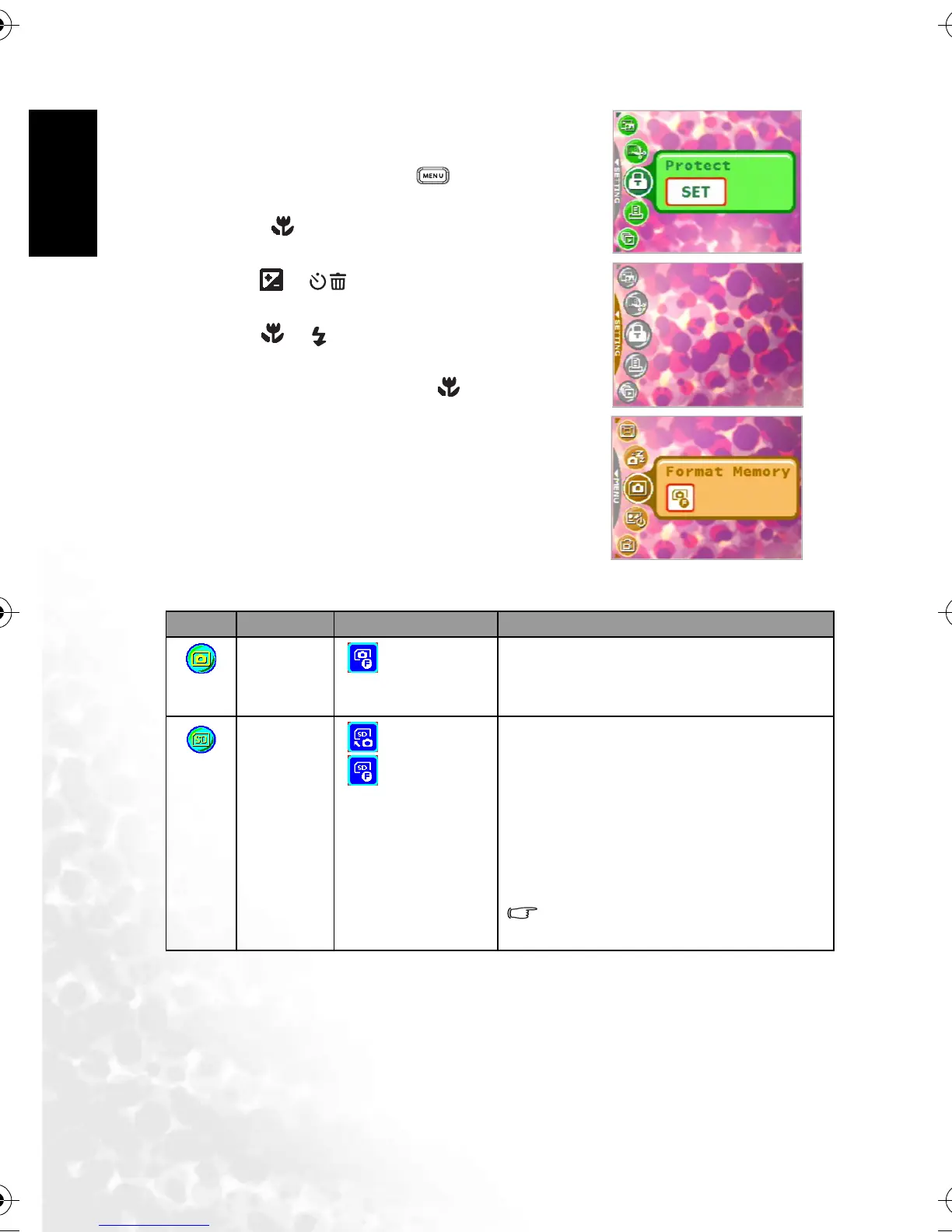English
Using the DC E60020
3.4.1 Setup Mode Menu
1. In whichever mode (Snapshot Mode, Movie Mode,
or Playback Mode), press the [ ] button
(Step A).
2. Press the [ ] button twice to enter Setup Mode
(Step B and Step C).
3. Use the [ ]/[ ] buttons to select the menu
settings you want to change.
4. Use the [ ]/[ ] buttons to select the desired
item in the menu, and then press the OK button.
5. To exit from the menu, press the [ ] button twice.
Icon Item Option Functional Description
[]
Memory
[ ] Format Memory
– [Format Memory]: This option is displayed
when there is no SD memory card loaded. It
erases all data and reformats the internal
memory. Protected files are also erased.
[]
Memory
[ ] Copy to Card
[] Format Card
– [Copy to Card]: This option is displayed
when there is an SD memory card loaded.
You may copy files from the camera’s inter-
nal memory to a loaded SD memory card.
– [Format Card]: This option is displayed
when there is an SD memory card loaded. It
erases all the data on the SD memory card
and reformats the card. Protected files are
also erased. An SD memory card cannot be
formatted if it is write-protected.
This menu is only available when an
SD memory card has been inserted.
A
C
B
DC_E600_UM.book Page 20 Wednesday, February 8, 2006 10:04 AM
