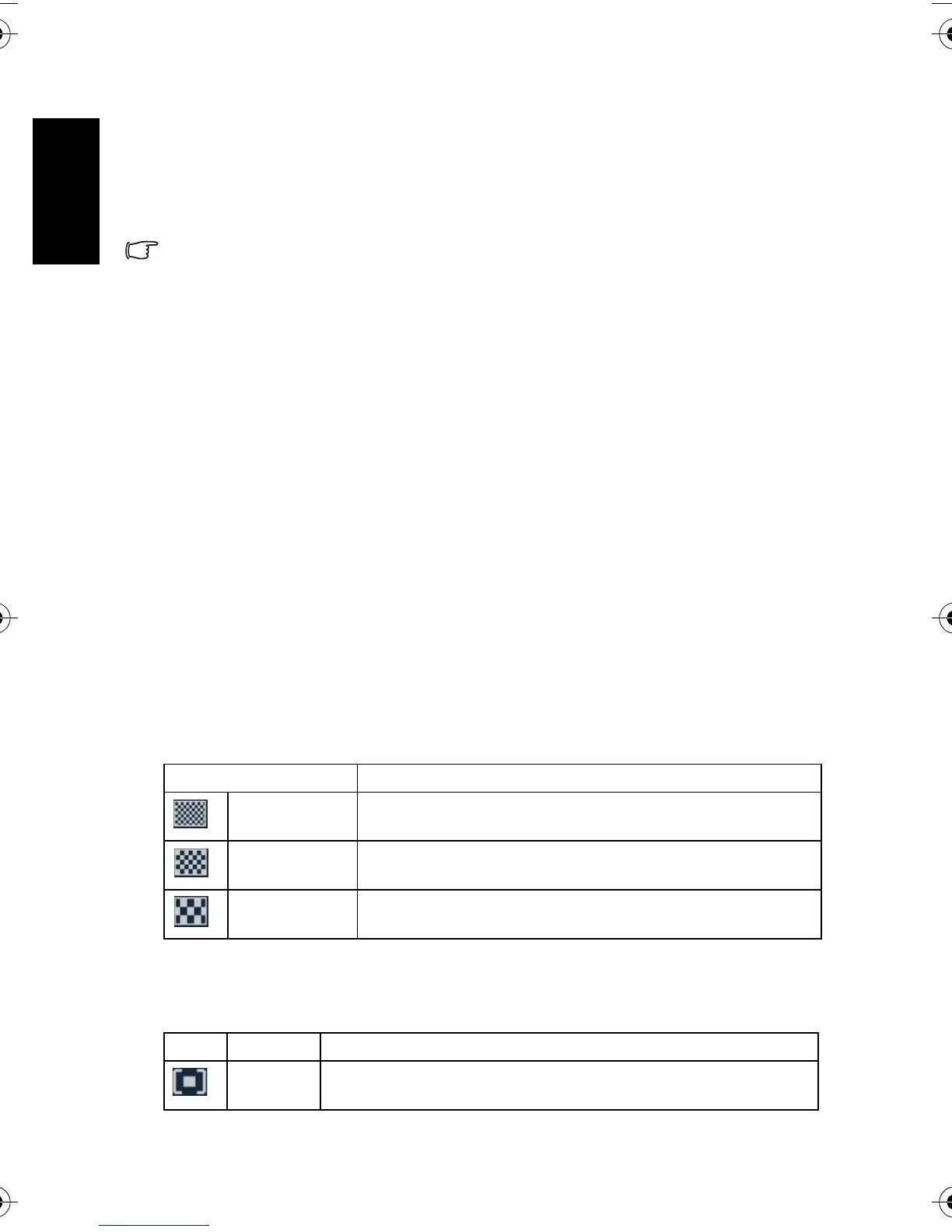English
Using the Camera14
2. Compose the subject on the monitor.
• Aim the focus area to the subject that you want to take.
• The LCD monitor displays the available recording time
3. Start recording.
• Press the shutter button to start recording.
• Using the zoom button to adjust the image size.
• The White Balance is set and locked to the settings of the first frame.
• Sound cannot be recorded while pressing the zoom button.
• You can use optical zoom in movie recording.
4. Finish recording.
• Press the shutter again to end recording.
• The camera will stop recording automatically when the memory capacity has been
reached.
3.6 Recording audio clips
1. Turn the power on, and set the camera to the Voice REC mode.
2. Press the shutter button to start recording.
• The voices are recorded from the microphone of the camera. Be careful to avoid
touching the microphone while recording.
3. Press the shutter button again to end recording.
• The camera will stop recording automatically when the memory capacity has been
reached.
3.7 Other recording functions
3.7.1 Setting the quality
3.7.2 Setting the metering
There are 3 different light metering options available on your camera.
Compression Purpose
Super Fine Shoot higher quality images.
Fine Shoot normal quality images.
Normal Shoot for more images.
Icon Mode Description
Center Light is measured from the entire shooting screen, but gives more
importance to the values near the center.
DC_E820_UM.book Page 14 Tuesday, May 15, 2007 4:43 PM
