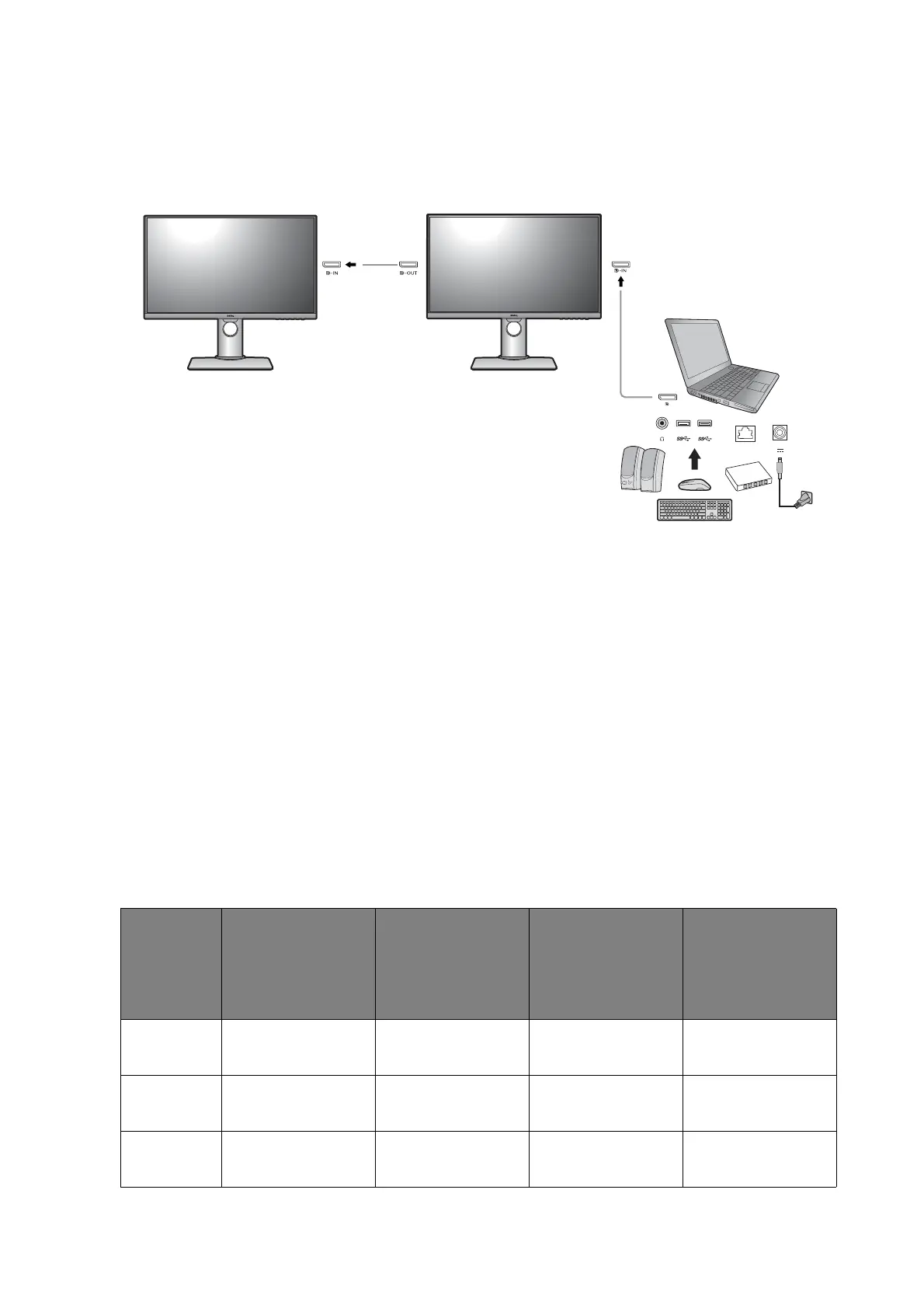32 How to adjust your monitor
Connecting multiple monitors via MST (Multi-Stream
Tr an s p o r t)
With connection via the DP-IN and DP-OUT ports, you can output content to one or up to 4
monitors via MST function.
1. Make sure the DP cable is connected between the laptop and the first monitor.
2. Go to System > MST > ON. Note the OSD menu can be launched and configured only
when input signal is detected.
3. Connect the second monitor to the first one using a DP cable as illustrated.
4. Follow Step 3 to connect the third and the fourth monitors if desired.
5. Power on the laptop and the monitors. On all the connected monitors, check the
configurations as described in Step 2.
6. On you laptop, decide the way you want the content to be displayed on the connected
monitors: Duplicate, Extend, or Projector only. Additional software (purchased
separately) may be used to manage the display. Refer to the manual of the purchased
software for more information.
Supported resolution
To perform MST, a limited number of connected monitors is required to ensure image quality.
The following information shows the image resolution available to each monitor.
Configura-
tion
1
st
monitor
(PD2700U)
2
nd
monitor
(PD2700U)
3
rd
monitor
(PD2700U or a
compatible BenQ
monitor)
4
th
monitor
(A compatible
BenQ monitor)
1 3840 x 2160
(30Hz)
3840 x 2160
(30Hz)
N/A N/A
2 3840 x 2160
(30Hz)
2560 x 1440
(60Hz)
1920 x 1080
(60Hz)
N/A
3 3840 x 2160
(30Hz)
1920 x 1080
(60Hz)
1920 x 1080
(60Hz)
1920 x 1080
(60Hz)
DP cable
DP cable
System > MST > ONSystem > MST > ON
