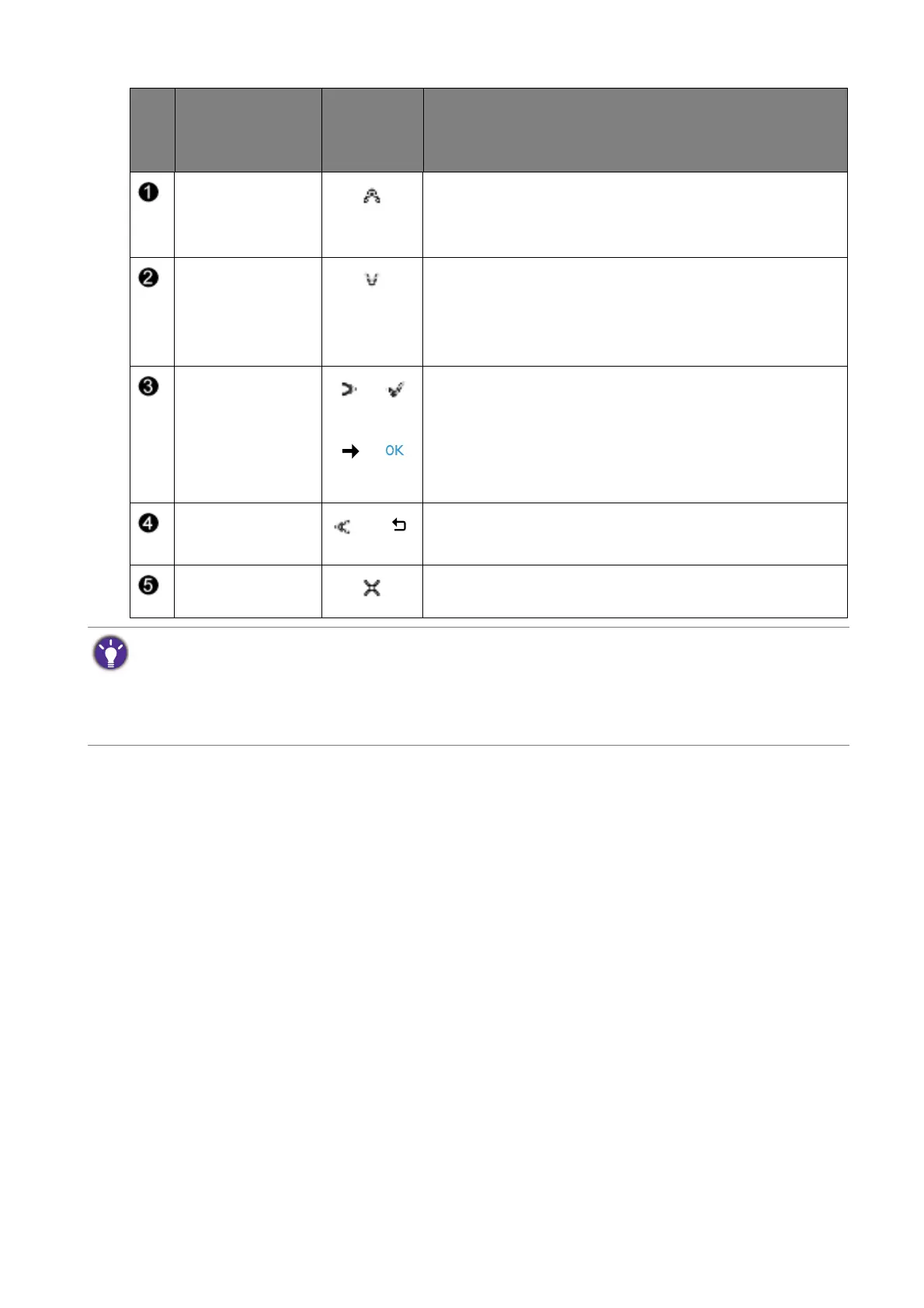27 How to adjust your monitor
No.
OSD in hot key
menu
OSD icon
in main
menu
Function
Low Blue Light
Plus / Low Blue
Light hot key
• By default, the key is the hot key for Low Blue Light
Plus / Low Blue Light(*).
• For Up/Increase adjustment.
Custom Key 1 • By default, the key is the hot key for Picture Mode.
To change the default settings, see
Customizing the
hot keys on page 28.
• For Down/Decrease adjustment.
Custom Key 2
/
or
/
• By default, the key is the hot key for Input. To change
the default settings, see
Customizing the hot keys on
page 28.
• Enters sub menus.
• Selects menu items.
Menu
or
• Activates the main menu.
• Returns to the previous menu.
Exit Exits OSD menu.
• OSD = On Screen Display.
The hot keys only operate while the main menu is not currently displaying. Hot key displays will disappear after
a few seconds of no key activity.
• To unlock the OSD controls, press and hold any key for 10 seconds.
• *: Available menu options may vary, depending on the product supplied for your region.
