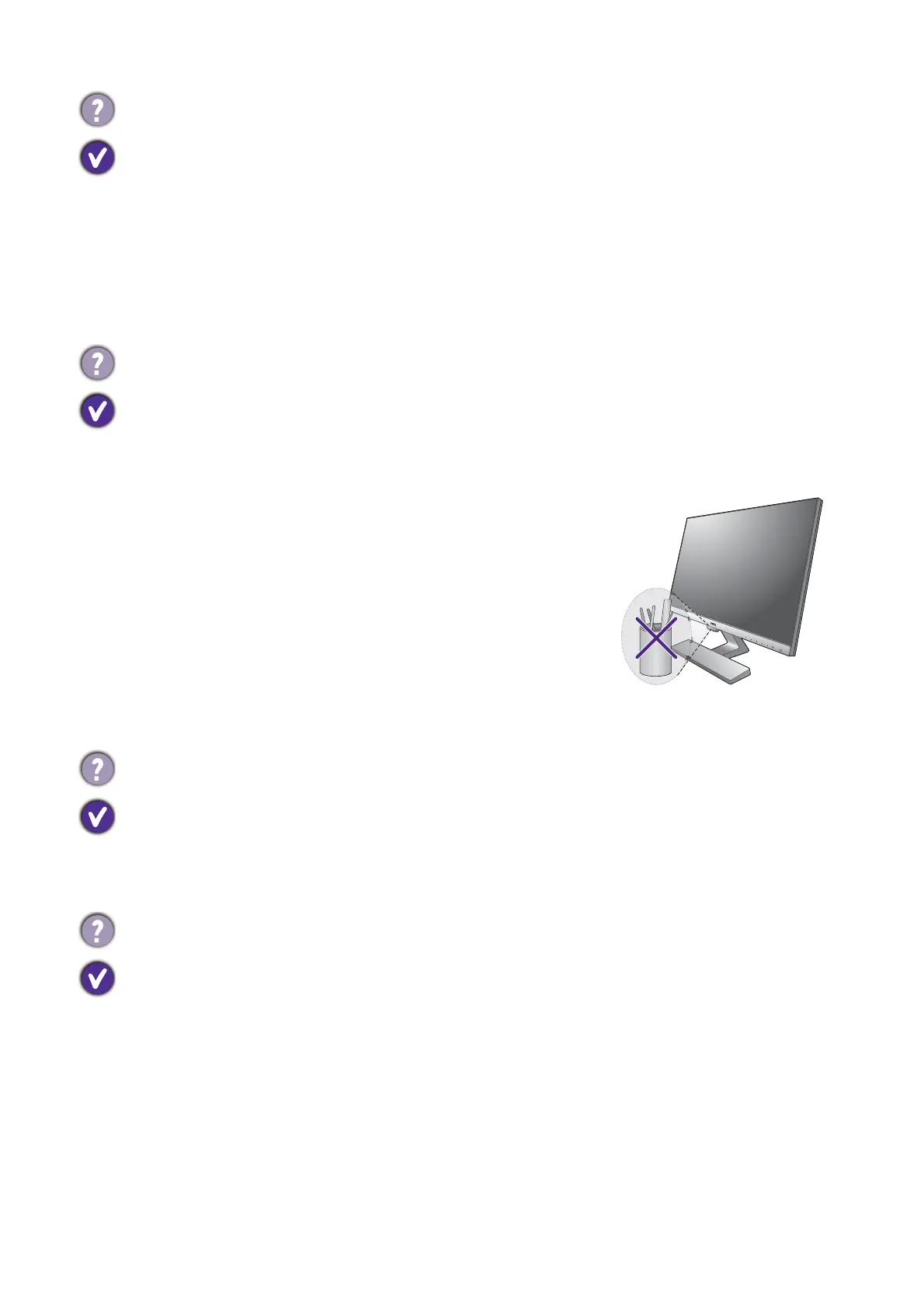52 Troubleshooting
Sensors
HDR (models with HDR feature)
USB-C™ connection (models with USB-C™ ports)
Need more help?
If your problems remain after checking this manual, please contact your place of purchase or
visit the local website from
www.BenQ.com for more support and local customer service.
No sound can be heard from the connected external speakers.
• Remove your headphone (if the headphone is connected to the monitor).
• Check whether the headphone jack is properly connected.
• If the external speakers are USB-powered, check whether the USB connection is OK.
• Increase the volume (volume may be muted or too low) on the external speakers.
• If USB-C™ connection is established, make sure the appropriate audio output setting on
your laptop has been selected. You may look for options similar to "USB headphone."
The light sensor of the monitor does not work well.
The light sensor is located at the front bottom of the monitor. Please check:
• If you have removed the sensor protection sticker.
• If the Bright Intelligence / Bright Intelligence Plus function has been turned on. Check Eye
Care > Bright Intelligence / B.I.+ (Bright Intelligence Plus).
• If there are any obstacles in front of the sensor that keep the
sensor from detecting the light properly.
• If there are any objects or clothing in bright colors in front of
the sensor. Bright colors (especially white and fluorescent
colors) reflect light and the sensor cannot detect the main
light sources.
There is a message HDR: Emulated showing on the screen.
This means the input content is not HDR-compatible and the monitor is in HDR-emulated
mode. Refer to
Working with HDR technology (Models with HDR feature only) on page 30 to
check if a supported player, content, and the certified cable are used.
No video or audio output from the laptop with USB-C™ connection.
Check the cable connections and menu settings in the following order.
• Check if the USB-C™ cable has been connected to the monitor and the laptop properly. See
Connect the PC video cable. on page 13 for more information.
• Check if the input source has been selected to USB-C on System > Input.
