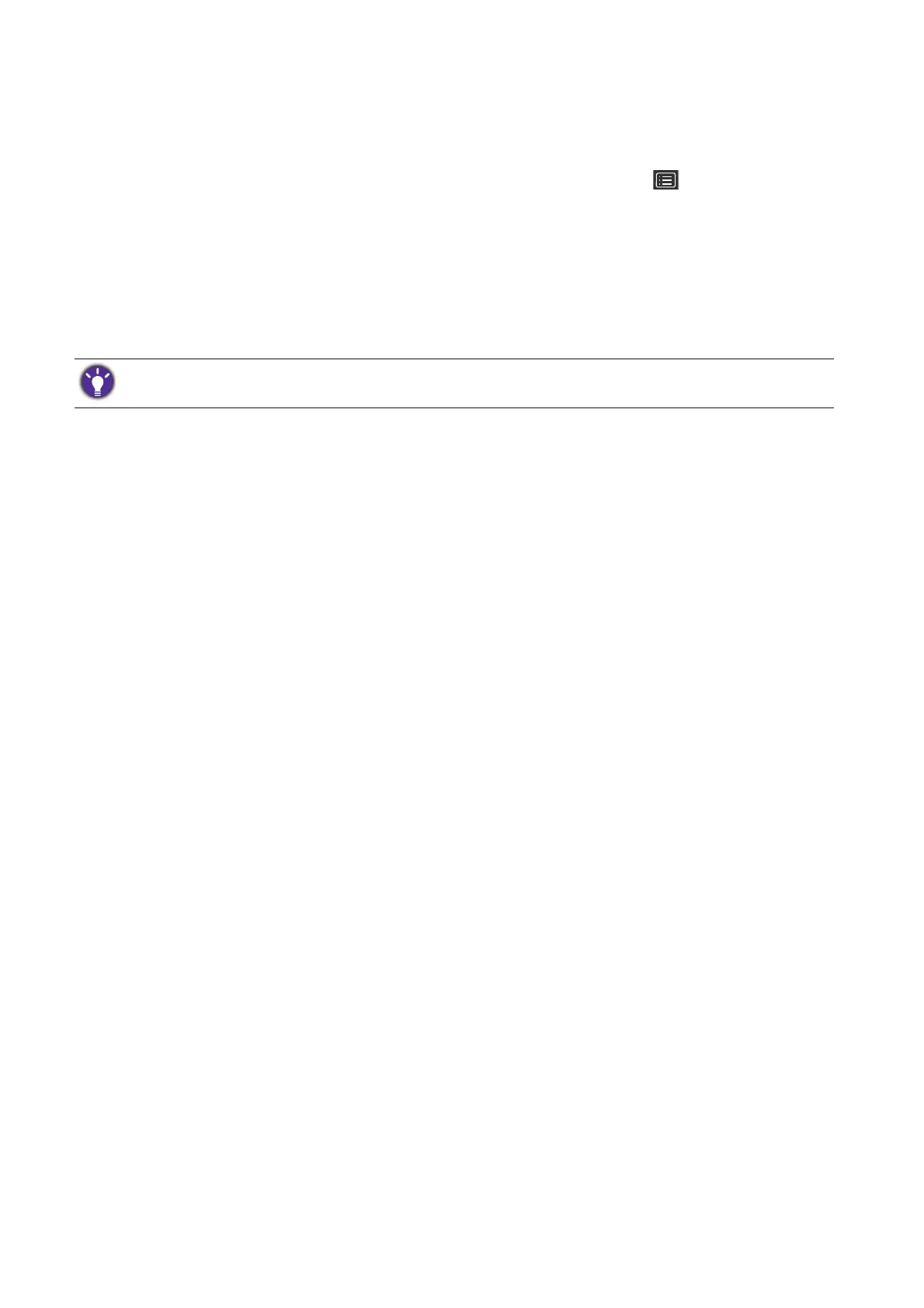32 Navigating the main menu
Navigating the main menu
You can use the OSD (On Screen Display) menu to adjust all the settings on your monitor.
Press any of the control keys to bring up the hot key menu, and press (Menu) to access
the main menu. See
Basic menu operation on page 26 for details.
Available menu options may vary depending on the input sources, functions and settings. Menu
options that are not available will become grayed out. And keys that are not available will be
disabled and the corresponding OSD icons will disappear. For models without certain functions,
their settings and related items will not appear on the menu.
For more information on each menu, please refer to the following pages:
•
Eye Care menu on page 33
• Picture menu on page 36
•
Picture Advanced menu on page 38
• Display menu (selected models only) on page 42
• Audio menu on page 44
•
System menu on page 46
The OSD menu languages may differ from the product supplied to your region, see Language on page 47 under
System and OSD Settings for more details.
