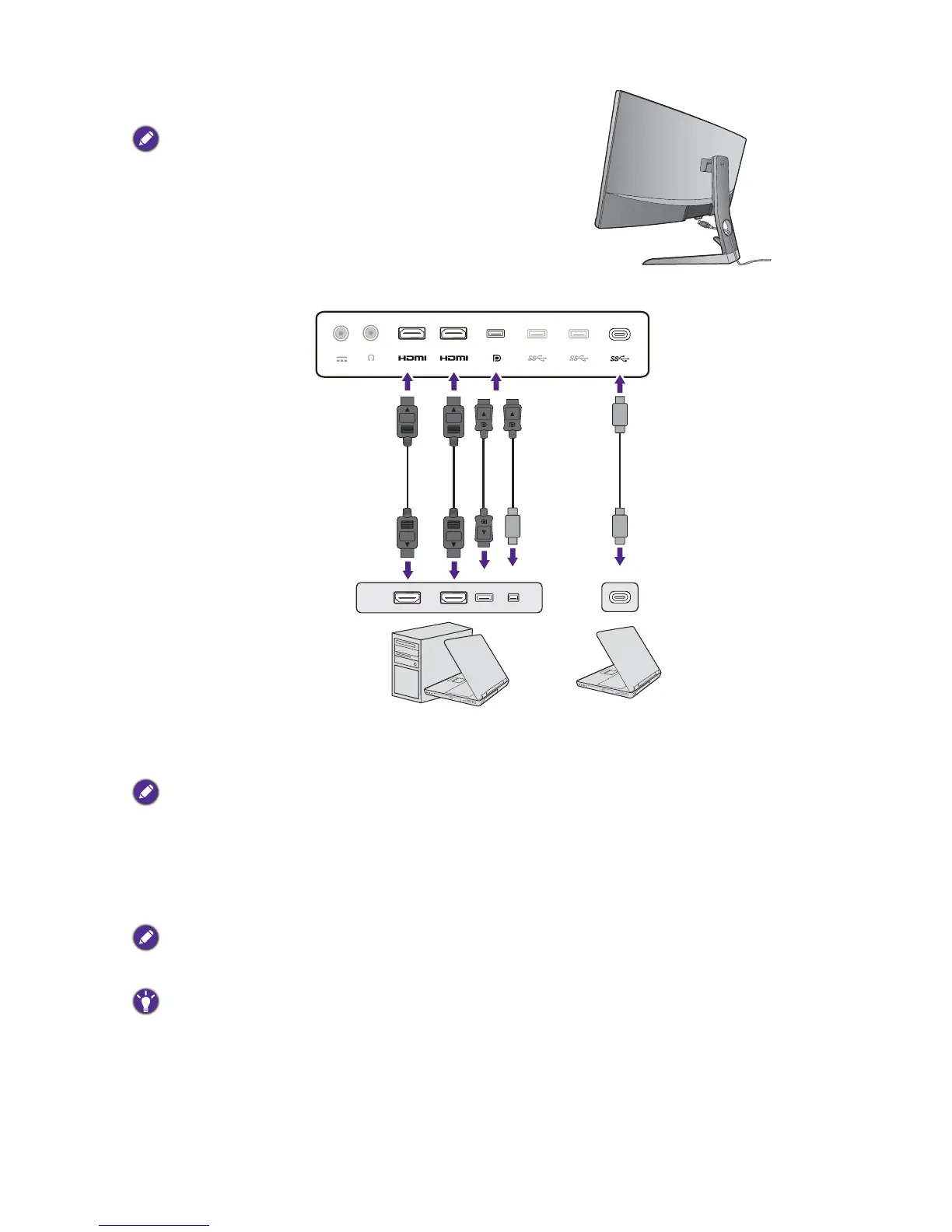11 How to assemble your monitor hardware
3. Connect the PC video cable.
The video cables included in your package and the socket
illustrations may vary depending on the product supplied for
your region.
1.Pass the cable through the cable management
hole on the stand arm.
2.Establish a video cable connection.
•Connect the plug of the HDMI cable to the HDMI port on the monitor.
•Connect the plug of the DP cable to the monitor video socket.
After the monitor and the computer are powered on, if the image is not displayed, disconnect the DP cable.
Connect the monitor to any video source other than DP first. Go to
System and DisplayPort on the OSD menu
of the monitor and change the setting from
1.4 to 1.1. Once the setting is done, unplug the current video cable
and re-connect the DP cable. To go to the OSD menu, see Basic menu operation on page 26.
•Connect the plug of the supplied USB-C™ cable to the USB-C™ port on the monitor. It
allows signal, audio, and transmission from the laptop to the monitor.
The USB-C™ port on the monitor transfers data only and does not support power delivery to the laptop.
Additional power supply to the connected laptop is required.
Due to USB-C™ technology limitation, the USB transmission speed is determined only by the selected refresh
rate. See USB-C Configuration on page 41 and Options for data transfer via USB-C™ on page 42 for more
information.
3.Tighten all finger screws to prevent the plugs from accidentally falling out during use.
4.
Connect the other end of the video cable to an appropriate port of a digital output source (e.g., a
computer).
