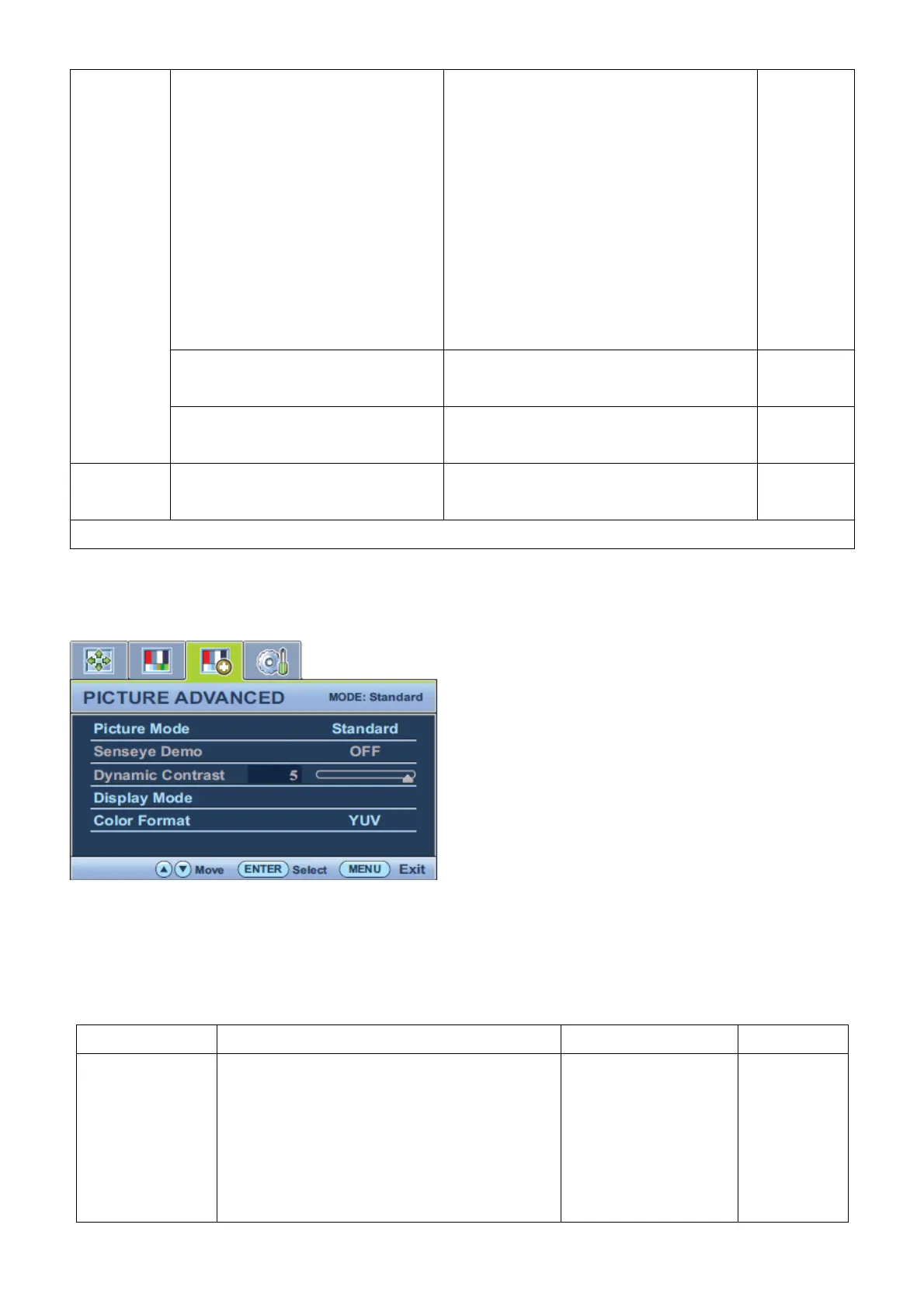38
blend of the Red, Green and Blue
primary colors can be altered to
change the color tint of the image.
Decreasing one or more of the colors
will reduce their respective influence
on the color tint of the image. (e.g. if
you reduce the Blue level the image
will gradually take on a yellowish tint.
If you reduce Green, the image will
become a magenta tint.)
select Red, Green, or Blue. Then use the
▲ or ▼ keys to make the color
adjustments.
(0 to 100)
• Green
(0 to 100)
• Blue
(0 to 100)
Hue: Adjusts the degree of how we
perceive colors.
Press ▲ or ▼ keys to adjust the value. 0 to 100
Saturation: Adjusts the purity degree
of colors.
Press ▲ or ▼ keys to adjust the value. 0 to 100
Reset Color
Resets the User Mode custom color
settings to the factory defaults.
Press ▲ or ▼ keys to adjust the settings.
YES
NO
Press MENU to leave the Color menu.
Picture Advanced Menu
Available menu options may vary depending on the input sources, functions and settings.
1. Press the MENU key to display the main menu.
2. Press the ▲ or ▼ keys to select PICTURE ADVANCED and then press the ENTER key to enter the menu.
3. Press the ▲ or ▼ keys to move the highlight to a menu item and then press the ENTER key to select that item.
4. Press the ▲ or ▼ keys to make adjustments or selections.
5. To return to the previous menu, press the MENU button.
Item Function Operation Range
Picture Mode
Selects a picture mode that best suits the type
of images shown on the screen.
• Standard - for basic PC application.
• Movie - for viewing videos.
• Game - for playing video games.
• Photo - for viewing still images.
Press ▲ or ▼ keys to
change the settings.
• Standard
• Movie
• Game
• Photo
• sRGB
• Eco
