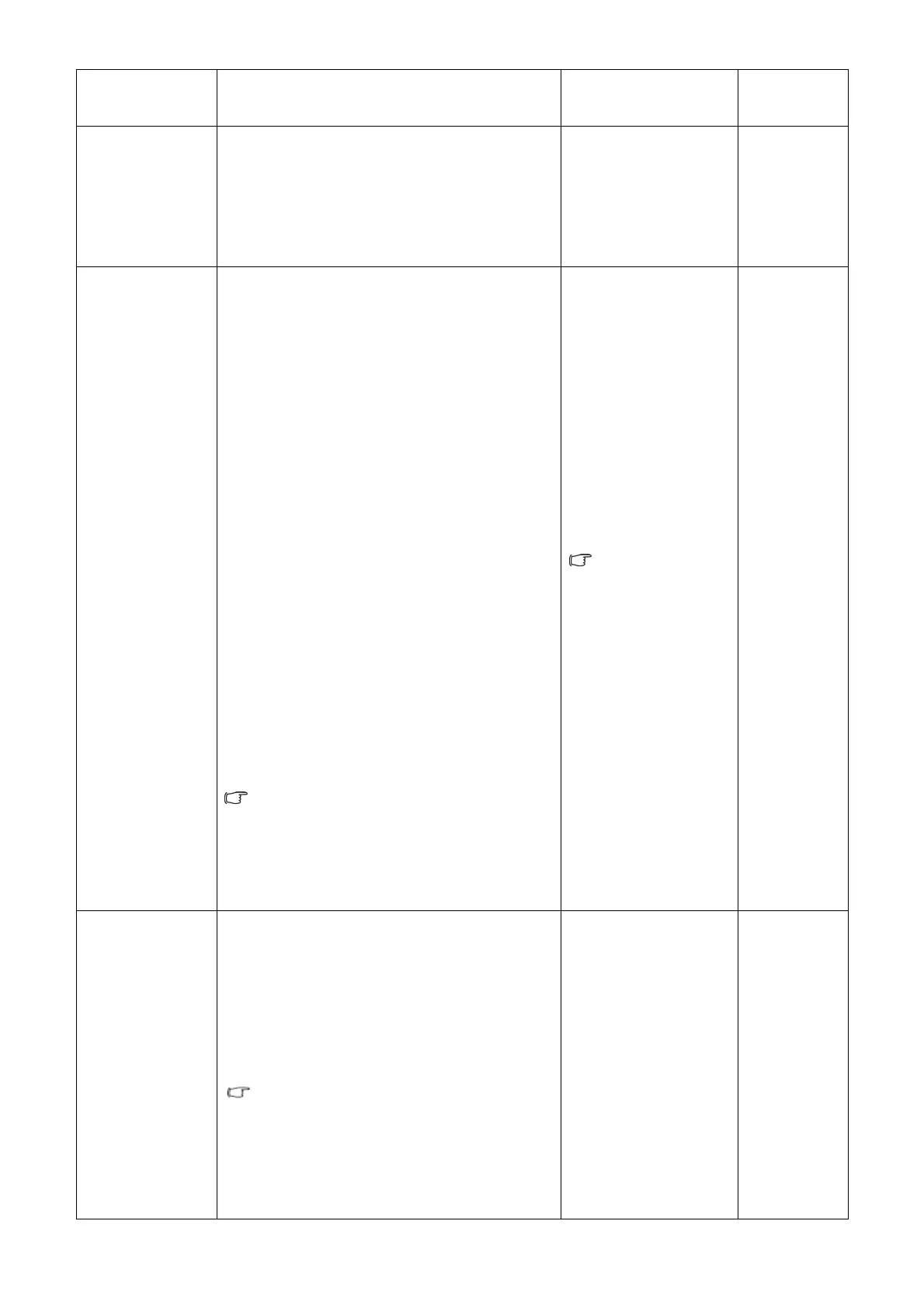48
Game, or Photo)
mode, while the right window presents the
images under the specified mode.
Dynamic Contrast
(available when
the Picture Mode
is set to Movie,
Game, or Photo)
The function is to automatically detect the
distribution of an input visual signal, and then to
create the optimal contrast.
Press the ENTER key
to select this option.
Press ▲ or ▼ keys to
change the settings.
0 to 5
Display Mode
This feature is provided to allow aspect ratios
other than 16:9 or 16:10 (depending on the
purchased model) to be displayed without
geometric distortion.
• Overscan – Slightly enlarges the input image.
Use this feature to hide annoying edge noise if
present around your image.
• Full - Scales the input image to fill the screen.
Ideal for 16:9 or 16:10 (depending on the
purchased model) aspect images.
• Aspect - The input image is displayed without
geometric distortion filling as much of the
display as possible.
Depending on the purchased model, 16:9 or
16:10 images will fill the screen horizontally
while 4:3 or 5:4 images will fill the screen
vertically.
To find out the monitor aspect ratio of the
purchased model, please check the
Specification document on the provided CD.
Press the ▲ or ▼ keys
to change the settings.
The options under
Display Mode will be
different depending on
the input signal
sources.
When the
signal source
is from a DVI
or D-Sub
source, and
the input
image is of
non-wide
aspect ratio:
• Full
• Aspect
Or
When the
signal source
is from a
D-Sub (VGA
converted
from
Component)
source:
• Overscan
• Full
• Aspect
Color Format
Determines the color space (RGB or YUV)
based on the following detected video signal:
• D-Sub (VGA) from PC: The default Color
Format is RGB.
• D-Sub (Component) from a video device: The
default Color Format is YUV.
You might need to manually set the Color
Format if colors shown on the monitor screen
do not display properly.
• DVI (for models with DVI inputs): Color
Format is automatically set to RGB.
Press the ENTER key
to select this option.
Press the ▲ or ▼ keys
to change the settings.
• RGB
• YUV
