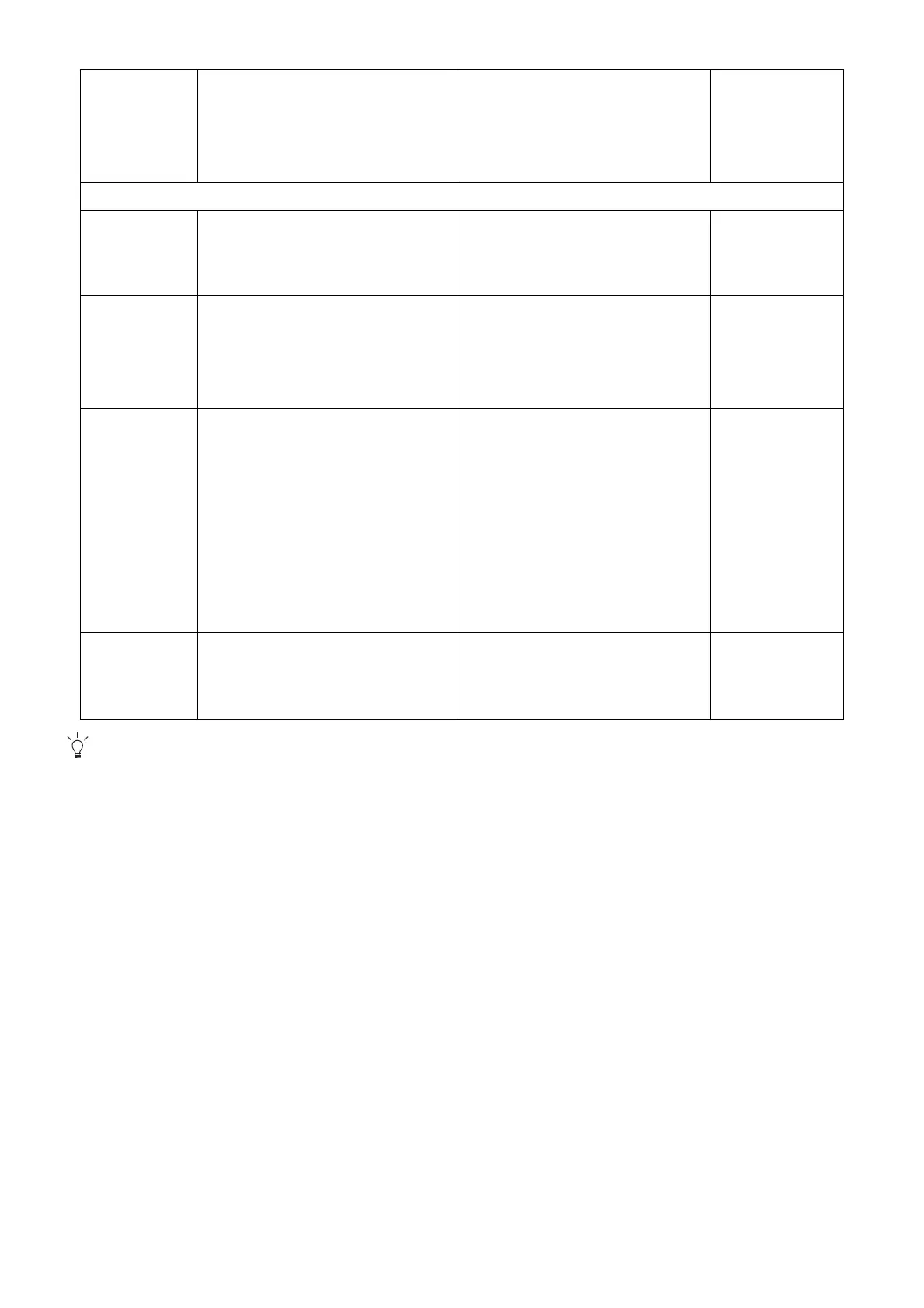51
keys to select "NO" in the "OSD
Lock" submenu from the "OSD
Settings" menu, and all OSD
controls will be accessible.
Press MENU to leave the OSD Settings menu.
DDC/CI*
Allows the monitor settings to be
set through the software on the PC.
Press the ENTER key to select
this option. Press the ▲ or ▼ keys
to change the settings.
ON
OFF
Auto Power
off
Sets the time to power off the
monitor automatically in power
saving mode.
Press the ENTER key to select
this option. Press the ▲ or ▼ keys
to change the settings.
• OFF
• 10min.
• 20min.
• 30min.
Information
Displays the current monitor
property settings.
• Input
• Current
Resolution
• Optimum
Resolution
(best with the
monitor)
• Model Name
Reset All
Resets all mode, color and
geometry settings to the factory
default values.
Press ▲ or ▼ keys to change the
settings.
YES
NO
*DDC/CI, short for Display Data Channel/Command Interface, which was developed by Video Electronics
Standards Association (VESA). DDC/CI capability allows monitor controls to be sent via the software for remote
diagnostics.
