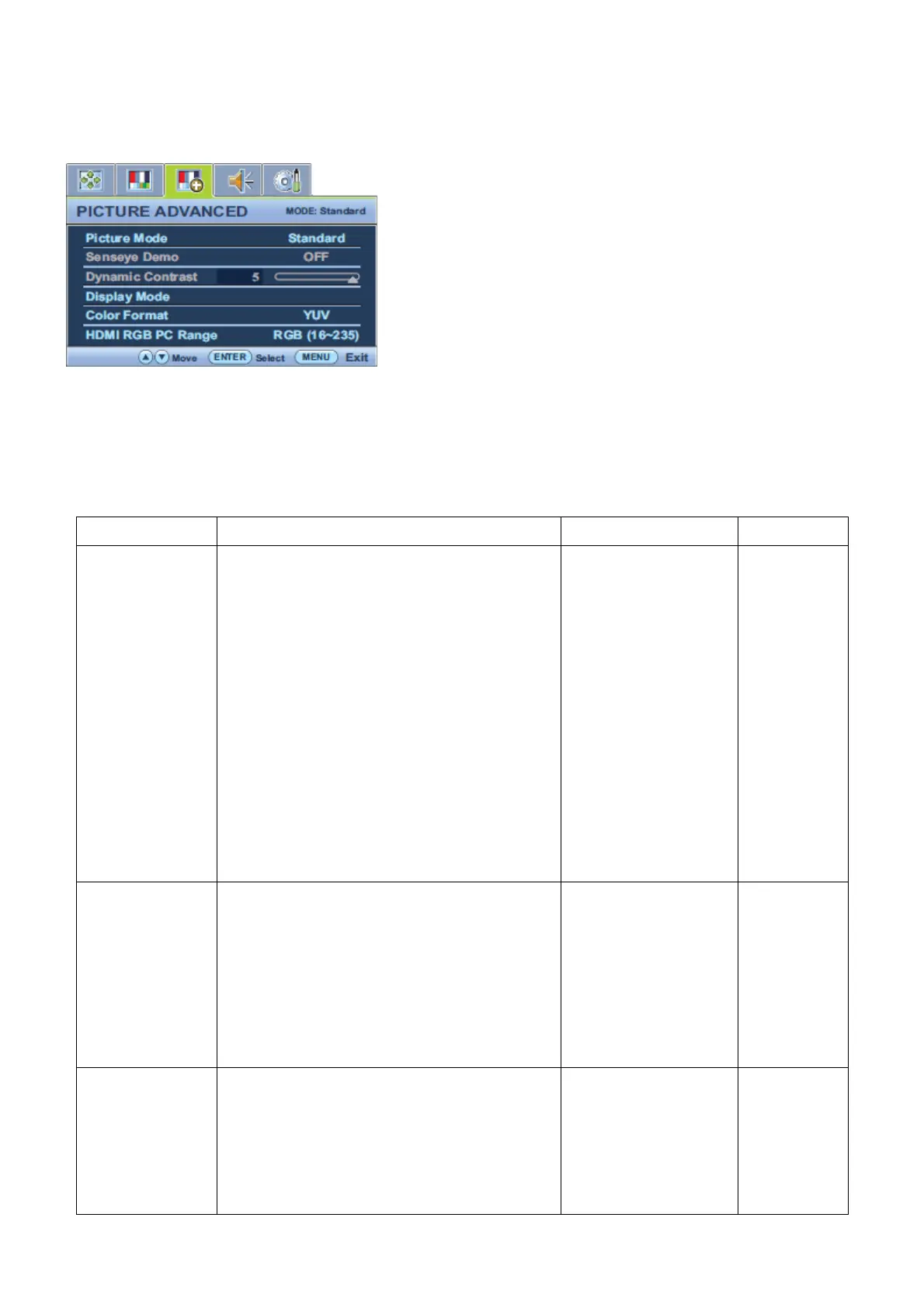37
Picture Advanced Menu
Available menu options may vary depending on the input sources, functions and settings. Menu options that are not
available will become grayed out.
1. Press the MENU key to display the main menu.
2. Press the ▲ or ▼ keys to select PICTURE ADVANCED and then press the ENTER key to enter the menu.
3. Press the ▲ or ▼ keys to move the highlight to a menu item and then press the ENTER key to select that item.
4. Press the ▲ or ▼ keys to make adjustments or selections.
5. To return to the previous menu, press the MENU button.
Item Function Operation Range
Picture Mode
Selects a picture mode that best suits the type
of images shown on the screen.
• Standard - for basic PC application.
• Movie - for viewing videos.
• Game - for playing video games.
• Photo - for viewing still images.
• sRGB - for better color matching
representation with the peripheral devices, such
as printers, DSCs, etc.
• Eco - for saving electricity with low power
consumption by providing minimum brightness
for all running programs.
Press ▲ or ▼ keys to
change the settings.
• Standard
• Movie
• Game
• Photo
• sRGB
• Eco
Senseye Demo
Displays the preview of screen images under
the selected mode from Picture Mode. The
screen will be divided into two windows; the left
window demonstrates images of Standard
mode, while the right window presents the
images under the specified mode.
Press▲ or ▼ keys to
change the settings.
ON
OFF
Dynamic Contrast
The function is to automatically detect the
distribution of an input visual signal, and then to
create the optimal contrast.
Press the ENTER key
to select this option.
Press the ▲ or ▼ keys
to change the settings.
0 to 5
