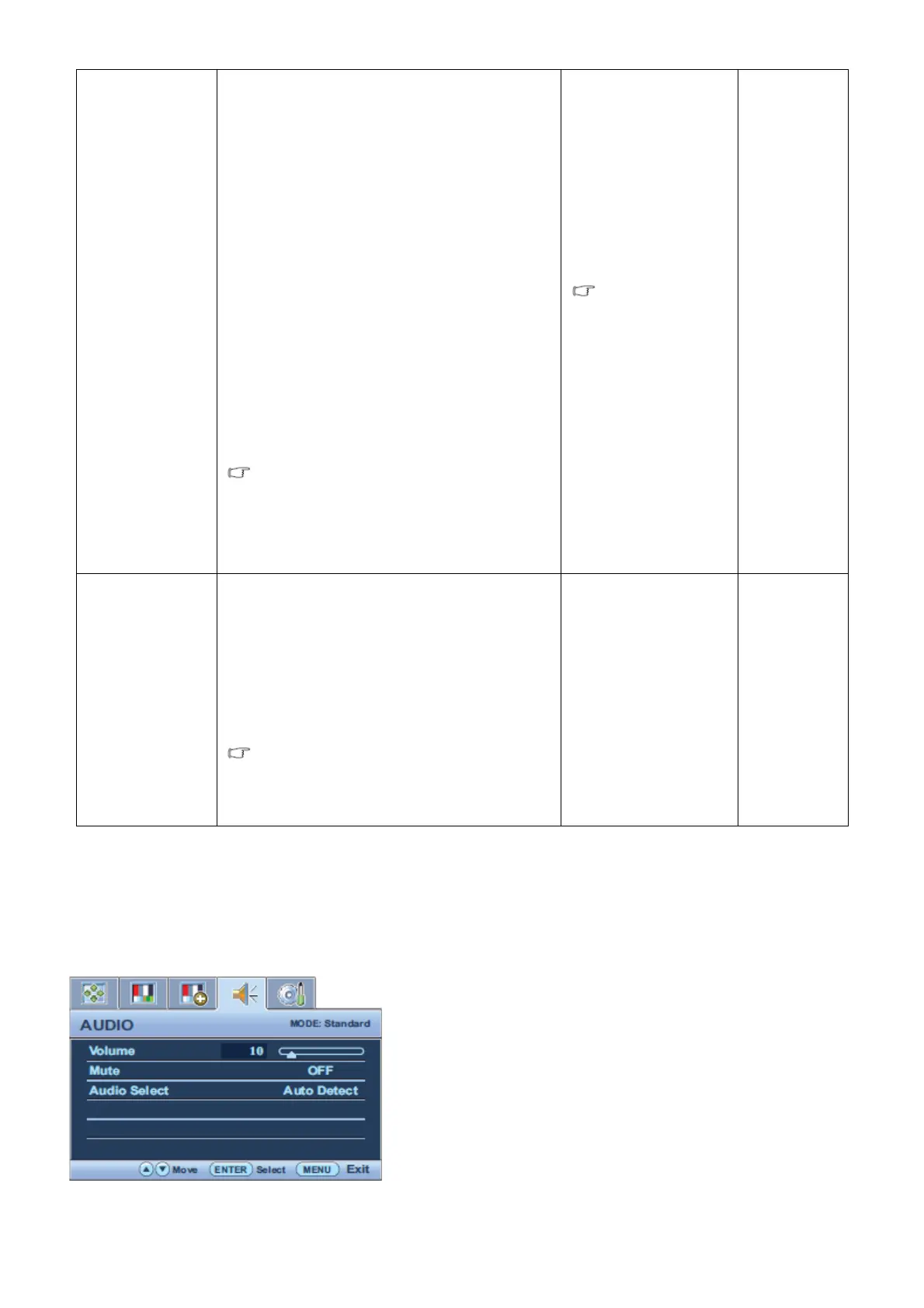38
Display Mode
This feature is provided to allow aspect ratios
other than 16:9 to be displayed without
geometric distortion.
• Overscan – Slightly enlarges the input image.
Use this feature to hide annoying edge noise if
present around your image.
• Full - Scales the input image to fill the screen.
Ideal for 16:9 aspect images.
• Aspect - The input image is displayed without
geometric distortion filling as much of the
display as possible.
Depending on the purchased model, 16:9
images will fill the screen horizontally while 4:3
images will fill the screen vertically.
To find out the monitor aspect ratio of the
purchased model, please check the
Specification document on the provided
CD.
Press the ▲ or ▼ keys
to change the settings.
The options under
Display Mode will be
different depending on
the input signal
sources.
• Overscan
• Full
• Aspect
Color Format
Determines the color space (RGB or YUV)
based on the following detected video signal:
• D-Sub (VGA) from PC:
The default Color Format is RGB.
• D-Sub (Component) from a video device: The
default Color Format is YUV.
You might need to manually set the Color
Format if colors shown on the monitor screen
do not display properly.
Press the ENTER key
to select this option.
Press the ▲ or ▼ keys
to change the settings.
• RGB
• YUV
Audio menu
Note: Just for GL950AM/G950AM
Available menu options may vary depending on the input sources, functions and settings. Menu options that are not
available will become grayed out.
1. Press the MENU key to display the main menu.
2. Press the ▲ or ▼ keys to select AUDIO and then press the ENTER key to enter the menu.
