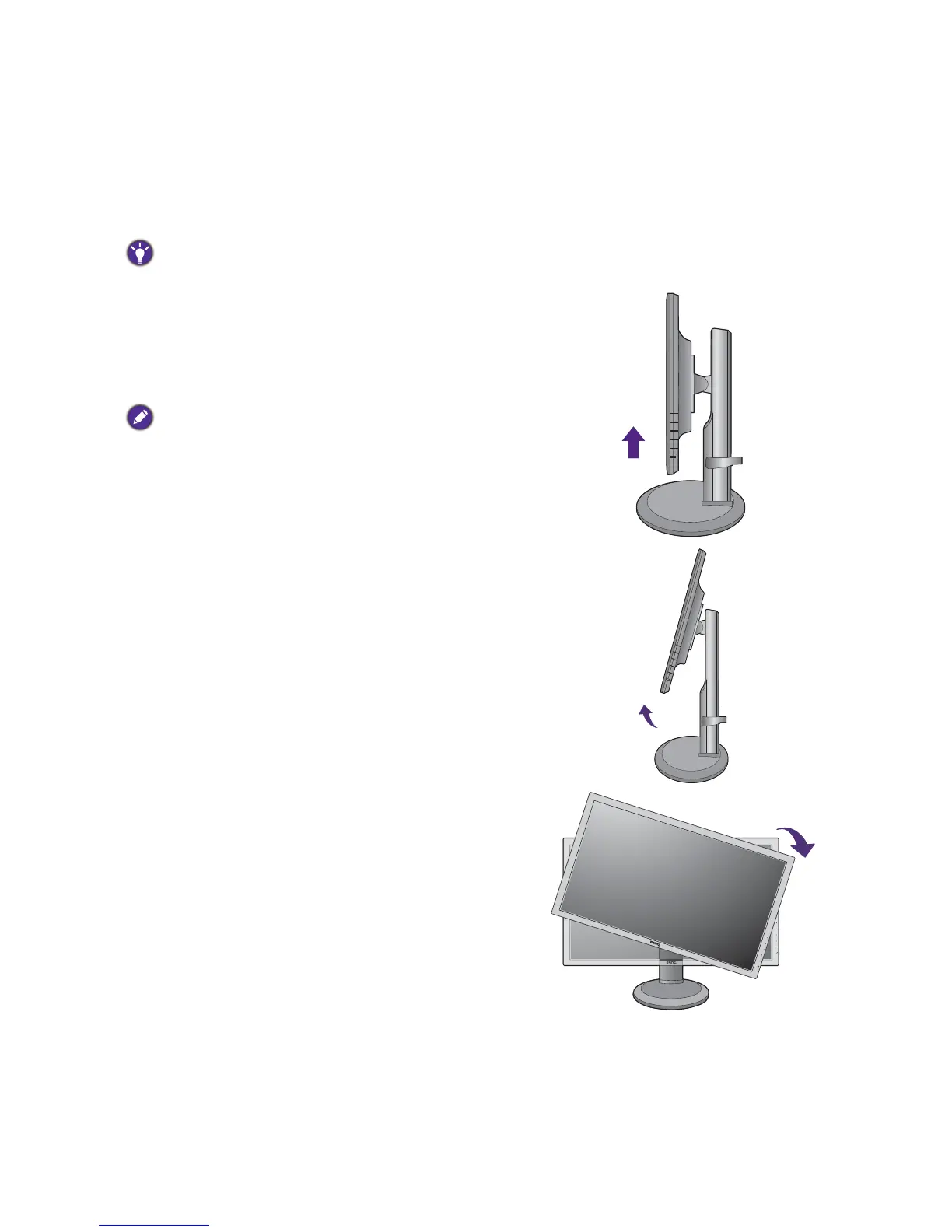21 Assembling your monitor with a height adjustment stand
Rotating the monitor
1. Pivot the display.
Before rotating the monitor with a portrait viewing orientation, the display has to be rotated 90 degrees.
Right-click the desktop and select Screen resolution from the popup menu. Select Portrait in
Orientation, and apply the setting.
Depending on the operation system on your PC, different procedures should be followed to adjust the screen
orientation. Refer to the help document of your operation system for details.
2. Fully extend the monitor and tilt it.
Gently lift the display up and extend it to the maximum
extended position. Then tilt the monitor.
The monitor should be vertically extended to allow to rotate
from landscape to portrait mode.
3. Rotate the monitor 90 degrees clockwise as
illustrated.
