
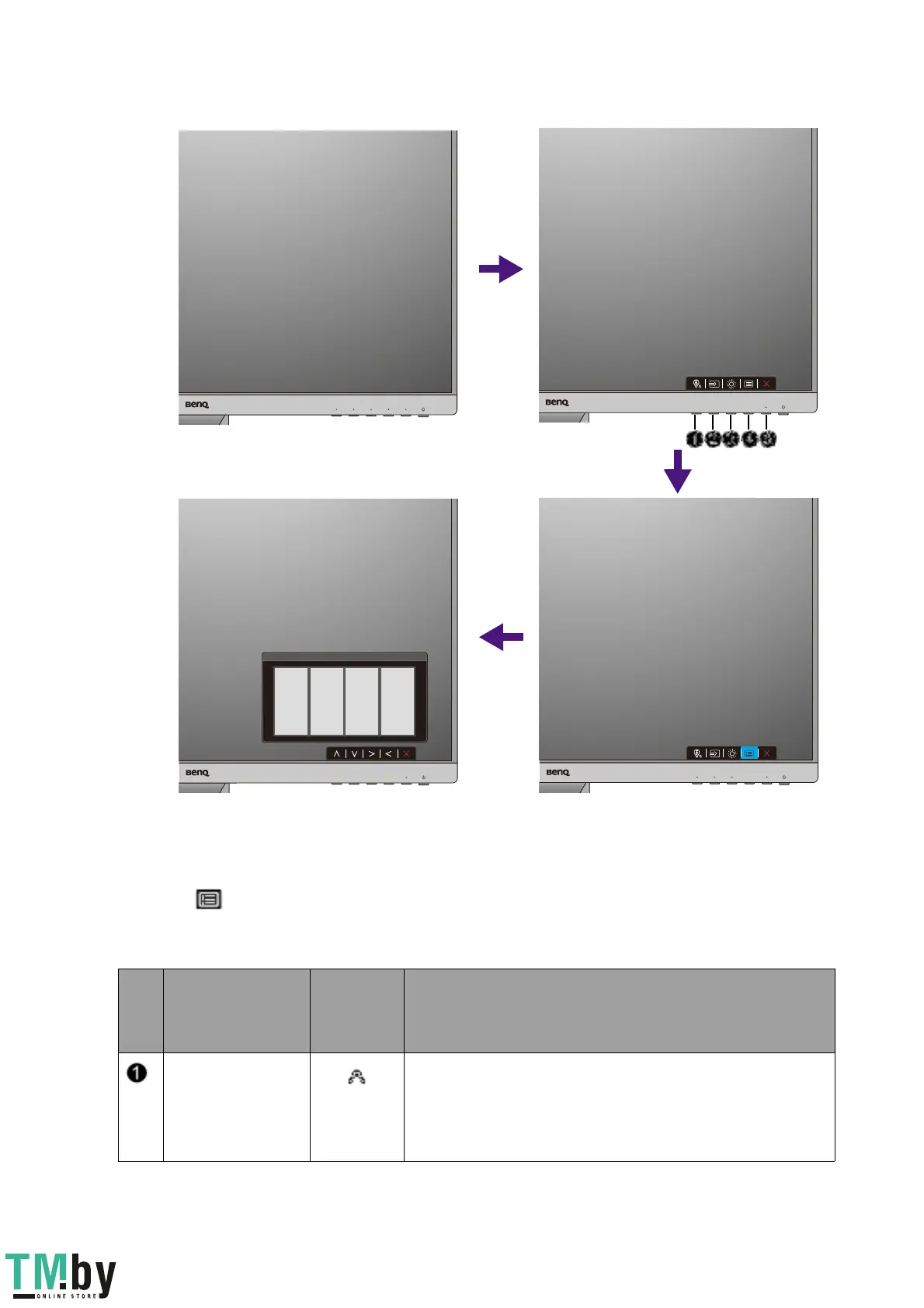 Loading...
Loading...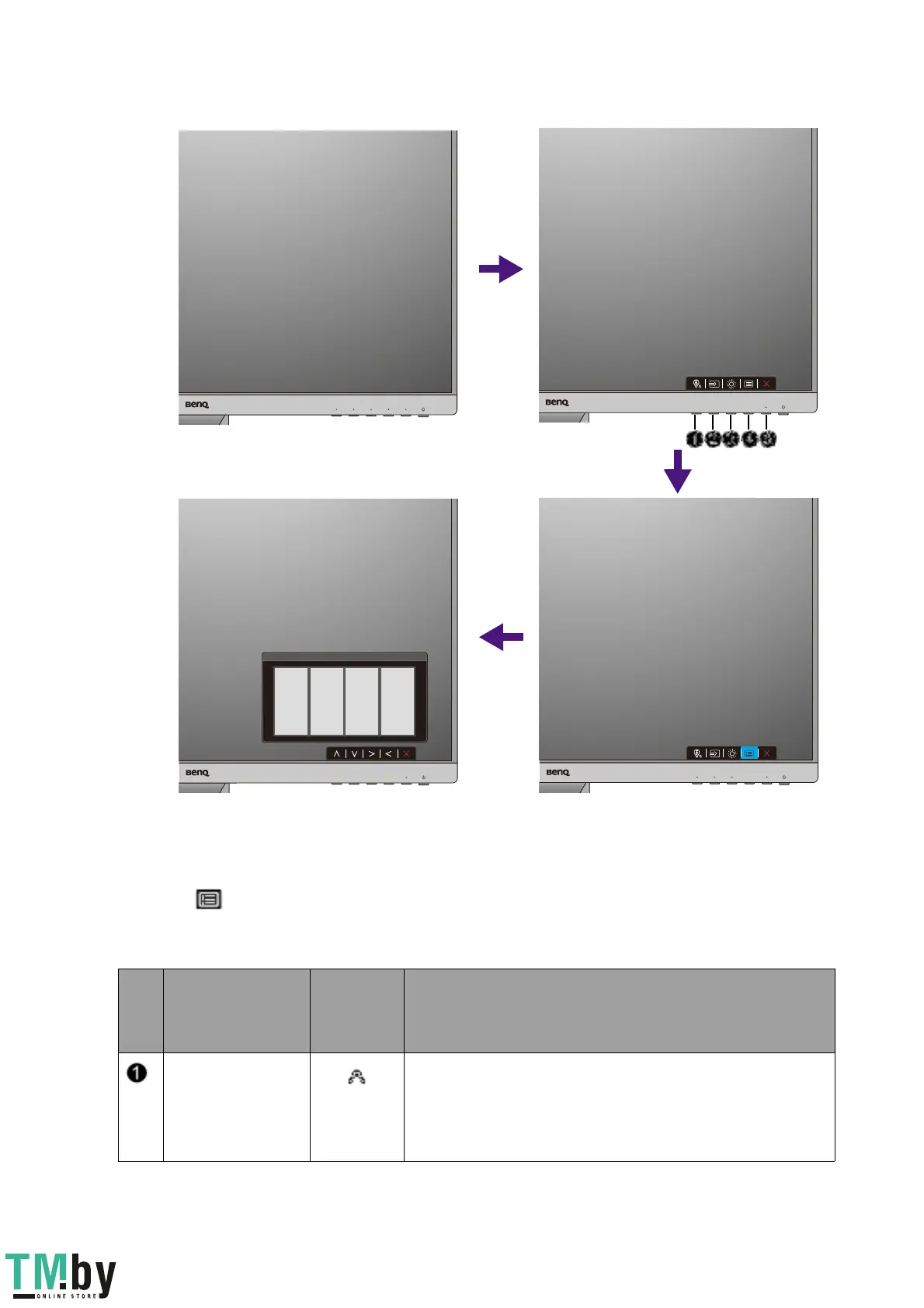
Do you have a question about the BenQ GW2255H and is the answer not in the manual?
| Color | glossy black, black |
|---|---|
| Touch Screen | no |
| Webcam | no |
| OS Compatibility | windows |
| Screen Size | 21.5 inches |
| Aspect Ratio | 16:9 |
| Resolution | 1920 x 1080 |
| Horizontal Viewing Angle | 178 degrees |
| Vertical Viewing Angle | 178 degrees |
| Response Time | 6 milliseconds |
| Brightness | 250 candela per square meter |
| Contrast Ratio | 20, 000, 000:1 |
| Power Consumption | 21 watts |
| Width with Stand | 20.7 inches |
| Net Weight without Stand | 8.2 pounds |