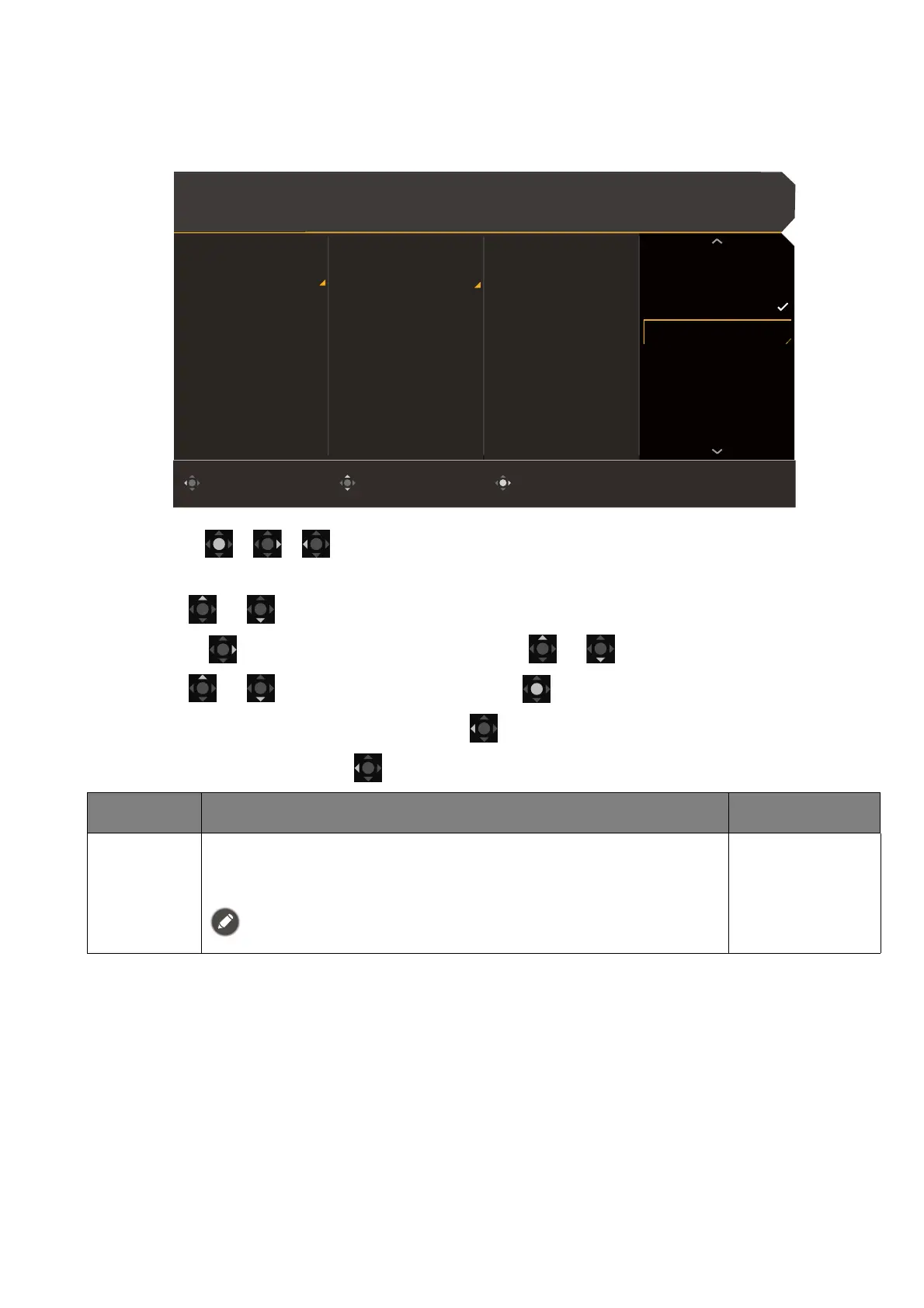47
Quick Menu
Available menu options may vary depending on the input sources, functions and settings. Menu
options that are not available will become grayed out. And keys that are not available will be
disabled and the corresponding OSD icons will disappear. For models without certain functions,
their settings and related items will not appear on the menu.
1. Press / / to bring up the Quick Menu.
2. Select Menu from the Quick Menu.
3. Use or to select Quick Menu.
4. Select to go to a sub menu, and then use or to select a menu item.
5. Use or to make adjustments, or use to make selection.
6. To return to the previous menu, select .
7. To exit the menu, select .
Color Mode: Custom
Audio mode: Racing game
HDR: OFF
FreeSync Premium
3840 x 2160
120 Hz
ConfirmMoveBack
Input
Quick Menu
Color Mode
Multiple-Input
Eye Care
Audio
Lighting
System
Standard
Game
Cinema
1. Scenario
2. Color Mode
3. Light Tuner
4. Audio mode
5. Brightness
Input
Color Mode
Light Tuner
Black eQualizer
Bri. eQualizer
Color Vibrance
Brightness
Contrast
Item Function Range
Quick Menu Sets 3 settings that could be frequently adjusted from the
Quick Menu. See Working with the Quick Menu on page 34 and
Customizing the Quick Menu on page 35 for more information.
If Input > Scenario is disabled, only Standard is available for setup.
