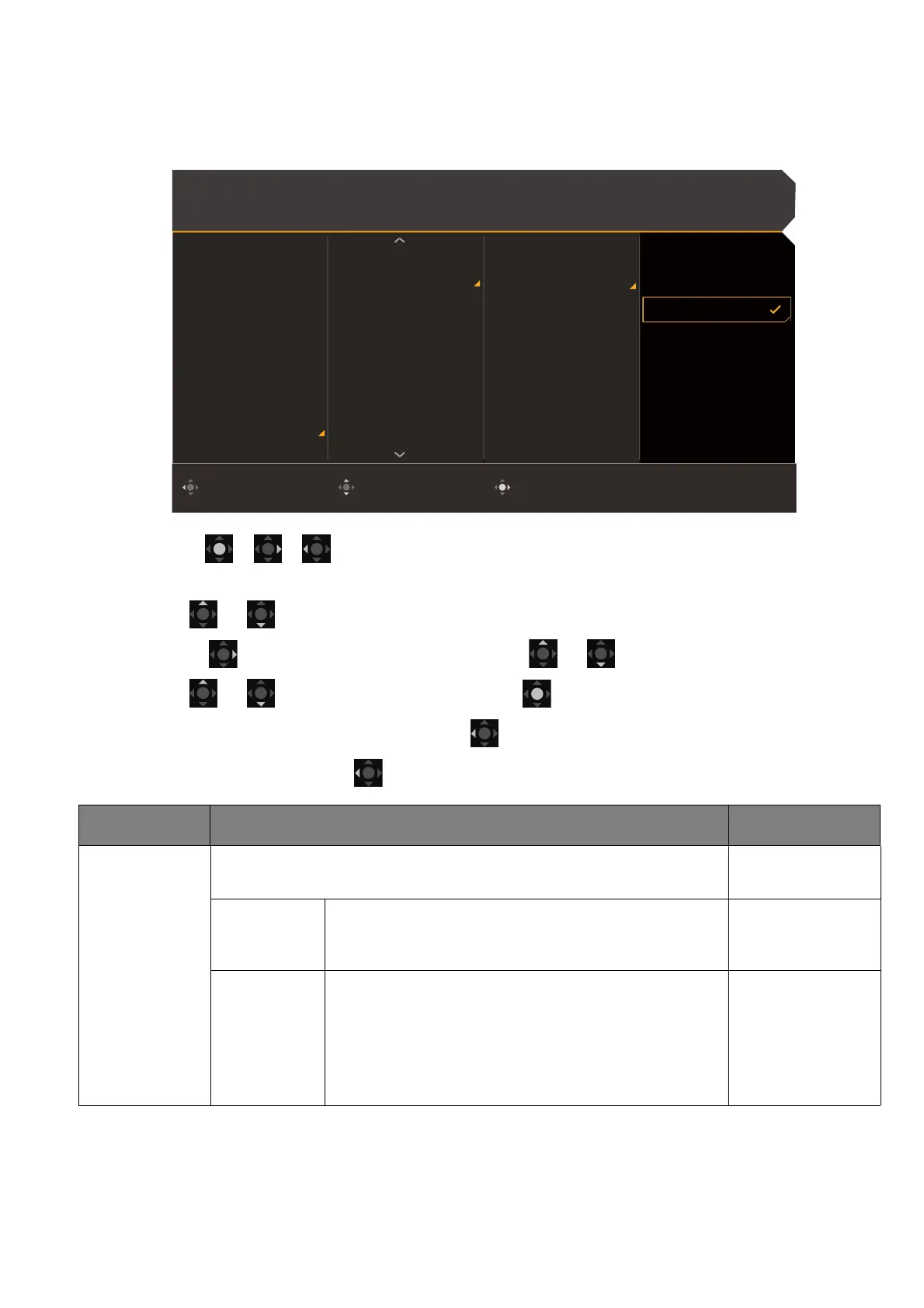60
System menu
Available menu options may vary depending on the input sources, functions and settings. Menu
options that are not available will become grayed out. And keys that are not available will be
disabled and the corresponding OSD icons will disappear. For models without certain functions,
their settings and related items will not appear on the menu.
1. Press / / to bring up the Quick Menu.
2. Select Menu from the Quick Menu.
3. Use or to select System.
4. Select to go to a sub menu, and then use or to select a menu item.
5. Use or to make adjustments, or use to make selection.
6. To return to the previous menu, select .
7. To exit the menu, select .
Color Mode: Custom
Audio mode: Racing game
HDR: OFF
FreeSync Premium
3840 x 2160
120 Hz
ConfirmMoveBack
Input
Quick Menu
Color Mode
Multiple-Input
Eye Care
Audio
Lighting
System
OLED Settings
OSD Settings
Auto Power Off
LED indicator
Display
KVM
USB-C Awake
USB-C configuration
Language
Display Time
OSD Lock
3 Sec.
5 Sec.
10 Sec.
15 Sec.
20 Sec.
Item Function Range
OLED
Settings
Due to the panel characteristics, several settings are provided
to help protect your screen.
Orbit Moves the image slightly to prevent image
sticking. You are recommended to keep the
default setting.
• Enable
• OFF
Off RS Removes image retention to protect the panel.
It takes about 10 minutes and the power LED
indicator flashes amber during the operation.
You are recommended to keep the default
setting and perform the operation when you are
prompted to.
Enable
