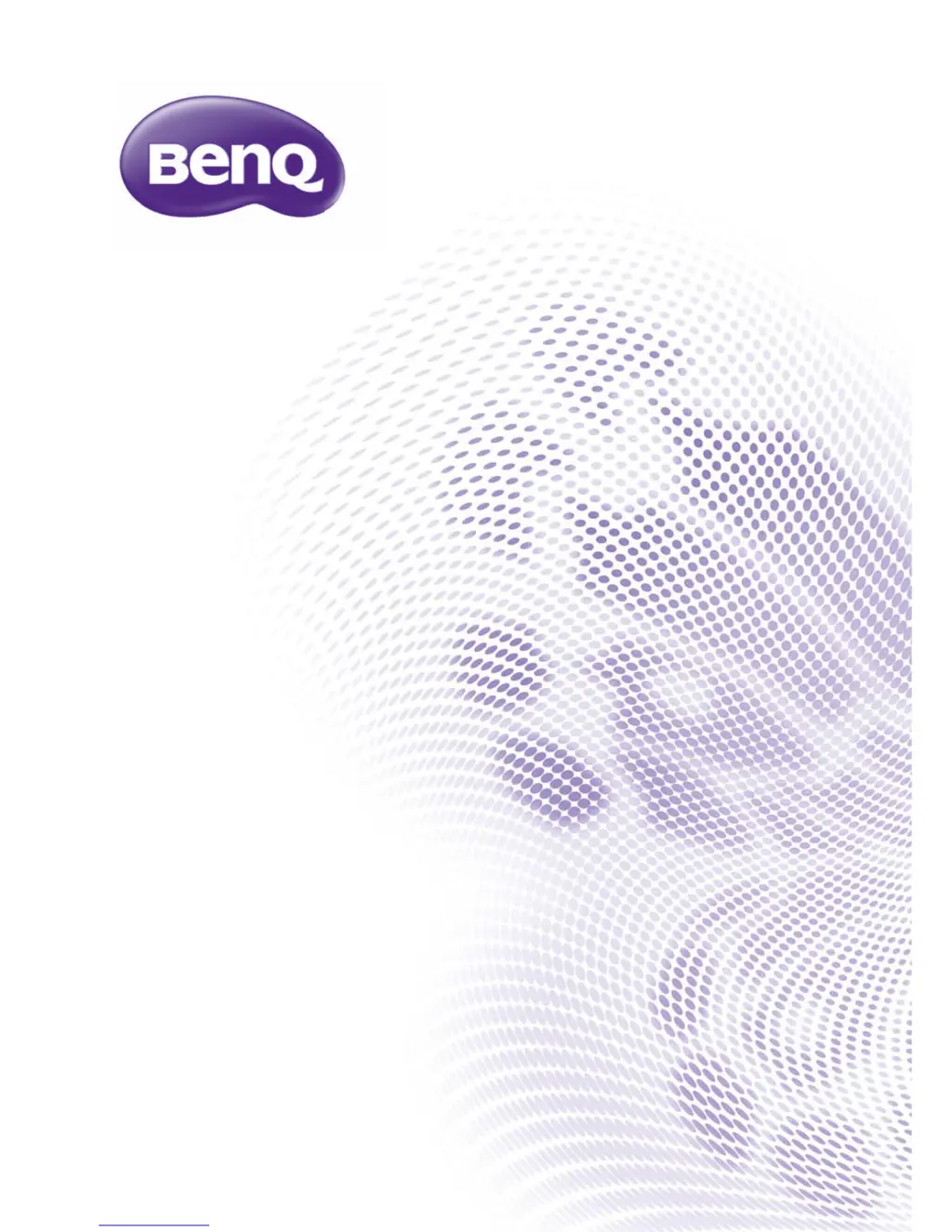Why BenQ SX930 has no picture?
- EElizabeth HenryAug 1, 2025
If your BenQ projector displays no picture, there might be several reasons: * The video source might not be turned on or connected correctly. Ensure the video source is on and the signal cable is properly connected. * The projector might not be correctly connected to the input source device. Verify the connection. * The input source might not be correctly selected. Use the Source keys on the remote control or the SOURCE button on the projector to select the correct input source.