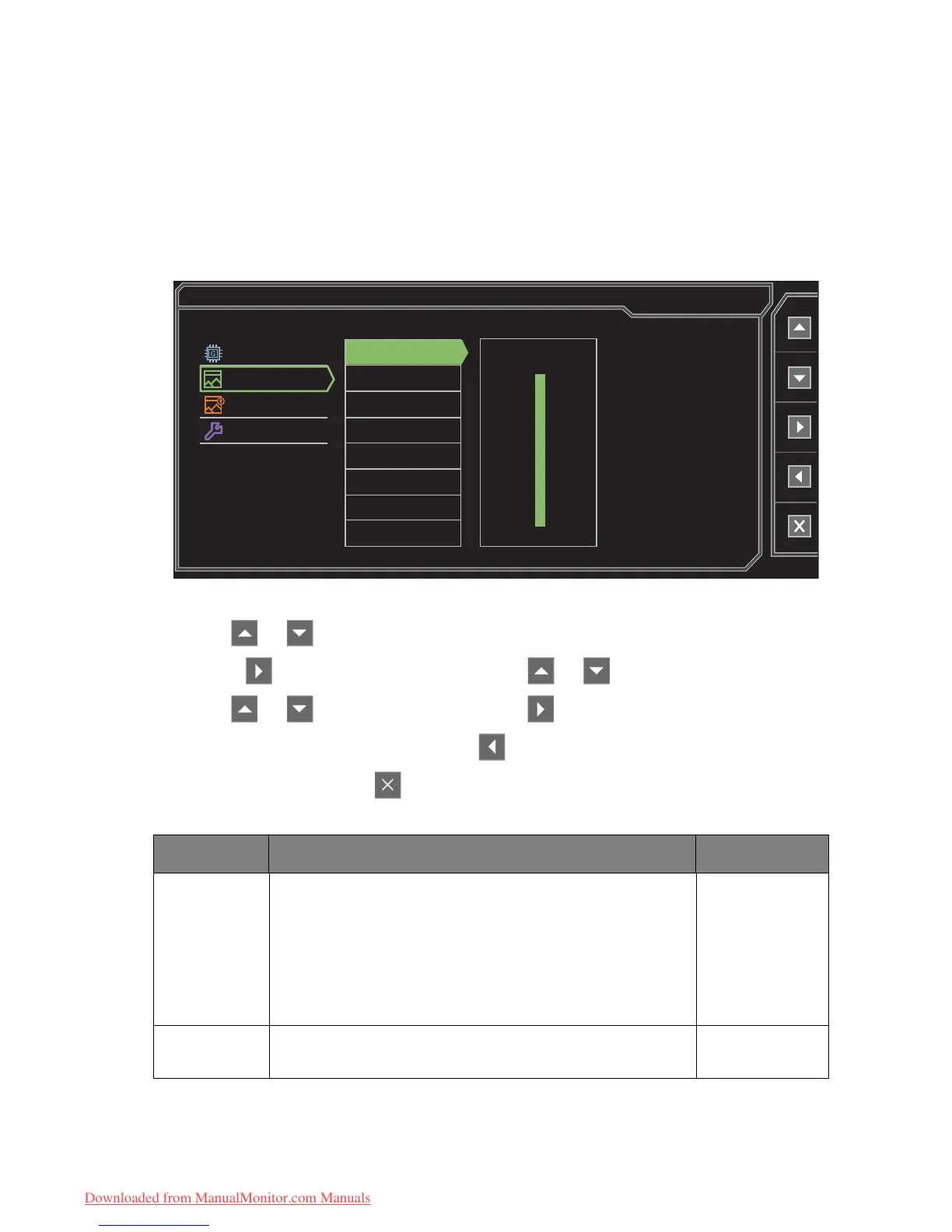60 Navigating the main menu
G-SYNC mode: Picture menu
(for models with G-SYNC module only)
Available menu options may vary depending on the input sources, functions and settings. Menu
options that are not available will become grayed out. And keys that are not available will be
disabled and the corresponding OSD icons will disappear. For models without certain functions,
their settings and related items will not appear on the menu.
1. Select Menu from the hot key menu.
2. Use or to select Picture.
3. Select to go to a sub menu, and then use or to select a menu item.
4. Use or to make adjustments, or use to make selection.
5. To return to the previous menu, select .
6. To exit the menu, select .
Item Function Range
Brightness
(during 2D
playback) /
NVIDIA® 3D
LightBoost
™
(during 3D
playback)
• Adjusts the balance between light and dark shades
(during 2D playback).
Or
• Adjusts the brightness during 3D playback.
(During 2D
playback)
• 0 to 100
(During 3D
playback)
•
OFF to MAX
Contrast
Adjusts the degree of difference between darkness and
lightness.
0 to 100
