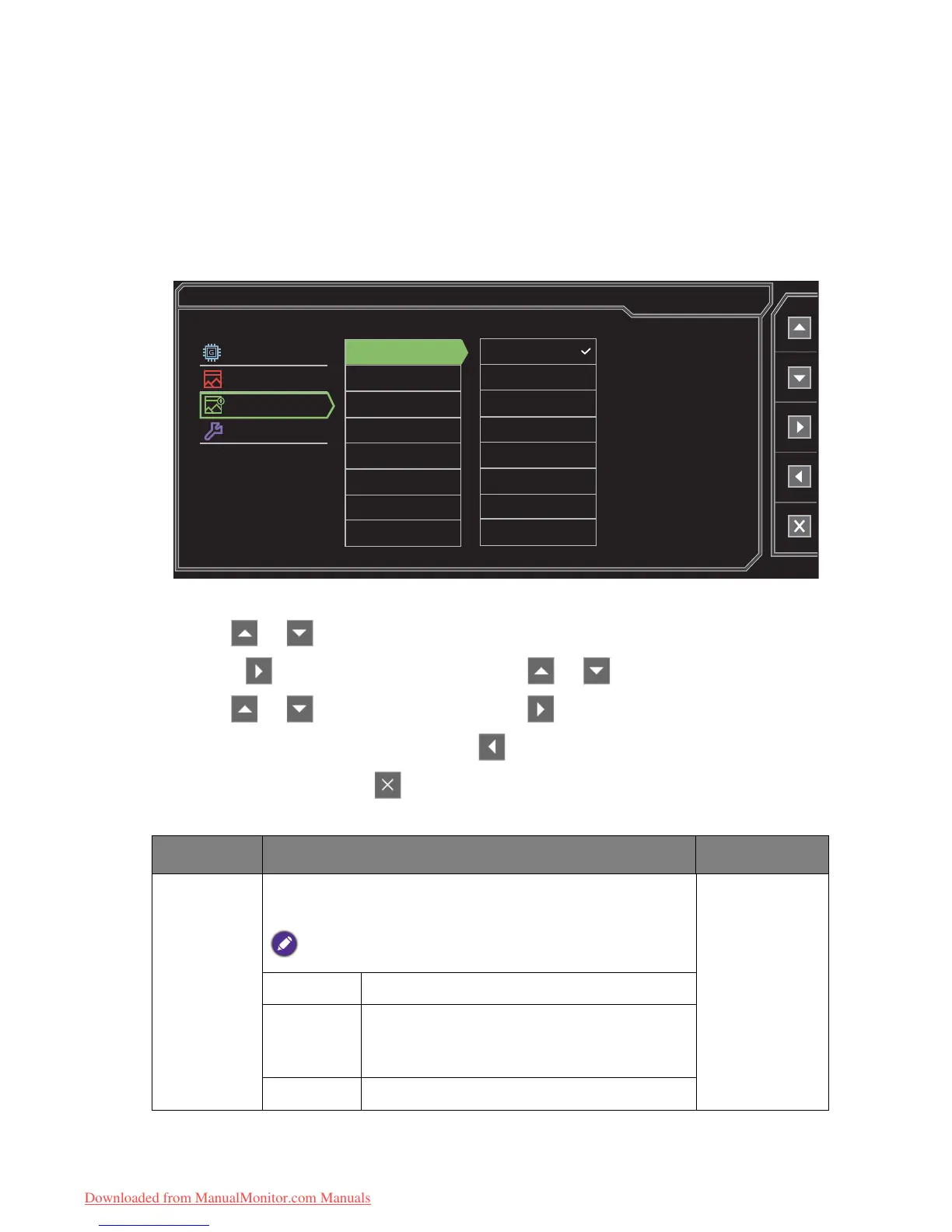62 Navigating the main menu
G-SYNC mode: Picture Advanced menu
(For models with G-SYNC module only)
Available menu options may vary depending on the input sources, functions and settings. Menu
options that are not available will become grayed out. And keys that are not available will be
disabled and the corresponding OSD icons will disappear. For models without certain functions,
their settings and related items will not appear on the menu.
1. Select Menu from the hot key menu.
2. Use or to select Picture Advanced.
3. Select to go to a sub menu, and then use or to select a menu item.
4. Use or to make adjustments, or use to make selection.
5. To return to the previous menu, select .
6. To exit the menu, select .
Item Function Range
Picture
Mode
Select a picture mode that best suits the type of images
shown on the screen.
The default setting is Fast Gaming. Change the setting if needed.
Standard
For basic PC application.
sRGB
For better color matching representation
with the peripheral devices, such as printers,
digital cameras, etc.
Gaming For playing video games.
Downloaded from ManualMonitor.com Manuals
