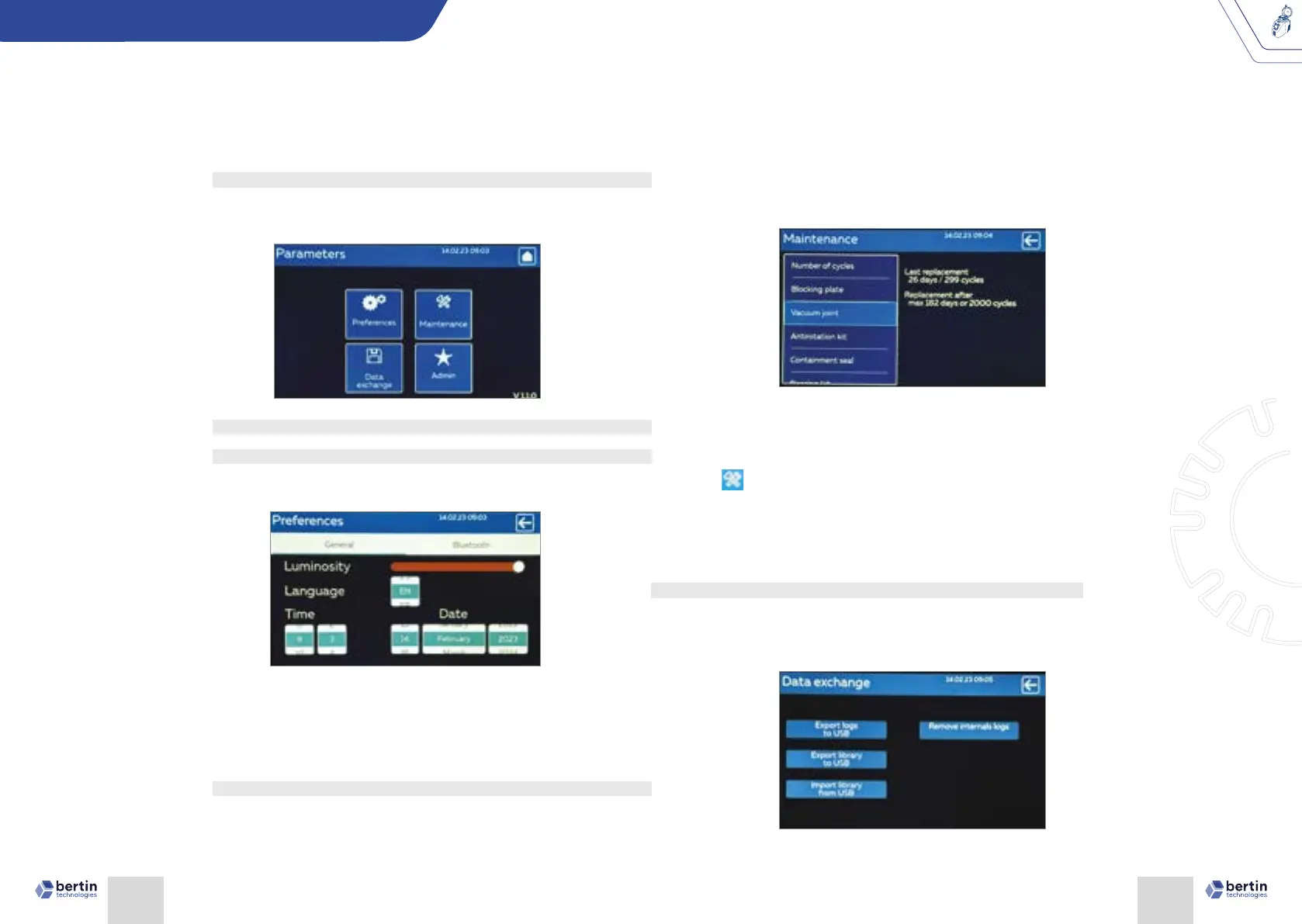Page 19Page 18
PRECELLYS EVOLUTION
PRECELLYS
®
Evolution Touch
USER MANUAL
3.1.4.8 Access to the settings of the Precellys Evolution Touch device
In order to modify the setting of the device, press the setting icon on the
home screen. The screen below then appears:
3.1.4.8.1 Preference
3.1.4.8.1.1 General
In order to Adjust the settings, press the Preferences icon on Parameters
screen. The screen below then appears:
1. Adjust the luminosity of the screen by moving the adjustment bar.
2. Click on the icon of the appropriate language. The choice of language is
eective the next time the equipment is switched on (French, English and
Spanish languages are available).
3. Set the time and date.
4. Press the top right arrow to back to the settings screen.
3.1.4.9 Access to maintenance
The Precellys® Evolution Touch is composed of wearing parts that must
be replaced regularly at least according the dened intervals (see § 9.3)
or before if the intensive use of the device leads to a visible wear of parts.
This menu is composed of a list of spare parts and species the maintenance
actions that users must perform on a regular basis in order to ensure the
continuous good working order of Precellys® Evolution Touch:
The rst indicator shows the number of days since the part was replaced.
The second indicator shows the number of cycles performed with the
part.
When any of the indicators exceed the recommended maximum, The tool
icon
in the top bar panel. The operator must then proceed to replace
the part (§9.3) or contact the local distributor.
Press the top right arrow to return to the Settings menu.
For any other issues, refer to paragraph 9 or contact your local
distributor.
3.1.4.10 Data exchange :
In order to exports/imports data using the USB port (located on the rear
panel of the equipment), press the Data exchange icon on Parameters
screen. The screen below then appears:
