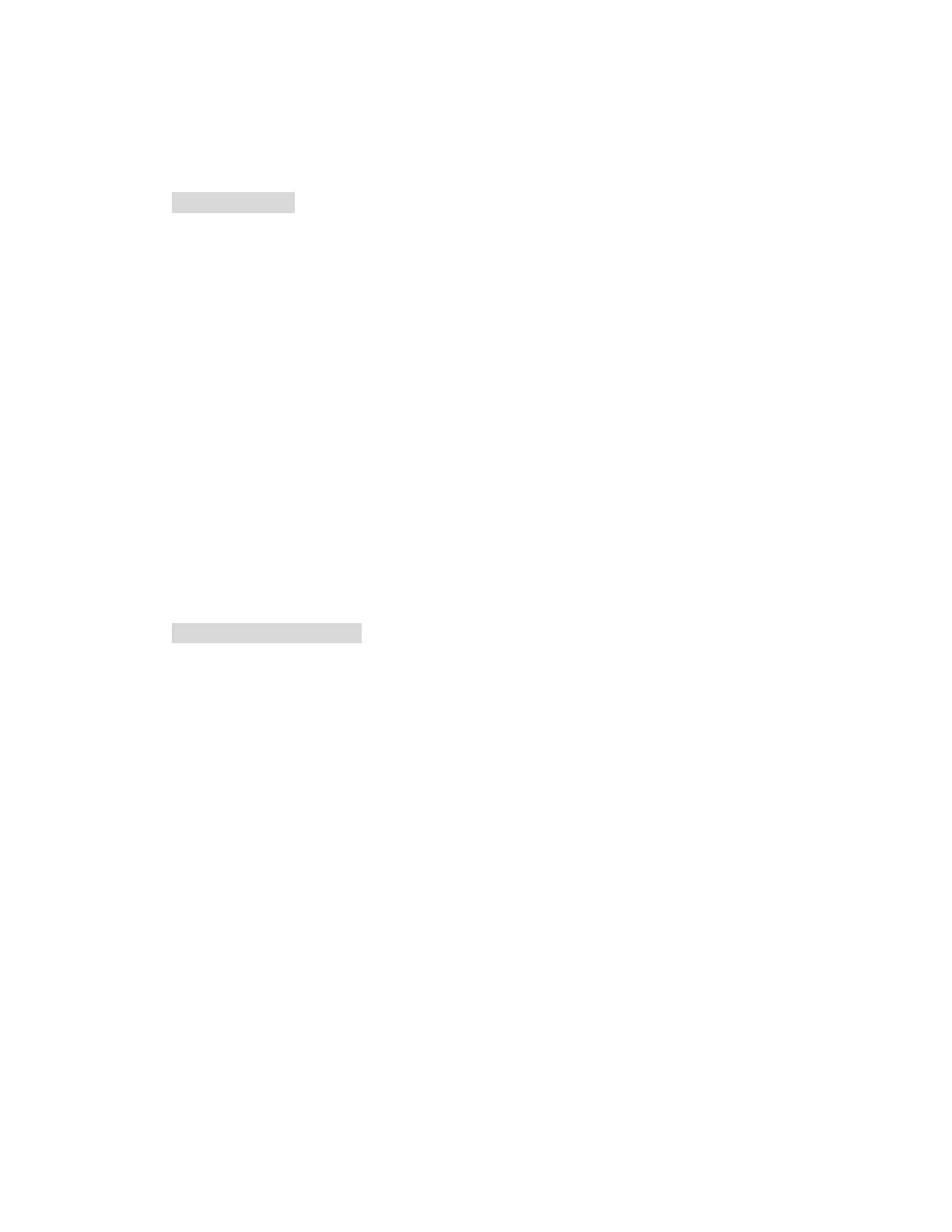3
QUICK INSTALL GUIDE
Billion 7300(G) ADSL2/2+ QoS Firewall Modem/Router Installation
1.1 Starting out:
Before you can establish an Internet connection through your Billion 7300(G)
ADSL2/2+ QoS Firewall Modem/Router make sure you have the following:
1. A Computer or Notebook with an installed Network Adaptor (sometimes called
an Ethernet Adaptor, Network Card or NIC)
2. An ADSL or DSL service account and configuration information provided by
your Internet Service Provider (ISP). You should need only a User Name and
Password, but you can check with your ISP to see if you require any of the
other following configuration parameters to connect your Billion 7300(G)
ADSL2/2+ QoS Firewall Modem/Router to the Internet :
a. ISP User Name and Password
b. VPI/VCI parameters
c. Multiplexing Method
d. Host and Domain Names
e. ISP Domain Name Server ( DNS ) Address
f. Fixed or Static IP Address.
1.2 Steps for Connection:
The following are the steps to properly connect your Billion 7300(G) ADSL2/2+ QoS
Firewall Modem/Router:
1. Turn off your computer.
2. If you do not have an ADSL faceplate installed by your service provider, you
must ensure ADSL splitters (also called microfilters or filters) are fitted to all
telephone sockets in use.
3. Connect the supplied ADSL (RJ-11) cable from the splitter/filter of your chosen
telephone socket (or ADSL faceplate if you have one) to the ADSL Port of your
Billion 7300(G) ADSL2/2+ QoS Firewall Modem/Router (or LINE Port if you
have no ADSL Port)
4. Connect the yellow Ethernet cable (RJ-45) from one of the Ethernet ports of your
Billion 7300(G) ADSL2/2+ QoS Firewall Modem/Router to the Network Adaptor
in your computer.
5. Connect the Power adaptor to the Billion 7300(G) ADSL2/2+ QoS Firewall
Modem/Router and plug the other end into a Power outlet. Power up the unit.
6. Turn on your computer. Please allow up to 45 seconds for your Network Adaptor
to locate the Router. Please wait for the ADSL light on the front of the router to
turn from flashing to solid – this may take up to 1 minute (see 3.1 Troubleshooting
the connection).
