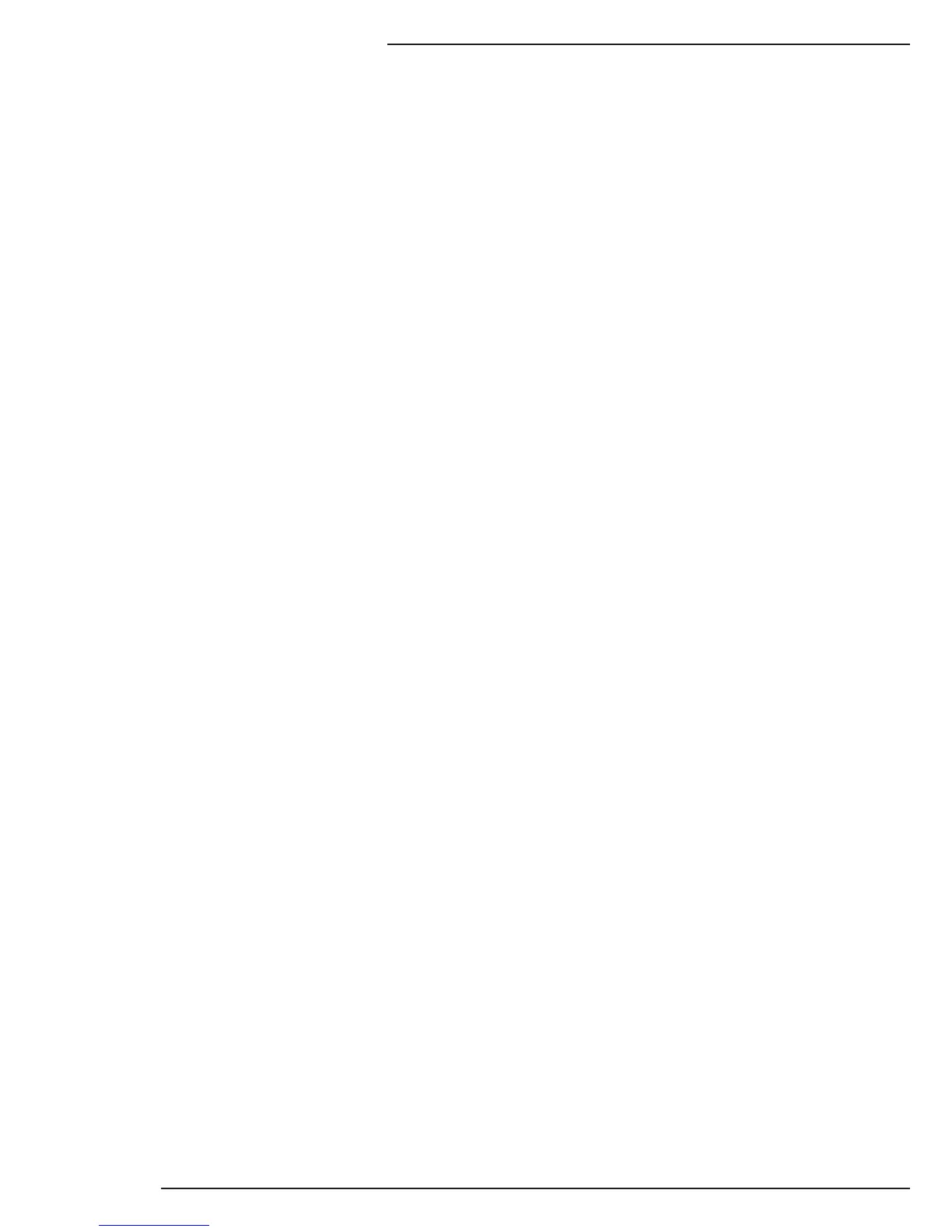6. INSTALLATION
6.1. B-200-1CAT-HDIR Transmitter Installation
Note: If EDID learning is required, the EDID from the display MUST be learned prior to
installing the Transmitter. See section 6.3.2. Learning EDIDs
1. Run the cabling in the wall to the location for the B-200-1CAT-HDIR:
HD Link Cable: Shielded Cat5e/Cat6
2. Mount the B-200-1CAT-HDIR Transmitter in the desired location.
3. Connect the HDMI out of a source component using an HDMI cable.
4. Connect the cables from the wall to the B-200-1CAT-HDIR transmitter.
5. Connect the 5V DC 4A Power Supply to the Latch-Locking Power Jack
6. Select the desired EDID setting using the EDID Mode Selector dial. See 6.3
EDID Conguration.
Note: If an EDID was learned into the transmitter, DO NOT move the dial away from 7 as the EDID will be lost.
7. Install the B-200-1CAT-HDIR receiver following the steps outlined below.
6.2. B-200-1CAT-HDIR Receiver Installation
1. Run the cabling in the wall from the head end:
HD Link Cable: Shielded Cat5e/Cat6
2. Install the B-200-1CAT-HDIR transmitter following the steps outlined in section
6.1. B-200-1CAT-HDIR Transmitter Installation.
3. Mount the B-200-1CAT-HDIR Receiver in the desired location.
4. Connect the CAT5 cable from the wall to the B-200-1CAT-HDIR receiver.
5. Connect an IR Flasher and/or IR receiver being used.
6. Connect an HDMI cable from the B-200-1CAT-HDIR to the display.
7. Connect the 5V DC 4A Power Supply to the Latch-Locking Power connection.
8. Set the Distance Control rotary switch to 7 (Weakest).
9. Plug the power supplies into the AC outlets.
10. Calibrate for distance. See 6.4 Distance Calibration for details.
Note: DO NOT connect power to the B-200-1CAT-HDIR until all other connections are made and the
unit is installed.