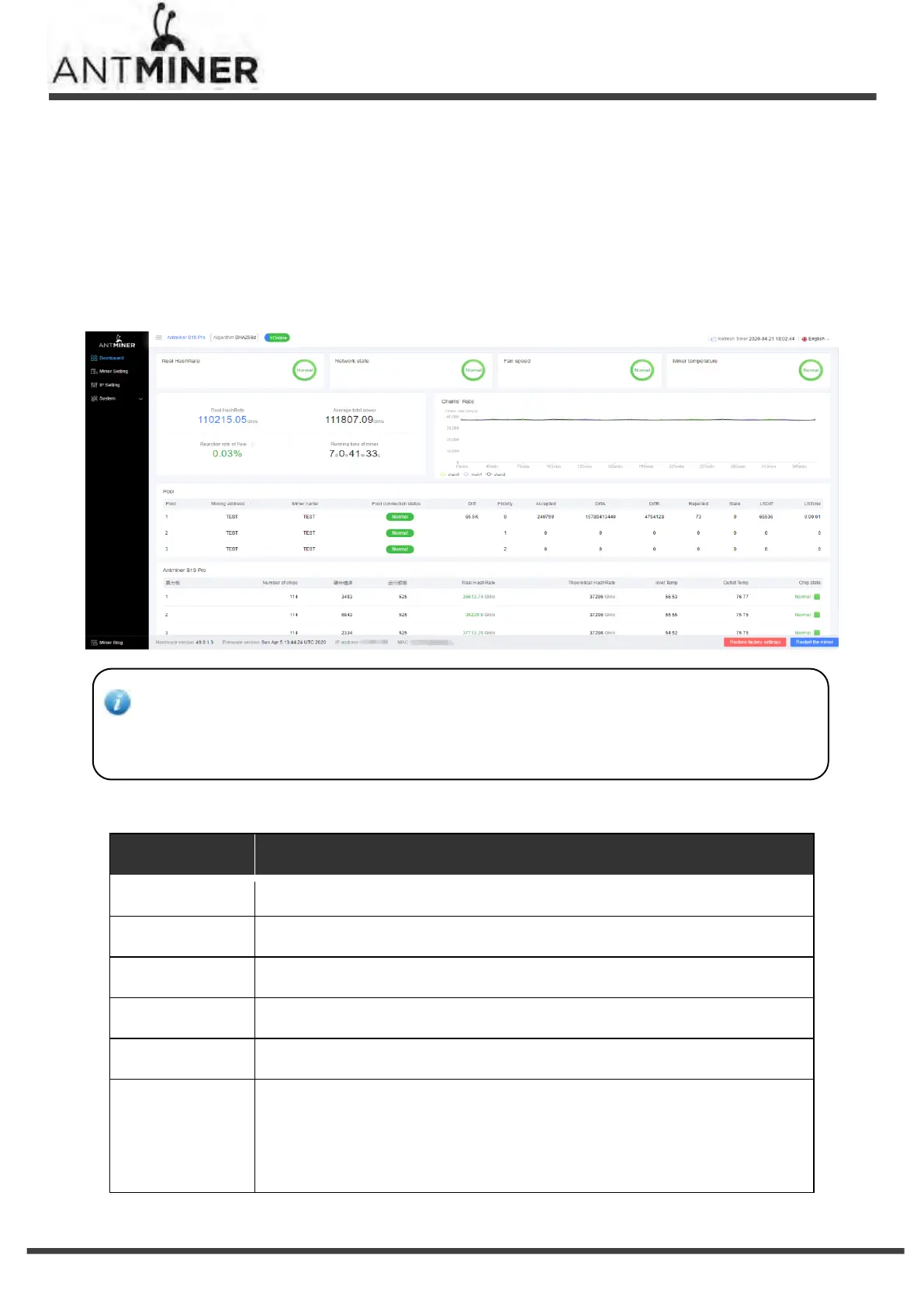- 13 -
S19 Pro Server Installation Guide
4. Monitoring Your Server
4. Monitoring Your server
To check the operating status of your server:
1. Click dashboard marked below to check the server status.
Note: The S19 Pro server is with fixed frequency 675 MHz. Firmware will stop running when the Temp
(Outlet) reaches to 95℃,there will be an error message “over max temp, pcb temp (real-time temp)”
shown on the bottom of kernel log page. Meanwhile, the server temperature on the dashboard interface
turns to abnormal and shows “Temp is too high”.
2. Monitor your server according to the descriptions in the following table:
Number of chips detected in the chain.
Real-time Hashrate of each hash board (GH/s).
Temperature of the inlet (°C).
Temperature of the outlet (°C).
One of the following statuses will appear:
● The Green Icon - indicates normal
● The Red Icon- indicates abnormal
