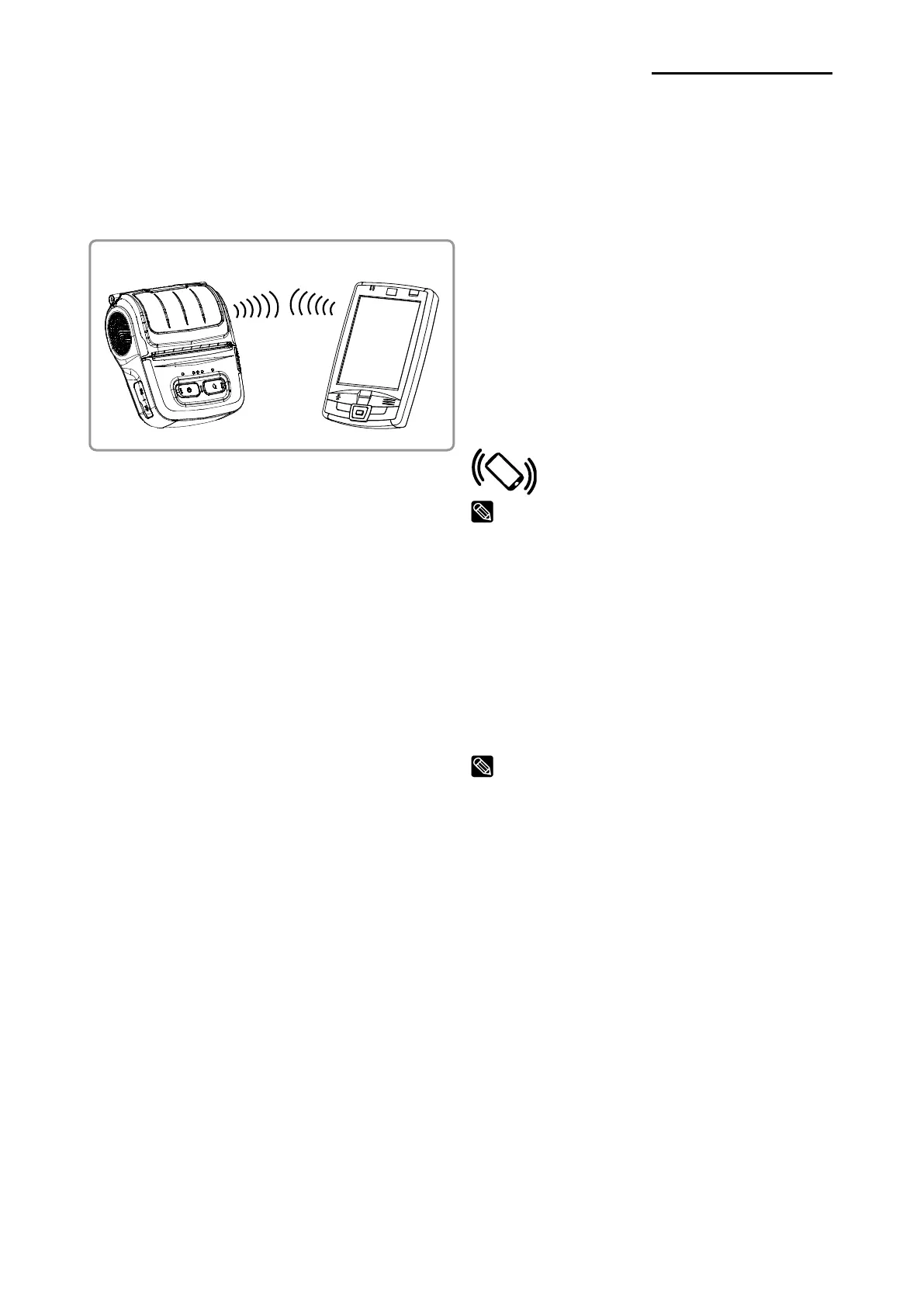6. Peripherals Connection
This product can communicate with other devices via Bluetooth, Wireless LAN
communication and cable.
6-1 Bluetooth & Wireless LAN Connection
1) The printer can be connected to devices
equipped with Bluetooth communication
capacity (PDAs, PCs, etc.).
2) Use the Bluetooth connection function
supported by the device to connect to the
printer.
The NFC tag built into the printer enables
automatic pairing with devices.
The device must support NFC Auto Pairing.
It may display a message that the device
cannot be connected as NFC Auto Pairing is
supported up to the B/T pairing and the devices
must be connected manually, but this is normal.
3) The printer can be connected to other
stations supporting wireless LAN
communication in Ad-hoc/SoftAP mode
and AP in Infrastructure mode.
Refer to the Bluetooth Wireless LAN Manual for
detailed information on its connection.
You can check the bluetooth environment
(authentication, encryption, connection mode)
and the wireless LAN environment (IP, SSID,
authentication, encryption) via the self-test
page.