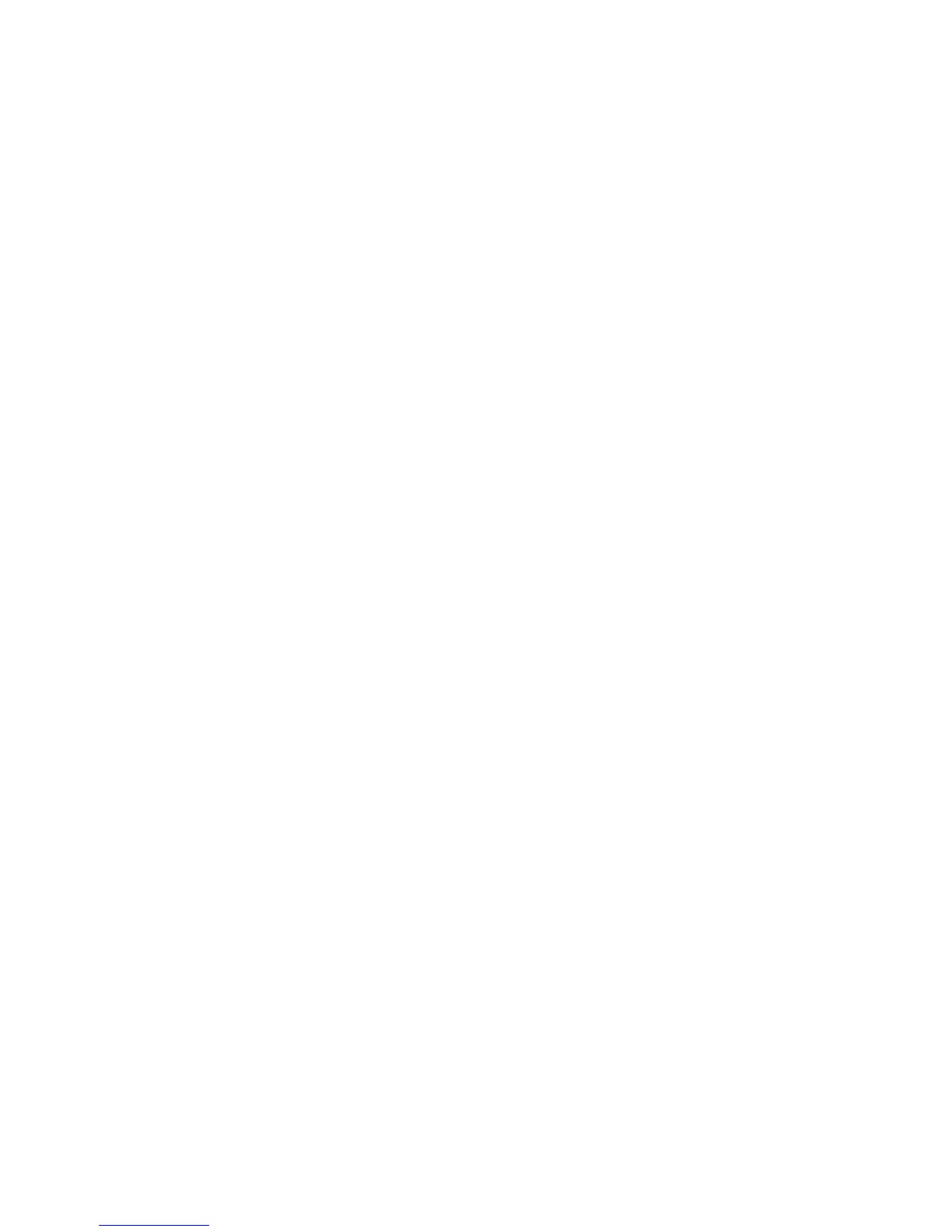BlackBerry Device Software...................................................................................................................................................................................................................... 232
About updating the BlackBerry Device Software................................................................................................................................................................................... 232
Update the BlackBerry Device Software over the wireless network.................................................................................................................................................... 232
Return to the previous version of the BlackBerry Device Software..................................................................................................................................................... 233
Delete the previous version of the BlackBerry Device Software.......................................................................................................................................................... 233
Check for BlackBerry Device Software updates that you can install over the wireless network...................................................................................................... 233
About updating the BlackBerry Device Software from a web site....................................................................................................................................................... 233
Update the BlackBerry Device Software from a web site..................................................................................................................................................................... 234
Troubleshooting: BlackBerry Device Software....................................................................................................................................................................................... 234
Wireless network coverage....................................................................................................................................................................................................................... 236
Turn on the connection to the wireless network.................................................................................................................................................................................... 236
Turn off the connection to the wireless network.................................................................................................................................................................................... 236
Turn on or turn off data service or set roaming options........................................................................................................................................................................ 236
Wireless networks that your device connects to.................................................................................................................................................................................... 237
Change the connection speed for the wireless network....................................................................................................................................................................... 237
Turn on LED notification for wireless coverage...................................................................................................................................................................................... 237
Check the status of network connections and services......................................................................................................................................................................... 237
Roaming...................................................................................................................................................................................................................................................... 238
Preferred wireless network list................................................................................................................................................................................................................. 239
Troubleshooting: Wireless network coverage......................................................................................................................................................................................... 240
Wi-Fi technology........................................................................................................................................................................................................................................ 242
About connecting to a Wi-Fi network...................................................................................................................................................................................................... 242
Turn on Wi-Fi technology.......................................................................................................................................................................................................................... 242
Connect to a Wi-Fi network...................................................................................................................................................................................................................... 242
Connect to a Wi-Fi network using the Push Button Setup method..................................................................................................................................................... 243
Connect to a Wi-Fi network using the PIN method............................................................................................................................................................................... 243
About Wi-Fi profiles................................................................................................................................................................................................................................... 244
Change the order of Wi-Fi profiles........................................................................................................................................................................................................... 244
Delete a Wi-Fi profile................................................................................................................................................................................................................................. 244
Prevent your device from connecting to a Wi-Fi network..................................................................................................................................................................... 245
Turn off the prompt that appears for hotspots and Wi-Fi networks that you connect to manually................................................................................................. 245
Advanced Wi-Fi connection settings....................................................................................................................................................................................................... 245
UMA connection settings......................................................................................................................................................................................................................... 248
Wi-Fi technology troubleshooting............................................................................................................................................................................................................ 249
Power, battery, and memory..................................................................................................................................................................................................................... 250
Turn off your device................................................................................................................................................................................................................................... 250
Set your device to turn on and turn off automatically........................................................................................................................................................................... 250
Reset the device......................................................................................................................................................................................................................................... 250
Check the battery power level.................................................................................................................................................................................................................. 250
