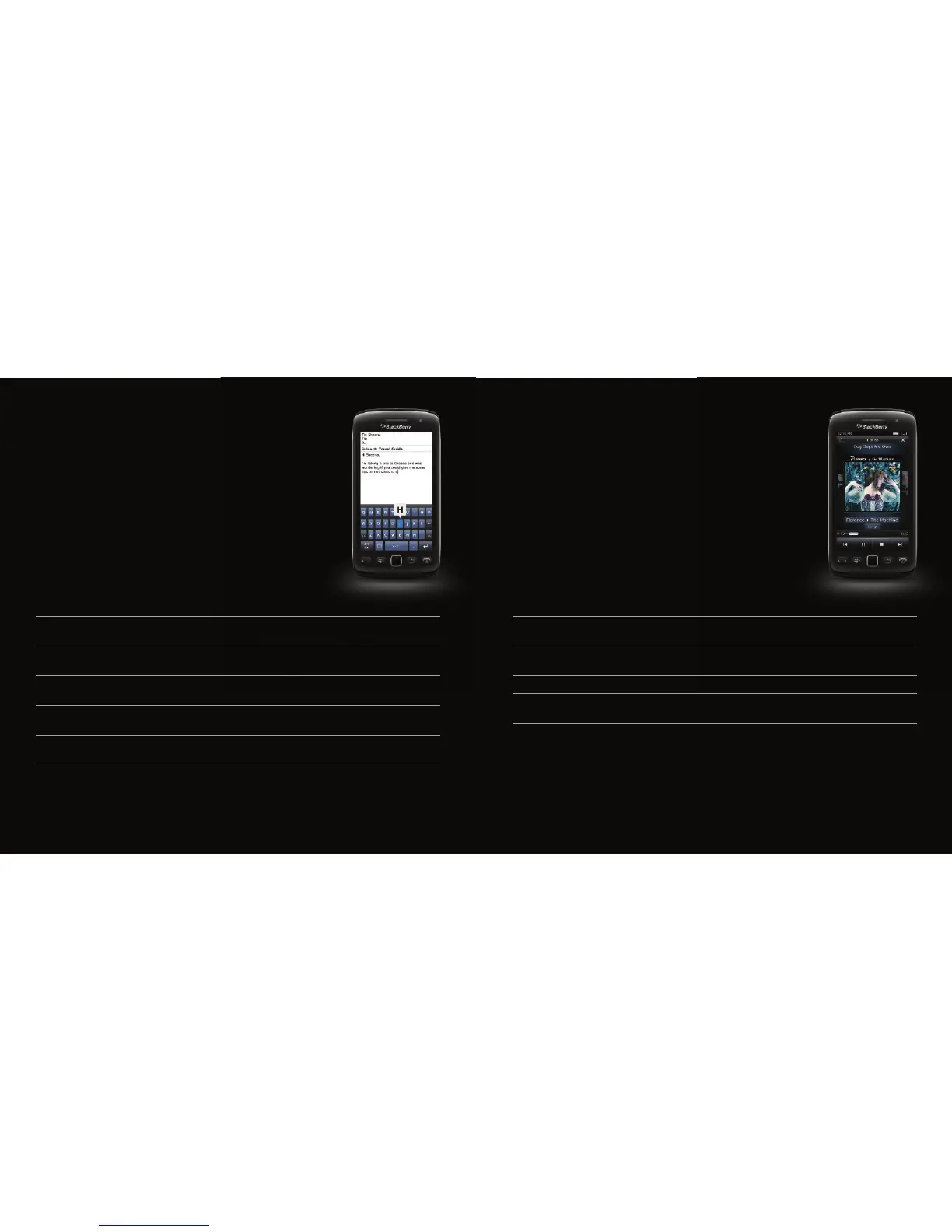blackberry.com/gettingstarted 1514 Get to know your new BlackBerry Torch 9850 smartphone
Keyboard and typing shortcuts
The full power of touch paired with the enhanced virtual keyboard
oers you a smooth typing experience on your BlackBerry Torch 9850
smartphone.
Follow these easy shortcuts and tap your way to faster
emails, BBM messages and more.
To:
Do:
Show the virtual keyboard
Tap a text field or tap the Show Keyboard icon at the bottom
of the screen.
Hide the keyboard
Touch the top of the keyboard and slide your finger quickly down
the screen.
Turn on CAP lock
Touch and hold the
Shift
key until the lock indicator appears on the
screen. To turn o CAP lock, tap the
Shift
key again.
Type a number in a text field
Tap the
123 Symbol
key. Tap the number. To show the standard
keys again, tap the
ABC
key.
Type a symbol
Tap the 123 Symbol key. If the symbol key you’re looking for isn’t
displayed, tap the More Symbols key.
To: Do:
Play the previous or next song
Press and hold the Volume Up or Volume Down key on the right
side of your smartphone.
Pause an audio or video file
Press the Mute key on the right of your smartphone. Press the
Mute key again to resume playing.
Play all of your songs on shue In the Media folder, tap the Music icon. Tap Shue Songs.
Record a video
In the Media folder, tap the Video Camera icon. Press the
Trackpad to record.
Music and video shortcuts
Your BlackBerry Torch 9850 smartphone supports the most
popular types of audio and video files. Watch your videos or listen
to your tunes with your favorite headphones. These shortcuts
will get you started.
