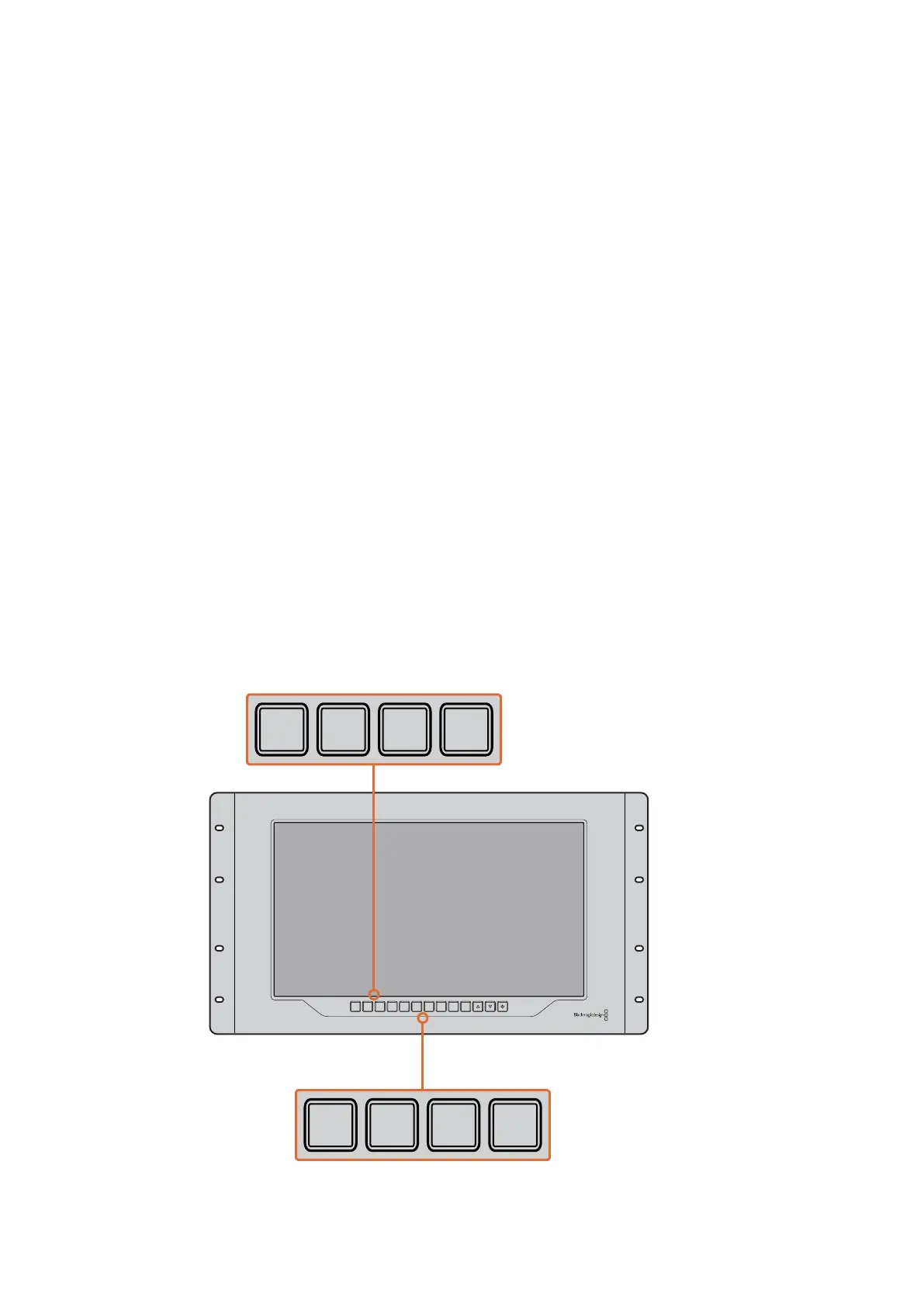11Using SmartView 4K
Control Panel Buttons
The control panel features a row of buttons so you can quickly adjust settings on your
SmartView 4K.
Input
Pressing this button cycles through the video signals connected to SmartView 4K’s two 12G-SDI
inputs and optional optical fiber SFP module input. If there is no video connected to an input,
SmartView 4K will display black for that input. When switching between inputs, information
about your connected input format will be momentarily displayed on the top left corner of
your monitor.
Disp
The ‘disp’ button is used to adjust the brightness setting on your SmartView 4K’s LCD. Adjust
brightness by pressing the up and down arrow buttons. Press the ‘disp’ button again to close
the setting.
H/V Delay
Pressing the ‘H/V delay’ button lets you quickly confirm the presence of ancillary data
embedded in your SDI video signal. For example, press the H/V delay button once to view the
horizontal ancillary data. Press the H/V delay button again to view the vertical ancillary data,
commonly used for data such as closed captions.
Blue Only
If there is noise in a digital video signal, it is prominently within the blue channel. You can easily
check for noise in your blue channel by pressing the ‘blue only’ button. This displays only the
blue channel represented as a black and white image. This black and white image can also be
used for assistance when checking camera focus.
INPUT DISP
H/V
DELAY
3D
LUT 1
BLUE
ONLY
ZOOM PEAK
3D
LUT 2
H
MARK
V
MARK
INPUT DISP
H/V
DELAY
3D
LUT 1
BLUE
ONLY
ZOOM PEAK
3D
LUT 2
H
MARK
V
MARK
INPUT DISP
H/V
DELAY
3D
LUT 1
BLUE
ONLY
ZOOM PEAK
3D
LUT 2
H
MARK
V
MARK