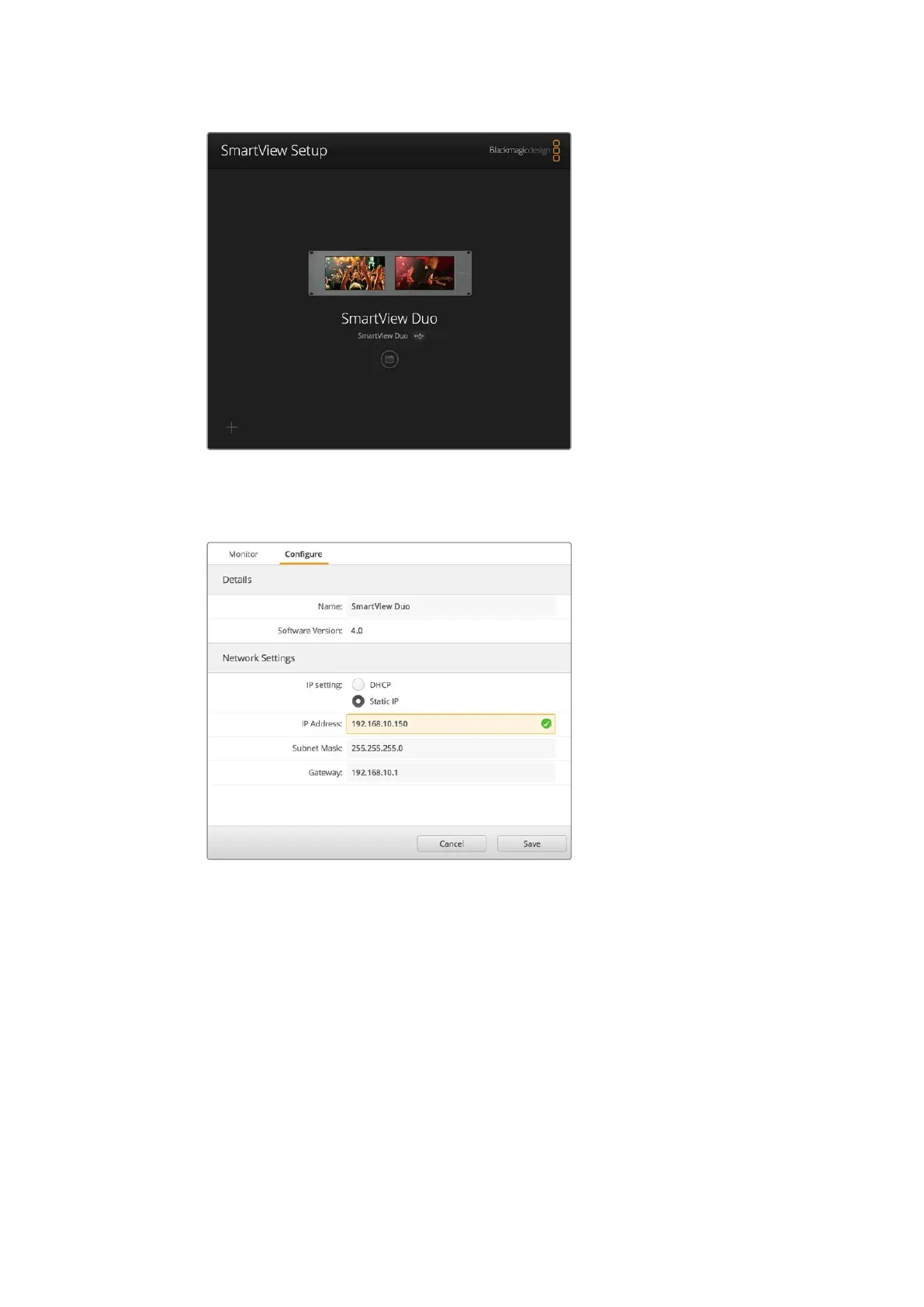24Adjusting Network Settings
The USB icon next to your monitor’s name shows that the monitor
is connected to your computer via USB. Your Blackmagic monitor
needs to be connected via USB to adjust network settings.
Network settings can be set to use DHCP or a Static IP address
and can only be changed via USB
Adding a Blackmagic Monitor
If you already know the IP address of a SmartView or SmartScope Duo 4K but it hasn’t
automatically appeared in the Blackmagic SmartView setup home page, you can add the
monitor manually. To do so:
7 Make sure your Blackmagic monitor is connected via Ethernet. Click on the ‘plus’ icon
at the bottom left corner to open the ‘add a Blackmagic monitor’ window.
8 Type in the IP address of the monitor and click ‘add’.
9 The software will verify the presence of the unit and add it to the Blackmagic monitors
included on the SmartView setup home page. Click the right arrow icon to see your
newly added monitor.