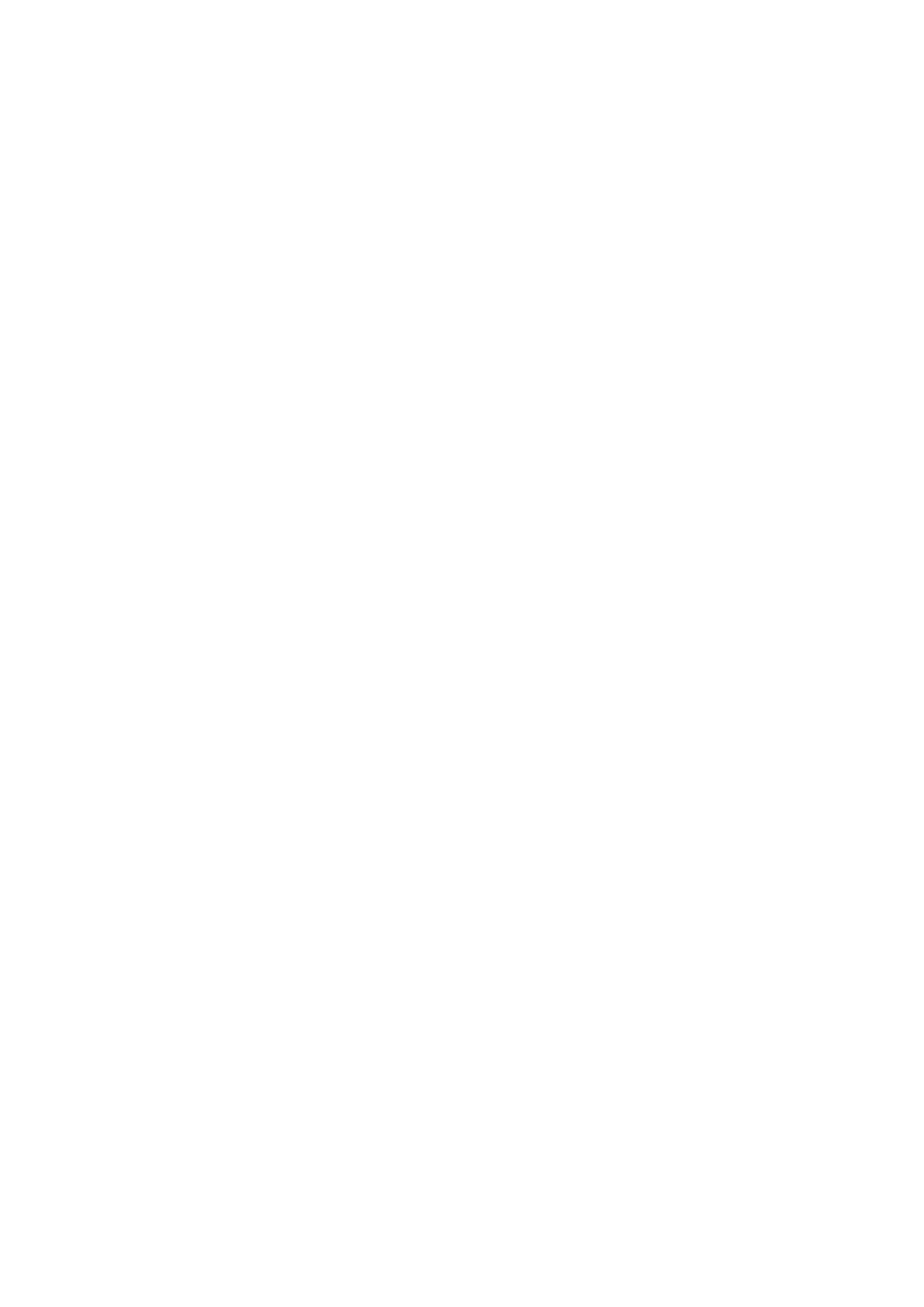32Developer Information
Network Configuration
The next block shows the TCP/IP networking configuration:
NETWORK:↵
Dynamic IP: true↵
Static address: 192.168.2.2↵
St atic net m as k: 255.255.255.0↵
St atic g atew ay: 192.168.2.1↵
C u r r e nt add r e ss: 192.168.1.101↵
C u rre nt netm a sk: 255.255.255.0↵
C u r r e nt gateway: 192.168.1.1↵
↵
The network settings prefixed with CURRENT show the active TCP/IP settings, and are read-
only. The CURRENT settings reflect either the DHCP or Static configuration, depending on the
DYNAMIC IP flag.
Changing Networking Settings
The network can be configured to use either DHCP or a static configuration. To enable DHCP:
NETWORK:↵
Dynamic IP: true↵
↵
To set a fixed IP address, supply all static parameters, thus:
NETWORK:↵
Dynamic IP: false↵
Static address: 192.168.2.2↵
St atic net m ask: 255.255.255.0↵
St atic g atew ay: 192.168.2.1↵
↵
The parameters with the CURRENT prefix are read-only, and show the active configuration,
regardless of the static or dynamic setting.
Changing the device name, or any network settings, will cause the IP connection to be
dropped. The device will restart its networking and advertise its new name on the network.
Changing Monitor Settings
The display settings for each monitor are specified individually. One or more parameters can
be modified at the same time and multiple settings can be supplied in one block.
The valid range for numeric values is 0-255. The CONTRAST and SATURATION properties are
zero-centered, so the normal value is 127, such that the displayed picture is the same as the
original. A value greater than 127 in either channel will cause the contrast or saturation to be
increased, and similarly a value less than 127 will cause a decrease.
For example, to set the brightness to 50% and desaturate the image to Black & White:
MONITOR A:↵
Brightness: 127↵
Saturation: 0↵
↵