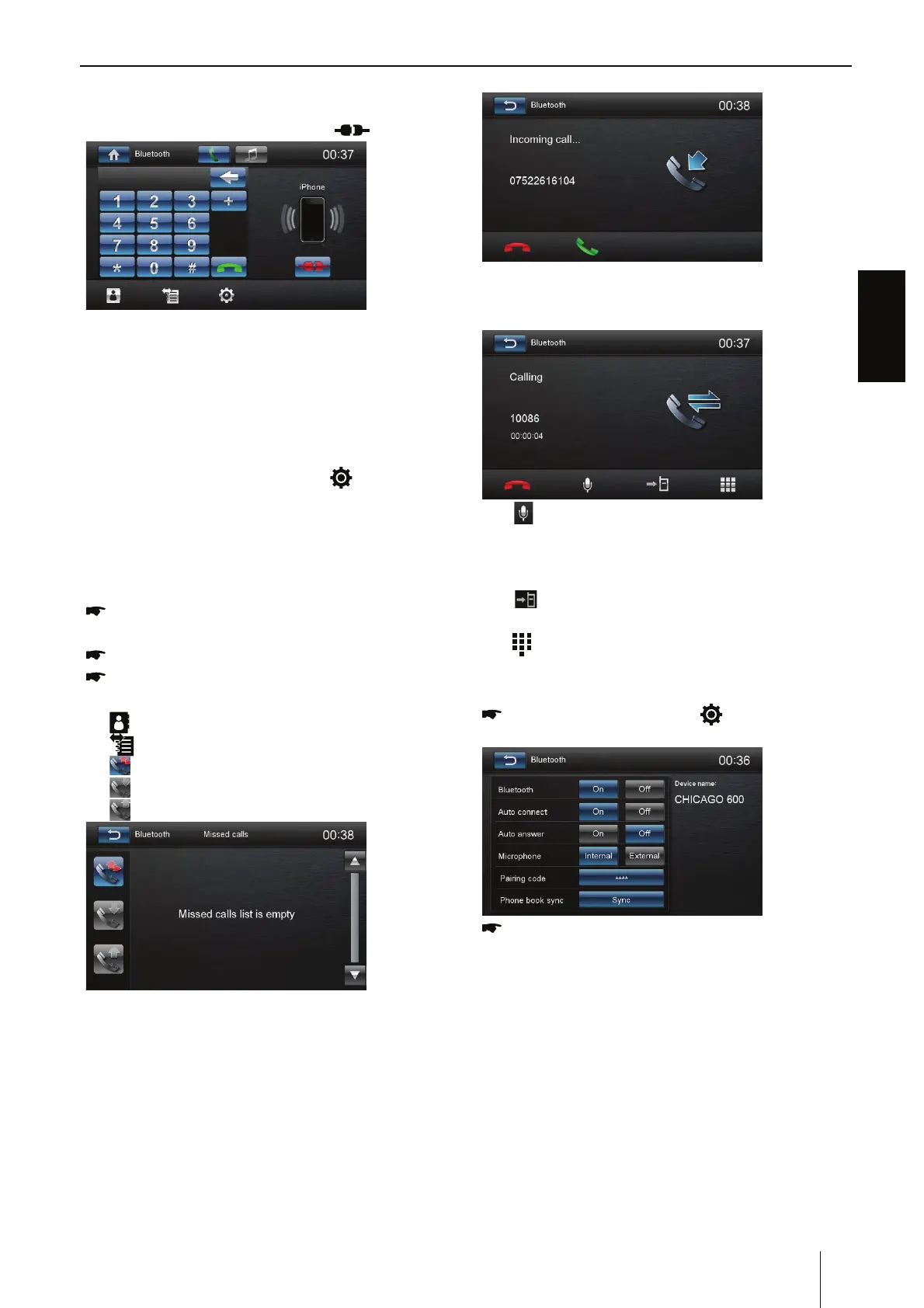ENGLISH
11
Disconnect Bluetooth Device
To disconnect one device, touch [
].
Notes:
t 5IFEFWJDFXJMMBMTPCFEJTDPOOFDUFEXIFO
the device is moved beyond the operational
range.
t *GZPVXBOUUPSFDPOOFDUUIFEFWJDFUPUIF
unit, place it within the operational range.
t *GZPVEPOPUXBOUUPSFDPOOFDUUIFEFWJDFUP
the unit automatically, touch [
], then set [
Auto Connect ] to [ O ].
For details, see the “Adjust Bluetooth
Settings” section.
Make a Call
Select Bluetooth function in the home
menu.
Pair the phone with the unit.
Search for phone number from the
following list:
[
]: Phone Book
[
]: Call Log
[
]: [Missed calls]
[
]: [Received calls]
[
]: [Dialed calls]
Or touch the number pad directly.
Answer an Incoming Call
By default, all incoming calls are received
automaticaly.
1. If there is an incom ing call, “Incoming” will
appear on the screen.
:PVNBZUPVDIUIFTDSFFOUPTFMFDU
[ Hang up ] or [ Answer ].
Speak into the Bluetooth microphone.
∙ [ ]: Touch to mute the microphone audio
from the unit.
Touch the icon again to restore the
microphone audio from the unit.
∙ [
]: Touch to transfer a call back to the
mobile phone.
∙ [
]: Touch to access the direct dial screen.
Adjust Bluetooth Settings
In Bluetooth menu,touch [ ].
The option menu is displayed.
Touch on the selected option to change the
setting.
∙ [Bluetooth]: To turn on or off “Bluetooth”
function.
∙ [Auto Connect]: If “Auto Connect” is activated,
the device automatically connects with
known Bluetooth devices as soon as they are
in range.
∙ [Auto Answer]: If “Auto Answer” is activated,
incom-ing phone calls are automatically
answered.
∙ [Microphone]: Select the microphone
to be used for the hands-free system via
Bluetooth®.
Bluetooth mode
