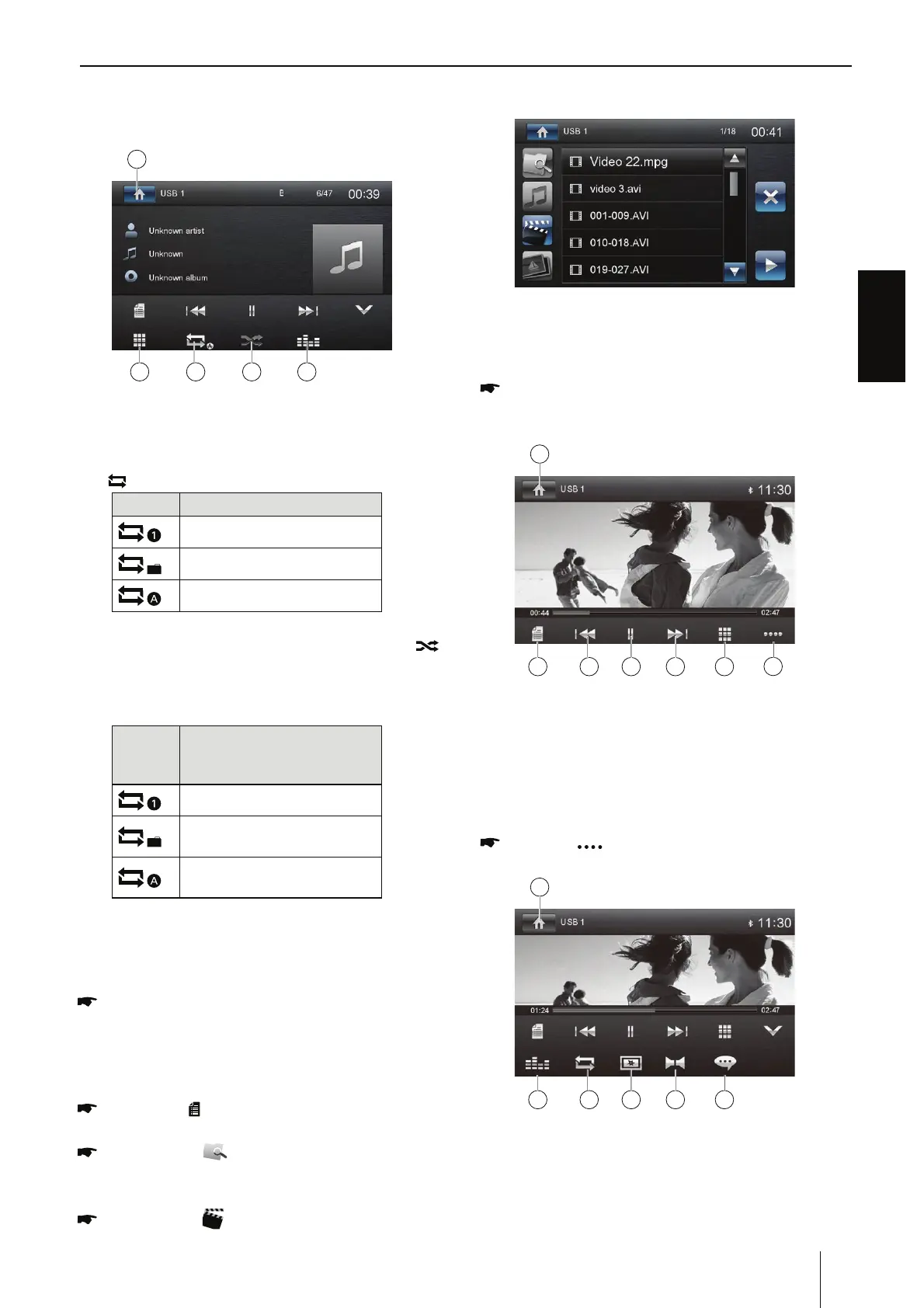ENGLISH
9
DVD/CD/USB media playback
Long press: Fast searching.
6. Show additional operating options.
1
78910
7. Display keypad to directly enter the number of
the desired title.
8. Start and end REPEAT function.
The REPEAT mode changes each time the
[
] button is pressed.
Display REPEAT mode
Repeat current track
Repeat current folder
Repeat all tracks of data carrier
9. Start MIX random track play and end it again.
If the MIX function is switched on, the
symbol is displayed in white.
The MIX mode depends on the selected
REPEAT function.
REPEAT
mode
display
MIX mode
No random track play
Mixing tracks of the current
folder
Mixing tracks of the data
carrier
10. Display equalizer.
Video playback from U SB or
microSDHC
Select the desired source via the main menu.
The device changes to the desired source
and the playback starts.
If the playback does not start with the video
playback,
Press the [
] button to change to the folder/
le list.
Press the [
] button to display all the
folders and les of the data carrier.
- Or -
Press the [ ] button to display all the
video les of the data carrier.
If you selected a movie, the playback is started.
During the movie playback, the playback menu is
hidden.
Briey touch the touchscreen once to display
the playback menu again.
The playback menu is shown.
1
23456
7
1. Return to home menu.
2. Display the folder/le list.
3. Select previous movie.
4. Interrupt playback and continue playback.
5. Select next movie.
6. Call up keypad for direct selection of movie.
7. Show additional operating options.
Tap on [ ] to display additional operating
options of the playback menu.
1
8 9 10 11 12
8. Display equalizer.
9. Repeat play
10. Adjust image.
11. Select audio mode.
12. Select subtitles language.