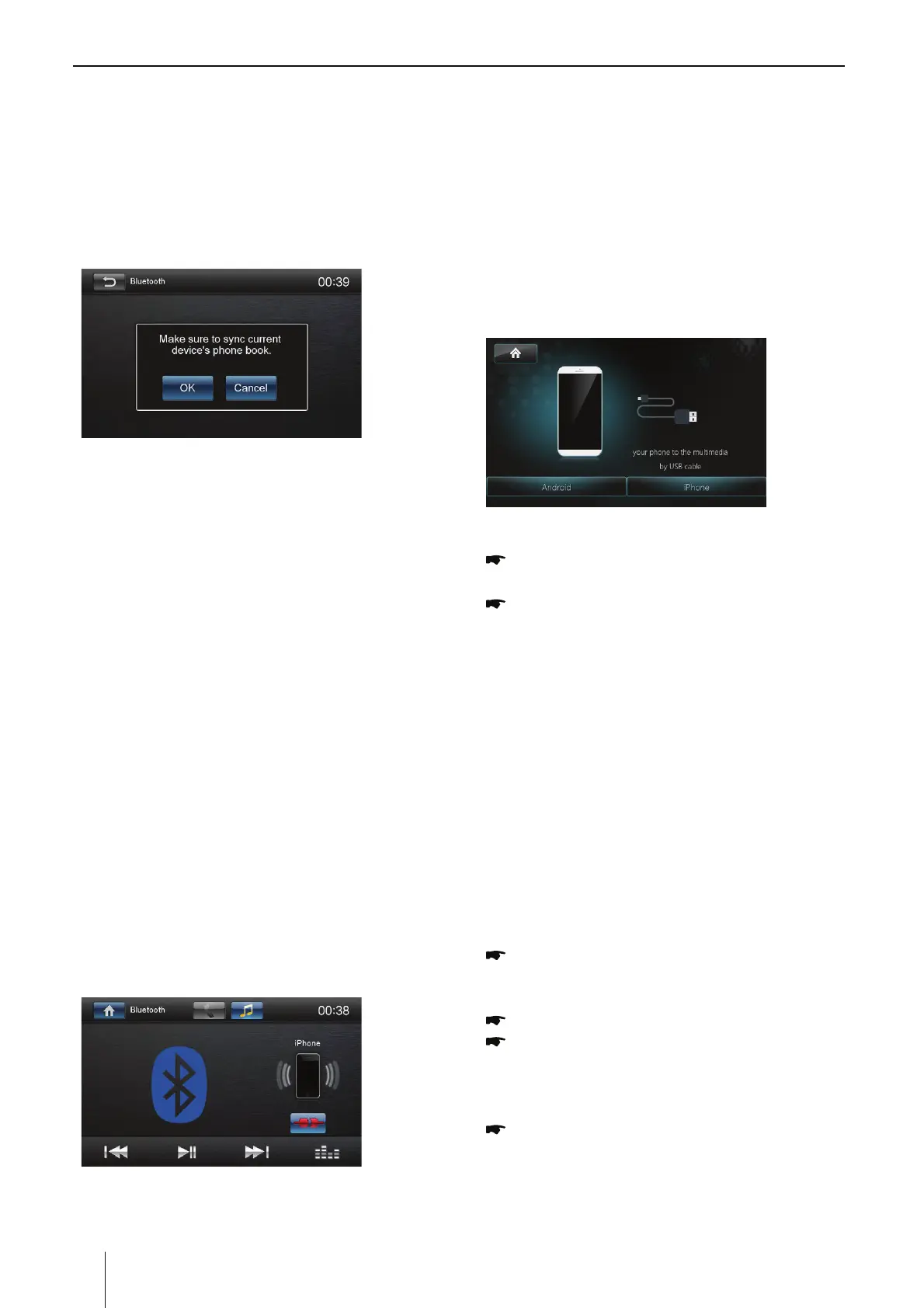12
Overview of PhoneLink
5IFTZTUFNPGUIFDBSEFWJDFJT8JO$&WFSTJPO
which supports the connection between the car
device and Smart phone.
And you can also control your phone by the
car device, such as receiving calls, dialing calls,
listening to the music and watching movies or
pictures from your phone.
Note:
You can't control your iPhone by the unit.
(iPhone mirrors display on screen)
Connect with Android phone
Select “PhoneLink” in the main menu and
select “Android” on the screen.
Start Android phone [USB debugging].
The operations of Android phone’s entering
[Setting] are as follows (since the Android
phone versions are not the same, it roughly
has two conditions):
1) Existence of [Developer options]: Click
[Additional settings]-Click [Developer
options]-click to open [Start developer
options]-click to open [USB debugging]-
determine to allow.
2) Inexistence of [Developer options]: Click
system version number (interior version
number) for 8 times, then back to setting
and click [Developer options]-click to open
“Start developer options”-click to open [USB
debugging]-determine to allow.
Bluetooth connection.
Scan for Bluetooth devices and select this
system for connection.
Correctly connect USB wire to front USB port.
Finish connection.
(If it is not connected successfully, please replace
USB cable or vehicle USB interface, or re-insert
USB wire or restart Android phone and re-try).
After connection, operate according to the
screen software.
∙ [Pair Password]: Many Bluetooth® devices
request the pairing code before establishing
UIFDPOOFDUJPO:PVDBOEFöOFJUIFSF
∙ [Phone Book sync]: To be able to access the
phone book of a connected telephone, you
must rst synchronise it via this menu entry.
Phonebook sync may take several minutes to
load on initial setup.
Music Mode
A2DP
A2DP is short for Advanced Audio Distribution
Profile. The mobile phones supporting this
function can transmit stereo audio, whereas the
ones not supporting this function can transmit
mono audio only.
AVRCP
AVRCP is short for Audio/Video Remote Control
Profile. The mobile phones supporting this
function can control the playback of a Bluetooth
audio player.
To make a call in music playing mode, press
the number keys on the mobile phone and the
music player will stop. “Calling” will be displayed
on the TFT and once the call is received the
DBMMFSBVEJPXJMMCFUSBOTGFSSFEUPUIFVOJU8IFO
the call ends, the screen will display the music
playing menu.
If there is an incoming phone call, the music
player will stop and the screen will display
i*ODPNJOH$BMMw8IFOUIFDBMMFOETUIFTDSFFO
display the music playing menu.
Bluetooth mode, PhoneLink