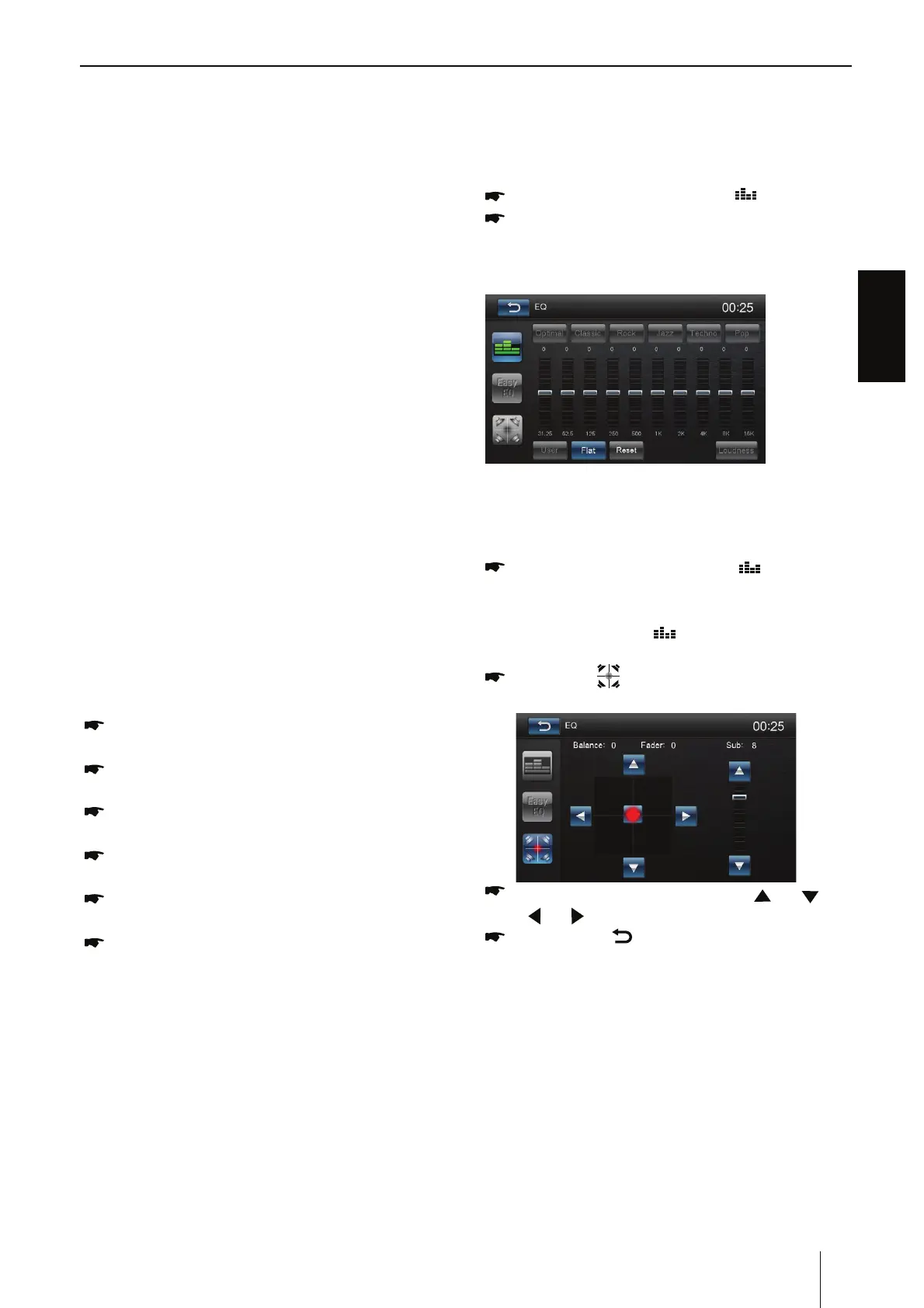ENGLISH
13
Tip:
t 'PSZPVSESJWJOHTBGFUZQMFBTFEPOPUVTFUIF
function during driving.
t 'PSOPSNBMVTFAndroid 4.0 to Android
6.0 version is recommended. Since Android
2.3X and below version system lacks relevant
support, when using the version system to
connect the product, some functions (such
as: mobile video play, etc.) may not display
normally.
t "DDPSEJOHUPUIFEJGGFSFOUNPCJMFQIPOFw
Media library” and “Video” program support
formats, it is not all the video les copied to
mobile phone can be identied and played.
According to the different equipment
function, not all video les of all formats can
be played in vehicle terminal smoothly.
t 4JODFUIFNPCJMFQIPOFEBUBDBCMF
performance difference in the market, it is
strongly recommended using the original
USB data line to connect so as to guarantee
the connection stability.
t %VFUPUIFEJGGFSFODFPGNPCJMFQIPOF
performance, when using different mobile
phones to connect, the performance may be
dierent.
Connect with iPhone
Select “PhoneLink” in the main menu and
select “iPhone ” on the screen.
Open the Personal Hotspot on the settings
menu of your iPhone.
Connect your iPhone to the front USB port of the
unit.
Open the control center of your iPhone and
touch [AirPlay].
Select [EC-Mirror], and turn on the
“Mirroring” function.
After connecting successfully, the desktop
of you iPhone will display on the screen of
the unit.
(If it is not connected successfully, please restart
UIF8J'JPGZPVSJ1IPOFBOESFGSFTIUIFIPUTQPU
list on the unit.
Note:
This machine supports the versions of iPhone
operation system are between iOS8.0 to iOS10.
Videos on web pages will not be shown with
operation sy stem version below iOS9. At any
time, you and your partners’ voices will not
come into this machine when you are making
phone calls. The native video App on iOS8.0 and
below iPhones will not be supported.
Sound settings
Equalizer
:PVDBOBEKVTUUIFFRVBMJ[FSGPSBMMTPVSDFT
In the main menu, press the [
] button.
Select EQ mode
Touch the desired EQ selection: [ Optimal ] / [
Classic ] / [ Rock ] / [ Jazz ] / [ Techno ] / [ Pop ],
and the EQ mode will change.
Adjust FAD BAL
:PVDBOBEKVTUUIFWPMVNFEJTUSJCVUJPOJOUIF
vehicle for all sources.
In the main menu, press the [
] button.
- Or -
On the control bar of the current audio
source, press the [
] button.
The equalizer menu is displayed.
Press the [
] button.
The menu for fader and balance is displayed.
Adjust fader and balance with [ ] / [ ] or
[
] / [ ].
Next, press [ ].
The setting is stored, the current source is
displayed again.
Navigation Operations*
To navigate by the unit, simply select the desired
navigation application on the main menu. Then
navigate by the touch screen.
AUX Operations
Select [ [AV-IN1]/[AV-IN2] on the main menu to
visit auxiliary device.
PhoneLink, Sound settings, Navi, AUX
*Optional iGO Primo Nextgen Mapping required
