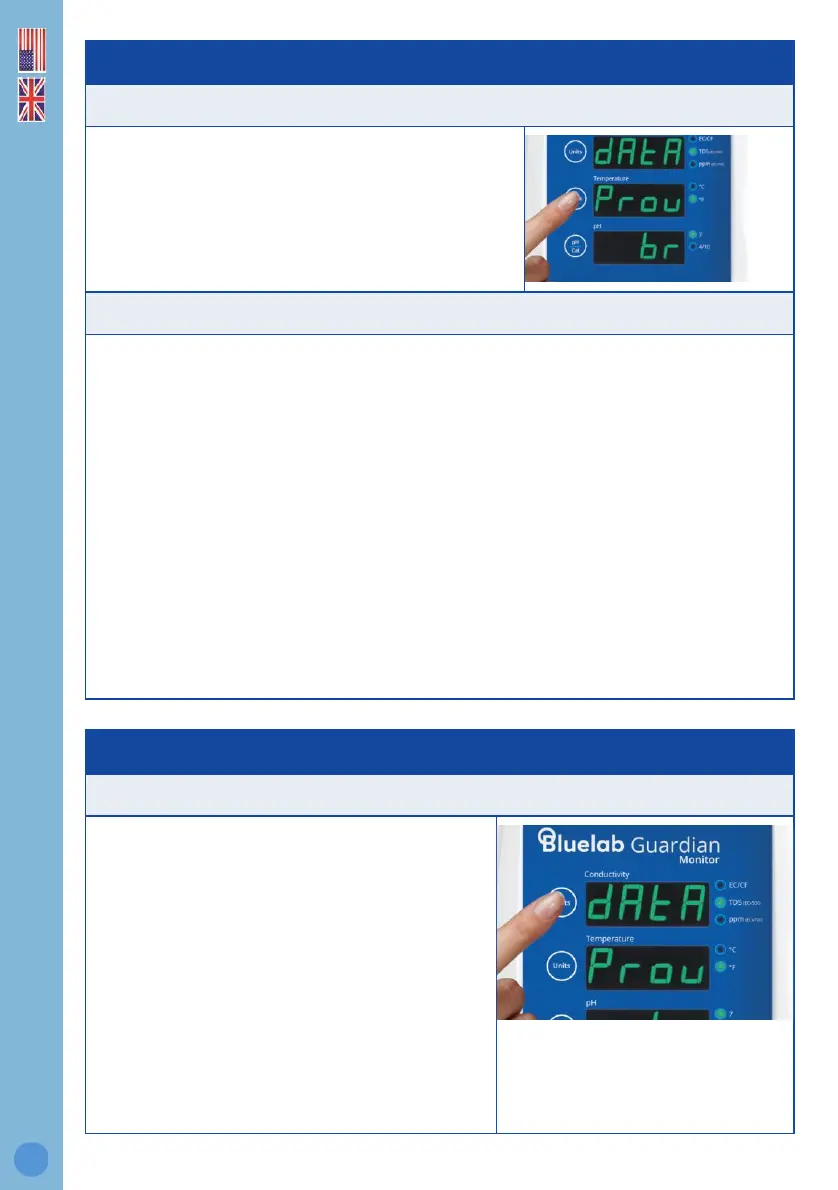10.0 Connect to a different Wi-Fi network
On your Guardian device, enter provisioning mode:
1.
Press the settings button.
2.
Press the Temperature unit button which
corresponds with the Prov (Provisioning) menu.
3.
The device is now ready to accept new Wi-Fi
settings from your mobile device.
On your mobile device (while Prov and the security code is displayed on your Guardian):
4.
Ensure Bluetooth is enabled on your mobile device and the Edenic app is installed.
5.
Open the Edenic app on your mobile device and log in.
6.
In the Edenic app, click the add device button in the bottom right.
7.
Select search Bluetooth and pick the Guardian from available devices listed.
8.
Enter a device name to help you recognise this Guardian Monitor.
9.
Enter the 4-digit security code, the code can be found in the following three ways:
I.
Shown in the Temperature window of the Guardian (while in PROV mode).
II.
On the QR code sticker on the back of your Guardian
III.
On the QR code on the packaging.
10.
Select the Wi-Fi network you want to connect to.
11.
Enter the Wi-Fi network password.
12.
Select continue, your device will now be ready and connected.
11.0 Enable / Disable Wi-Fi and data
By default, Wi-Fi is enabled. If you want to disable Wi-Fi follow these instructions.
1.
Press the settings button.
2.
Press the Conductivity units button.
3.
Use up and down arrows to toggle Wi-Fi on/off.
4.
If turned on, the connection status is shown in
the third window.
a. conn – Wi-Fi is connected
a. Err1 - Wi-Fi not connected
b. Err2 - No internet available
c. Err3 - Edenic service not reachable
d. Err4 - Time sync, please wait
5. Once On or Off is selected, press the settings
button to complete.
