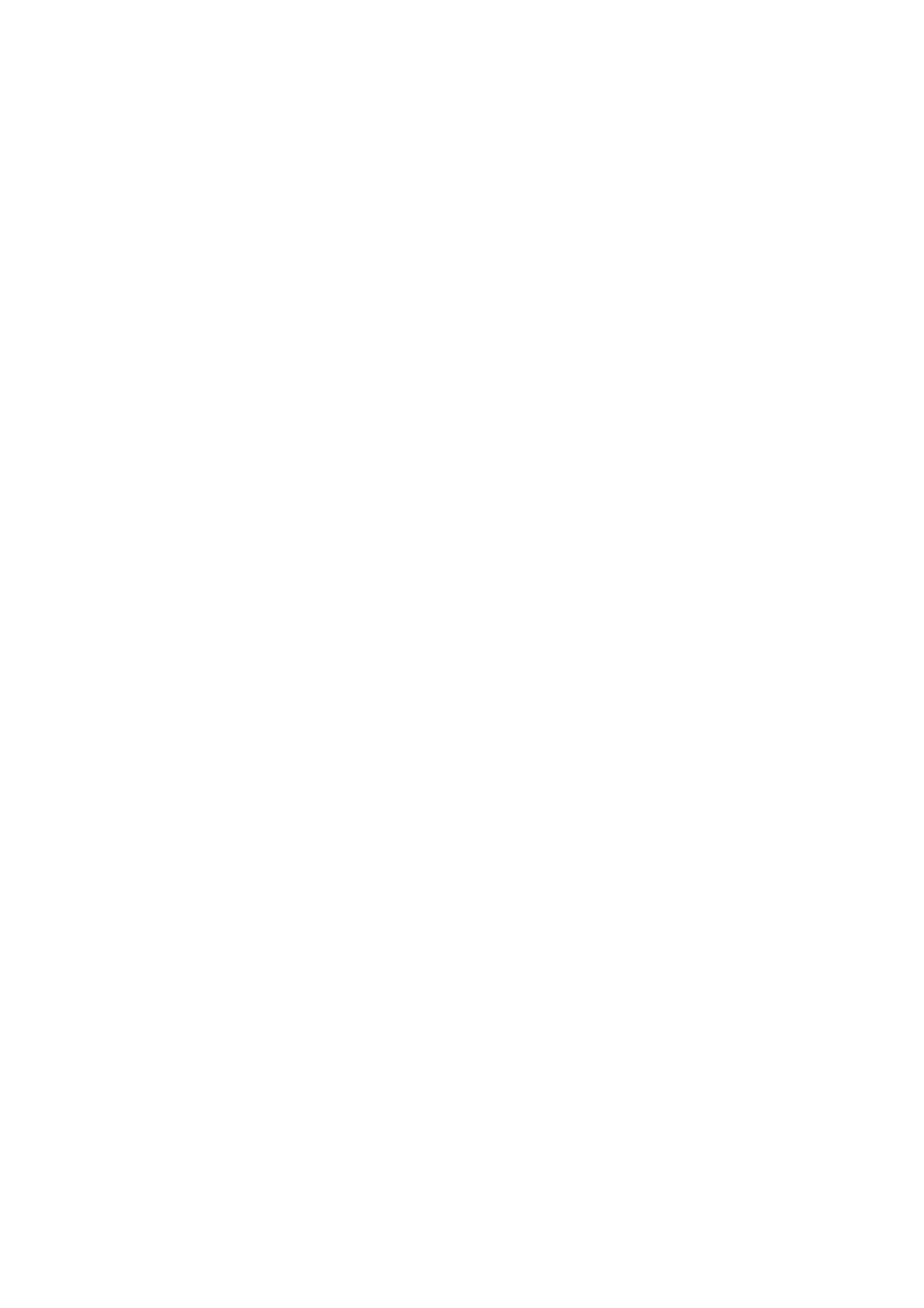• 181 (default number = 1)
• 182 (default number = 2)
• 183 (default number = 3)
• 184 (default number = 4)
You need to change the number in each location to change the installer code.
The following example will show you how to change the installer code from 1 2 3 4
to 6789:
1. Enter programming mode: [ 1 2 3 4 # ]
2. Go to the location for the first number: [ 1 8 1 # ]
3. Change the 1 to a 6: [ 6 * ]
4. Go to the location for the second number: [ 1 8 2 # ]
5. Change the 2 to a 7: [ 7 * ]
6. Go to the location for the third number: [ 1 8 3 # ]
7. Change the 3 to an 8: [ 8 * ]
8. Go to the location for the fourth number: [ 1 8 4 # ]
9. Change the 4 to a 9: [ 9 * ]
10.Save and exit: [ 9 6 0 # ]
The installer code has now been changed to 6 7 8 9, so you will need to press [ 6 7 8 9
# ] in order to enter programming mode. However, we will continue to use the default
installer code of 1 2 3 4 throughout this guide.
VIII. Add/Delete User Codes
User codes are also stored across four locations, but you can change them easily by using
the master code (MC) operation [ MC 1 # ] and changing the code for the required user.
Since User 1 is a master code by default, it can be used to complete this operation.
For example, to change the code for User 1 from 2 5 8 0 to 3 0 1 5:
1. Enter the user master code operation: [ 2 5 8 0 1 # ]
2. Specify the user number (1 - 32) you want to change the code for: [ 1 # ]
3. Enter the new code: [ 3 0 1 5 # ]
The code for User 1 has been changed to 3 0 1 5, however, we will continue using the
default master code of 2 5 8 0 throughout this guide.
If you wish to delete a user code:
1. Enter the user master code operation: [ 2 5 8 0 1 # ]
Page !8 of !12
