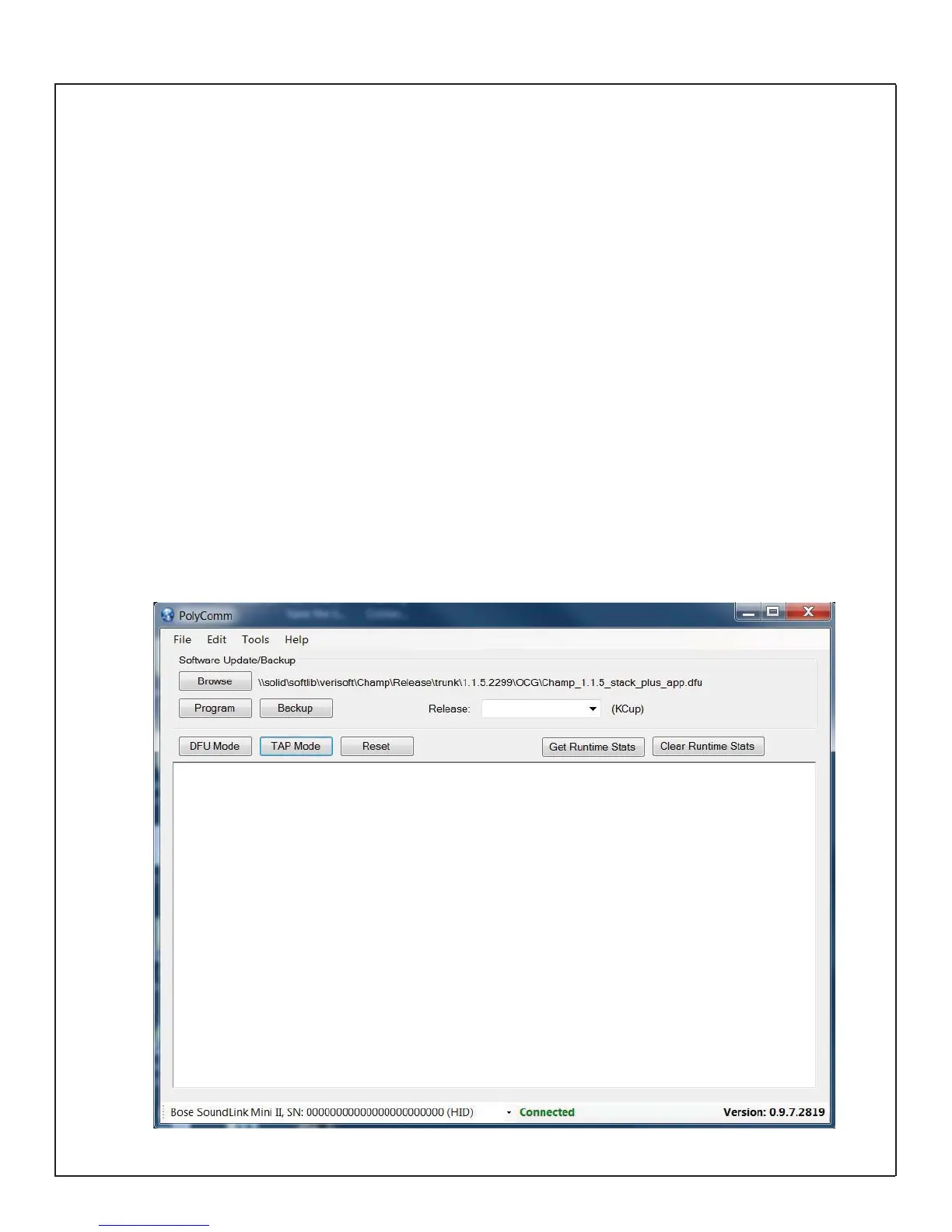30
USING TAP COMMANDS
Required Items
A. Polycomm interface tool - download “Polycomm.zip” from the SoundLink
®
Mini II page on the Bose
®
repair information website.
B. USB cable Type A to Micro B
Setup
1. Connect the USB cable to your computer and the SoundLink Mini II.
2. Unzip and Install the Polycomm application on your PC by clicking on the setup.exe fi le- this only needs
to be done once.
3. Open the Polycomm application. It should state “Connected” at the bottom of the application. If not con-
nected, click on the TAP Mode button.
4. Enter the TAP command VR to view the software version installed. A response indicates the unit is com-
municating in TAP mode.
Note: The Polycomm tool will only be used to issue TAP commands. Software updates should be per-
formed using the customer tool.
http://worldwide.bose.com
Figure 32. PolyComm Software tool for TAP
