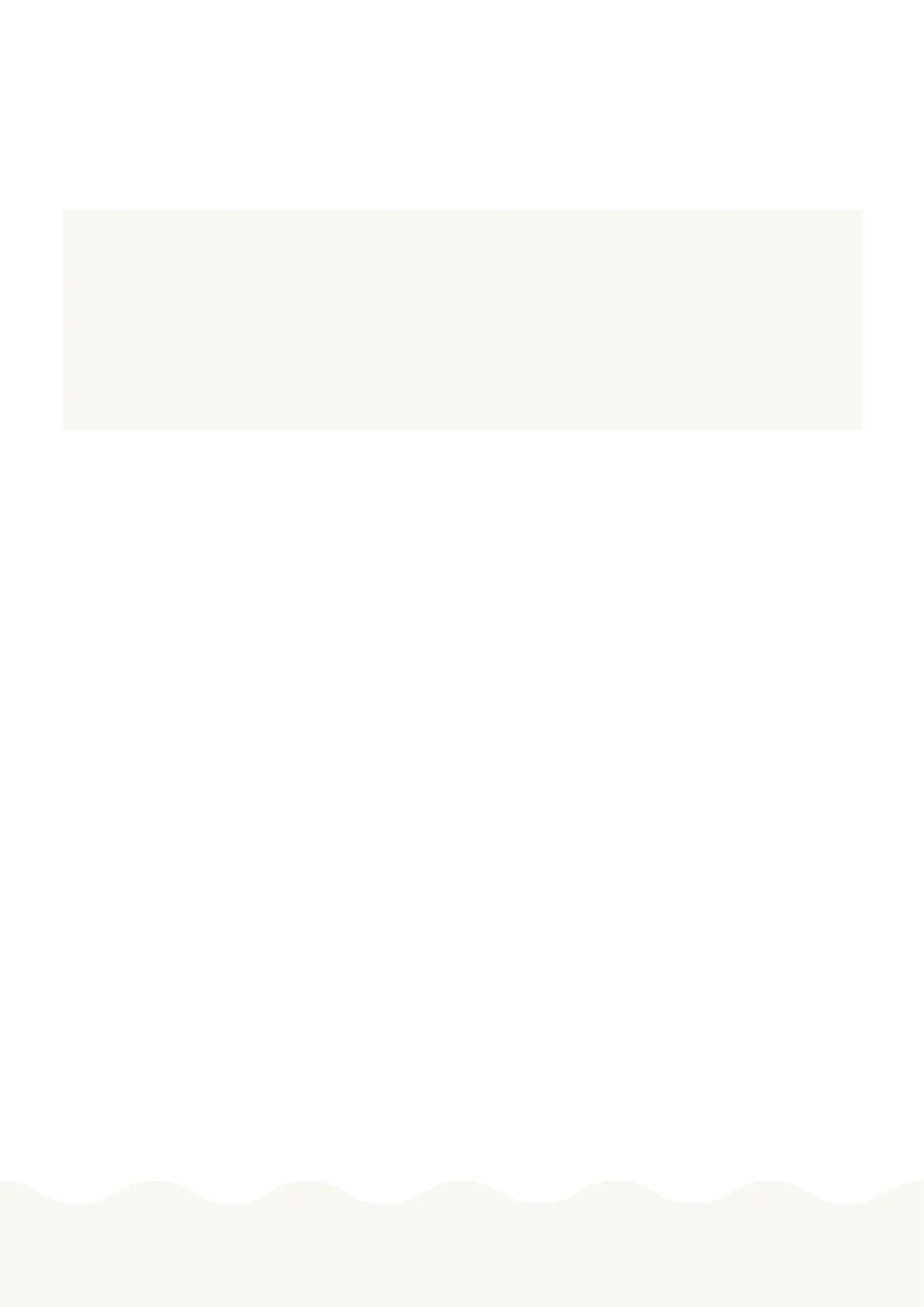2
Genexis Pulse EX600 www.bredband2.com
3
Genexis Pulse EX600 www.bredband2.com
Box content
Box contains following items:
• 1 Pulse EX600
• 1 Power adapter
• 1 Network cable
Placement
Pulse EX600 supports two placement options; desktop and mounted to a wall. It is recommended to place the
device horizontally on a flat surface and as high and central as possible in the area you would like to cover. Avoid
placing it in an enclosed space as it may degrade the WiFi-signal. Make sure that it has adequate ventilation, do
not cover the router or place it in an environment that will lead to overheating.
Installation of your router
This installation guide is for installation, the EX600 as a router, in addition, an extra Pulse Ex600 can be installed
as a Mesh device which will be explained further in this guide.
Router
1. Place our Pulse EX600 near your broadband outlet and as high and free as possible.
2. Connect a network cable between your broadband outlet and the Pulse EX600 red WAN port, marked WAN.
3. Plug the power adapter into an electrical socket and connect it to the power port at the back of the Pulse
EX600.
4. Flip the ON/OFF switch (marked I/O) at the back of the device to turn it on.
5. Wait until the Status LED stops blinking and turns solid green.
Your router is now ready to use and can be extended with setup as a router. You can connect an additional 12
Pulse EX600, which then will act as a wireless or wired extender.
Thank you for choosing Bredband2!
Pulse EX600 can be set up as a router or wireless/wired extender.
