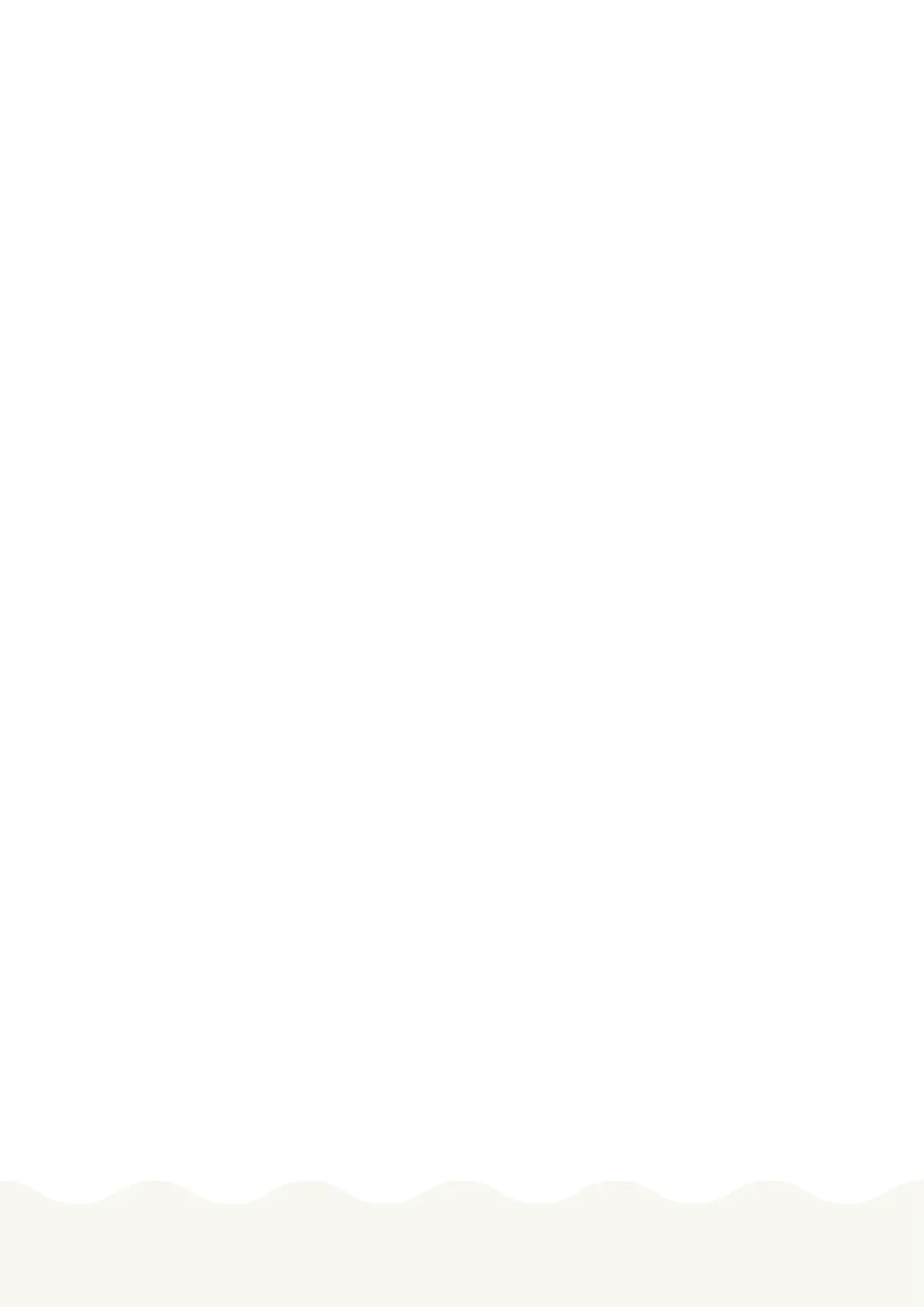4
Genexis Pulse EX600 www.bredband2.com
5
Genexis Pulse EX600 www.bredband2.com
Wired extender
1. Connect a network cable between the LAN port (yellow connector) of the Pulse EX600 router and the WAN
port (red connector) of the Pulse EX600 extender. To be able to put in the cable in the LAN port you need to
remove the yellow lid that covers the LAN port.
2. Plug the power adapter into an electrical socket and connect it to the power port at the back of the extender.
3. Flip the ON/OFF switch (marked I/O) at the back of the extender to turn it on.
4. Wait until the Status LED stops blinking and turns solid green (the Pulse EX600 extender will automatically
reboot during the setup).
The device is now ready to use together with the router.
Switching the WiFi ON/OFF.
The WiFi function of the Pulse EX600 can be switched ON or OFF by pressing of the Mode buon, this is only
possible to do when the device is used as a router.
Switch OFF Press and hold the Mode buon on the Pulse EX600 for at least 3 seconds, until the Status LED
turns solid yellow.
Switch ON Press and hold the Mode buon On the Pulse EX600 for at least 3 seconds, until the Status LED
starts blinking green or turns solid green.
Connecting to the wireless network
You can connect your personal device (e.g., mobile phone) to the Pulse EX600 via manual pairing. If automated
pairing is preferred, please check for your specific device how this can be initiated. Before pairing, make sure the
Status LED is solid green. If not, switch the WiFi ON as described in this installation guide.
Manual pairing
The WiFi network name and WiFi-key are printed on the labels on the boom of the Pulse EX600 router. If you use
the extender, it’s always printed on the boom.
1. Perform a search for available wireless networks on your personal device or scan the QR-code on the label on
the boom of the Pulse EX600.
2. Select the WiFi network name printed on the label on the boom of the Pulse EX600.
3. Enter the WiFi-key printed on the label.
