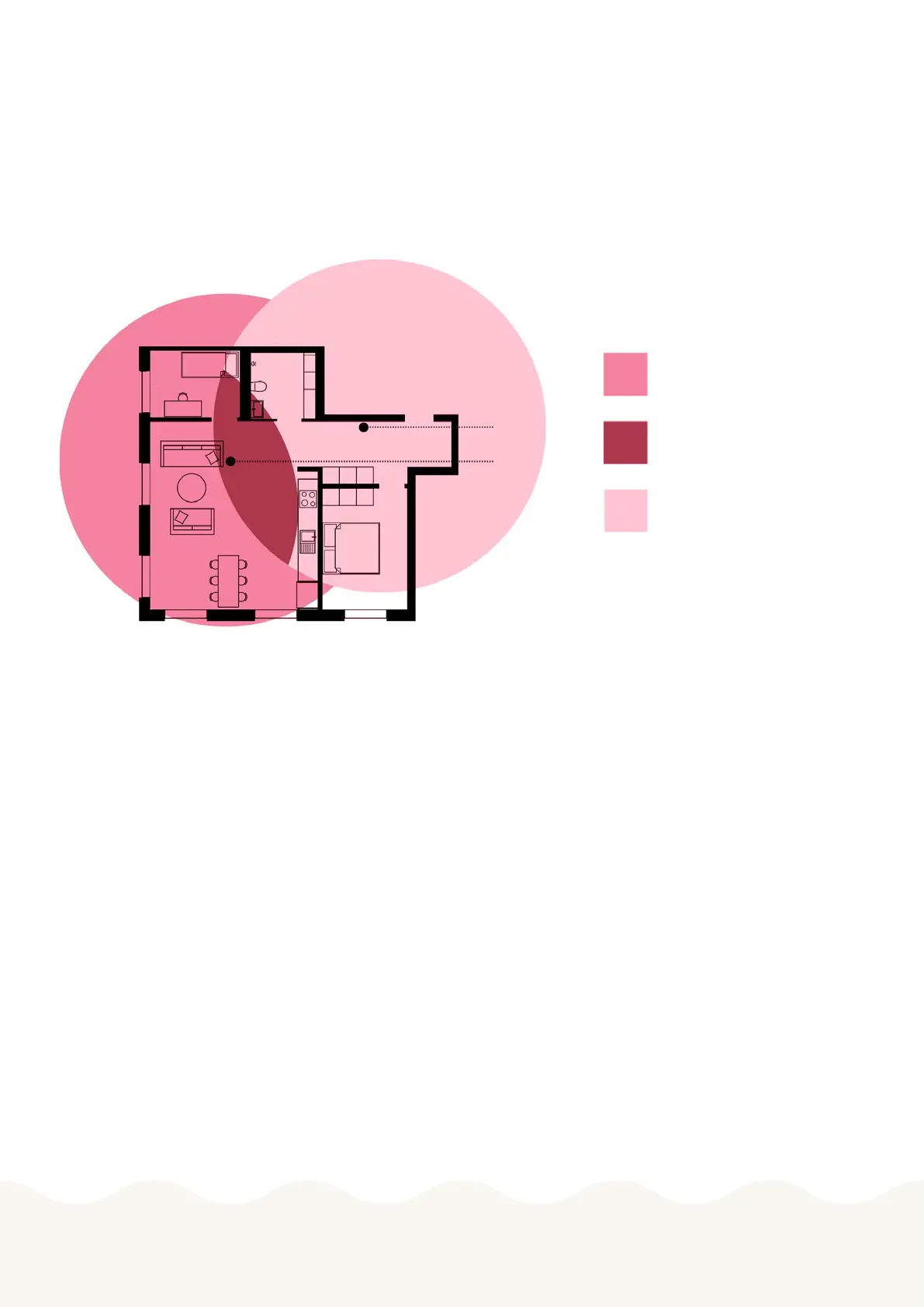3
Genexis Pulse EX600 www.bredband2.com
Extendern placement
For optimal performance of the extender, place the extender halfway in between your router and the problem
area (see drawing). It is important it is placed within the WiFi range of your router, otherwise the extender cannot
connect to the router.
Wireless extender
1. Place the additional Pulse EX600 (extender) within 1 meter from our router which must be installed and
turned on.
2. Plug the power adapter into an electrical socket and connect it to the power port at the back of the device.
3. Flip the ON/OFF switch (marked I/O) at the back of the device to turn it on. Wait until the Status LED
surrounding the Mode buon starts blinking green.
4. On the Pulse EX600 (extender), press the Mode buon in for one second, the status LED will start blinking
blue.
5. Within 2 minutes press the same Mode buon on the Pulse EX600 router.
6. The Status LED on the extender will turn solid blue and when it turns solid green the device is ready to use as
a wireless extender.
7. If the Status LED continues to blink, reset the extender by pressing the reset buon with a small pin or paper
clip and start from point 4 again.
8. Place the extender according to the instructions in the drawing.
Router
EX600
Problem area, improved by
pulse EX600
Area that is good for placing
Pulse EX600
Area covered by your router
