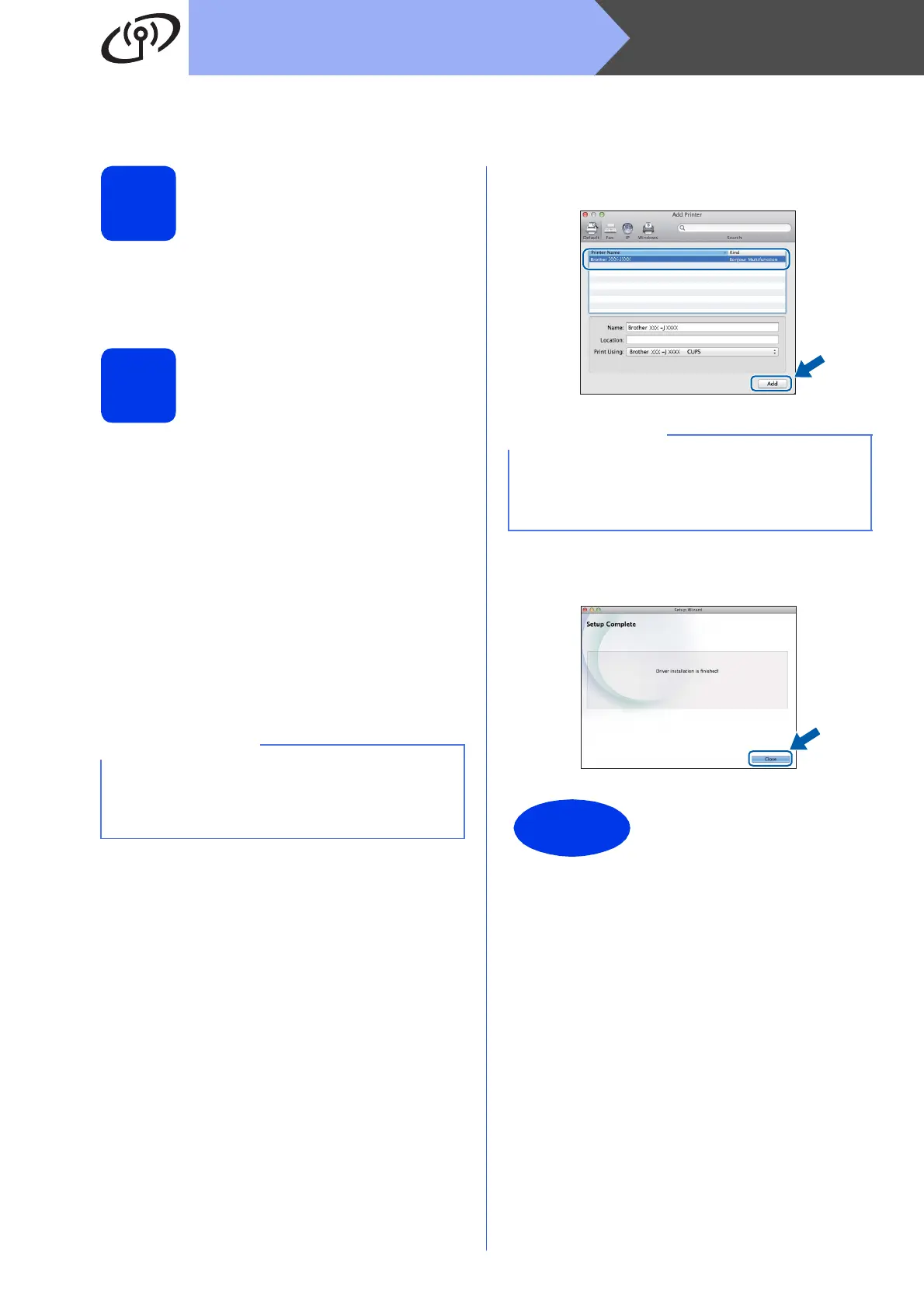20
Macintosh
Wireless Network
Install the drivers and software
(Mac OS X v10.6.8, 10.7.x, 10.8.x)
14
Before you install
Make sure your machine is connected to the power
and your Macintosh is ON. You must be logged on
with Administrator rights.
15
Install MFL-Pro Suite
a Put the CD-ROM into your CD-ROM drive.
b Double-click the Start Here OSX icon to install.
If the model name screen appears, choose
your machine.
c Choose Wireless Network Connection, and
then click Next.
d After the installation, the Brother software will
search for the Brother device. This will take a
few moments to complete.
e Choose your machine from the list, and then
click Next.
f The installation of the Brother drivers will
automatically start. Please wait for the software
to install.
g When the Add Printer screen appears, click
Add Printer.
h Choose your machine from the list. Click Add
and then click Next.
When the support screen appears, click Next.
i When this screen appears, click Close.
If your wireless settings fail, the Wireless Device
Setup Wizard screen appears. Follow the
on-screen instructions to complete the wireless
configuration.
(OS X v10.8.x)
Select Brother DCP-XXXX CUPS (where XXXX
is your model name) driver from the Use pop-up
menu.
The installation is now
complete.
