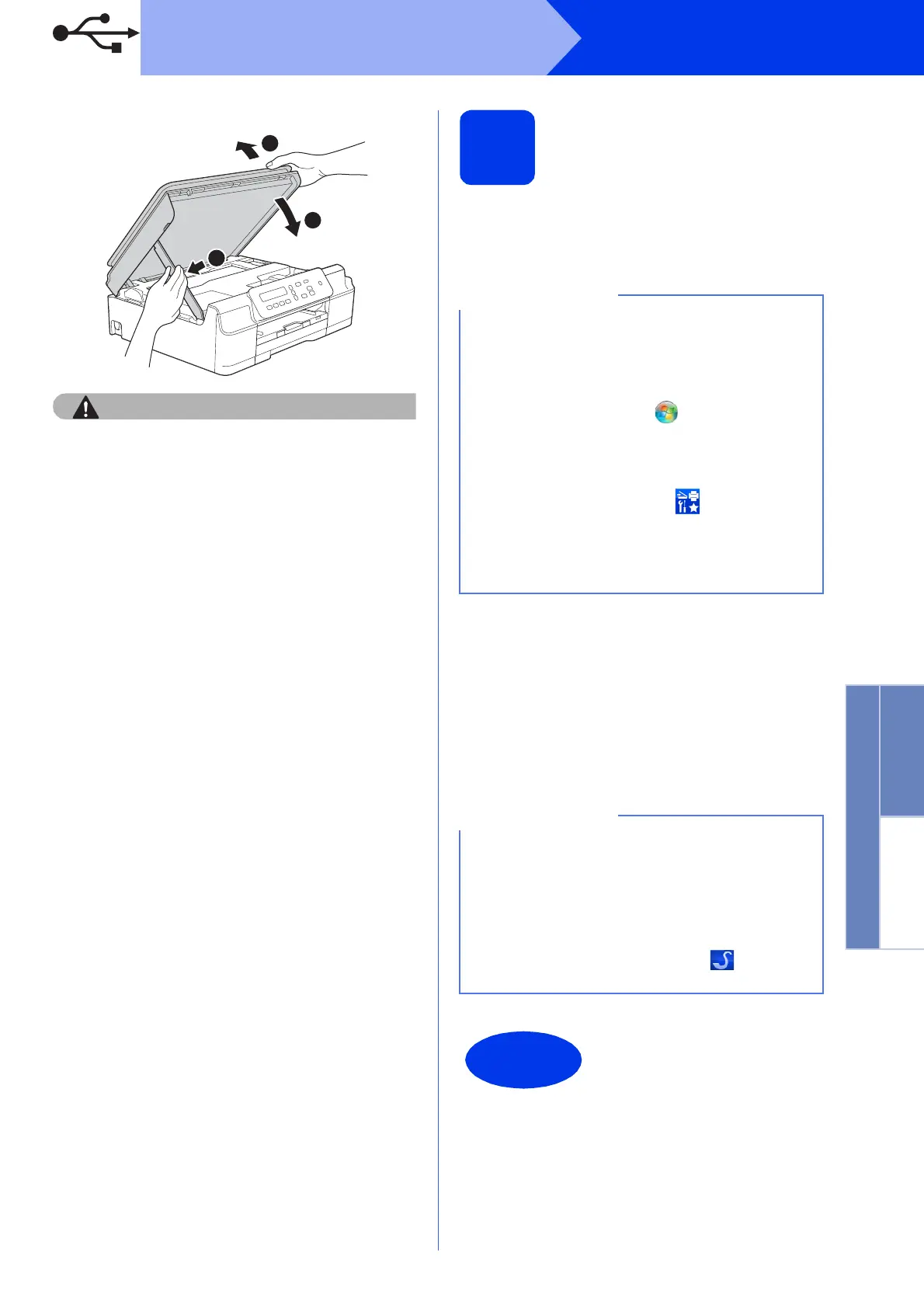9
Windows
®
USB
Windows
®
Macintosh
USB
d
Be careful not to pinch your fingers when the
scanner cover closes.
e The installation will continue automatically.
The installation screens appear one after
another.
f If the Environmental Advice for Imaging
Equipment screen appears, click Next.
g When the On-Line Registration screen
appears, follow the on-screen instructions.
Click Next.
h If you do not want to set your machine as the
default printer, clear the Set as Default Printer
check box, and then click Next.
i When the Setup is Complete window
appears, confirm the settings, and then click
Next.
14
Finish and restart
a Click Finish to restart your computer.
After restarting the computer, you must log on
with Administrator rights.
b The following screens will appear.
• When the Software Update Setting screen
appears, choose the software update setting
you want and click OK.
• When the Brother Product Research and
Support Program screen appears, select
your preference and follow the on-screen
instructions.
If an error message appears during the software
installation, do one of the following:
-Windows
®
XP, Windows Vista
®
and
Windows
®
7 users: Run the Installation
Diagnostics located in (Start) >
All Programs > Brother > DCP-XXXX (where
XXXX is your model name).
-Windows
®
8 users: To run the Installation
Diagnostics, double-click (Brother
Utilities) on the desktop, and then click the
drop-down list and select your model name (if
not already selected). Click Tools in the left
navigation bar.
• Internet access is required for the software
update and the Brother Product Research and
Support Program.
• When you install MFL-Pro Suite, Brother Help
will also be installed automatically. Brother
Help allows you to access the Brother
Solutions Center when you click in the task
tray.
The installation is now
complete.
