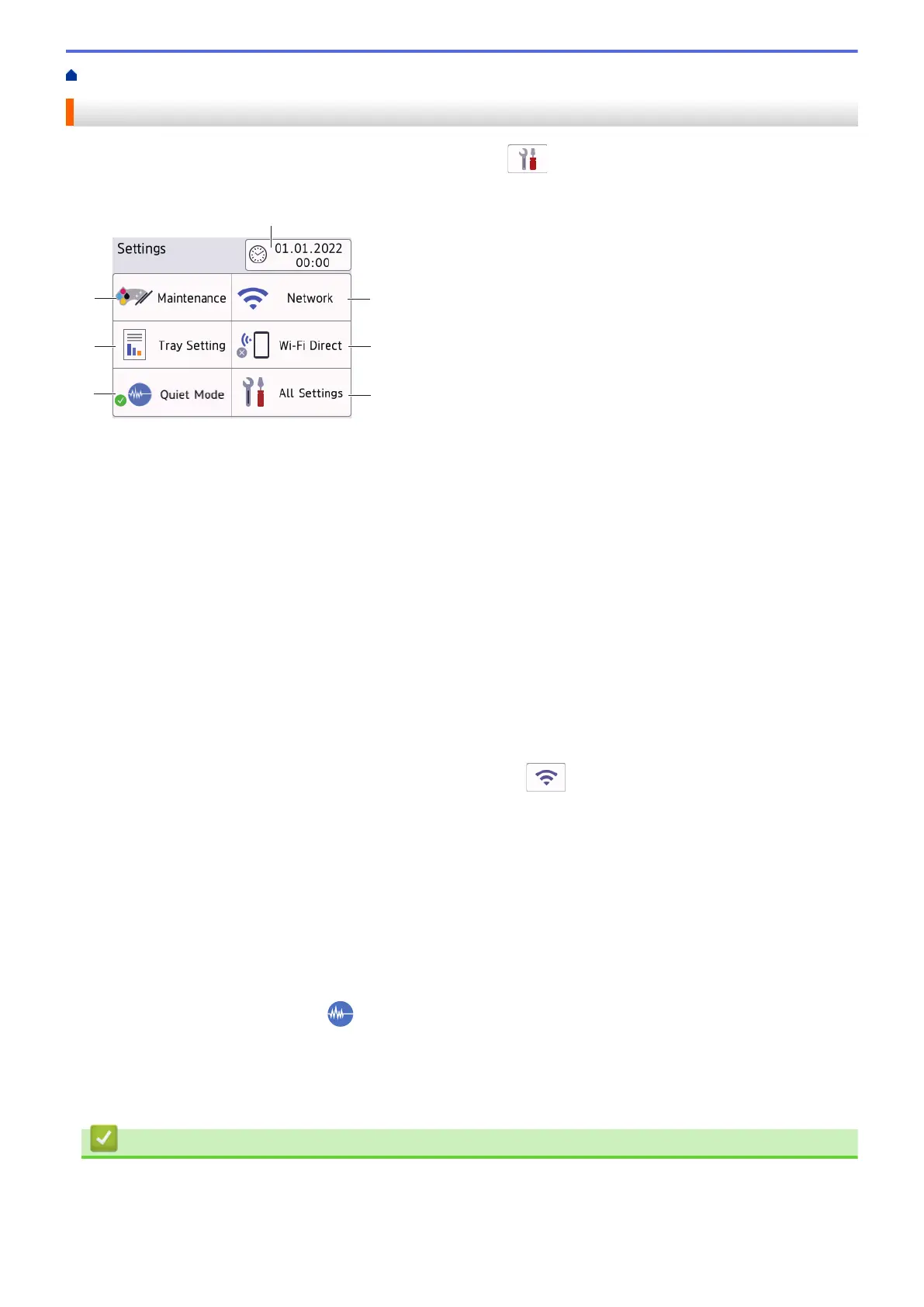Home > Introduction to Your Machine > Settings Screen Overview
Settings Screen Overview
The touchscreen shows the machine's status when you press [Settings].
Use the Settings menu to access all of your Brother machine's settings.
1. [Maintenance]
Press to access the following menus:
• [Improve Print Quality]
• [Print Head Cleaning]
• [Ink Volume]
• [Ink Cartridge Model]
• [Print Options]
• [Ink Cartridge Check]
2. [Date & Time]
Displays the date and time.
Press to access the [Date & Time] menu.
3. [Network]
Press to set up a network connection.
If you are using a wireless connection, a three-level indicator
on the screen displays the current
wireless signal strength.
4. [Wi-Fi Direct]
Press to set up a Wi-Fi Direct network connection.
5. [All Settings]
Press to access a menu of all of your machine's settings.
6. [Quiet Mode]
Displays the Quiet Mode setting.
Press to access the [Quiet Mode] menu.
When this menu is set to [On], is displayed on the Home screen.
7. [Tray Setting]
Press to access the [Tray Setting] menu.
Use these options to change the paper size and type.
Related Information
• Introduction to Your Machine
Related Topics:
• Touchscreen LCD Overview
13
