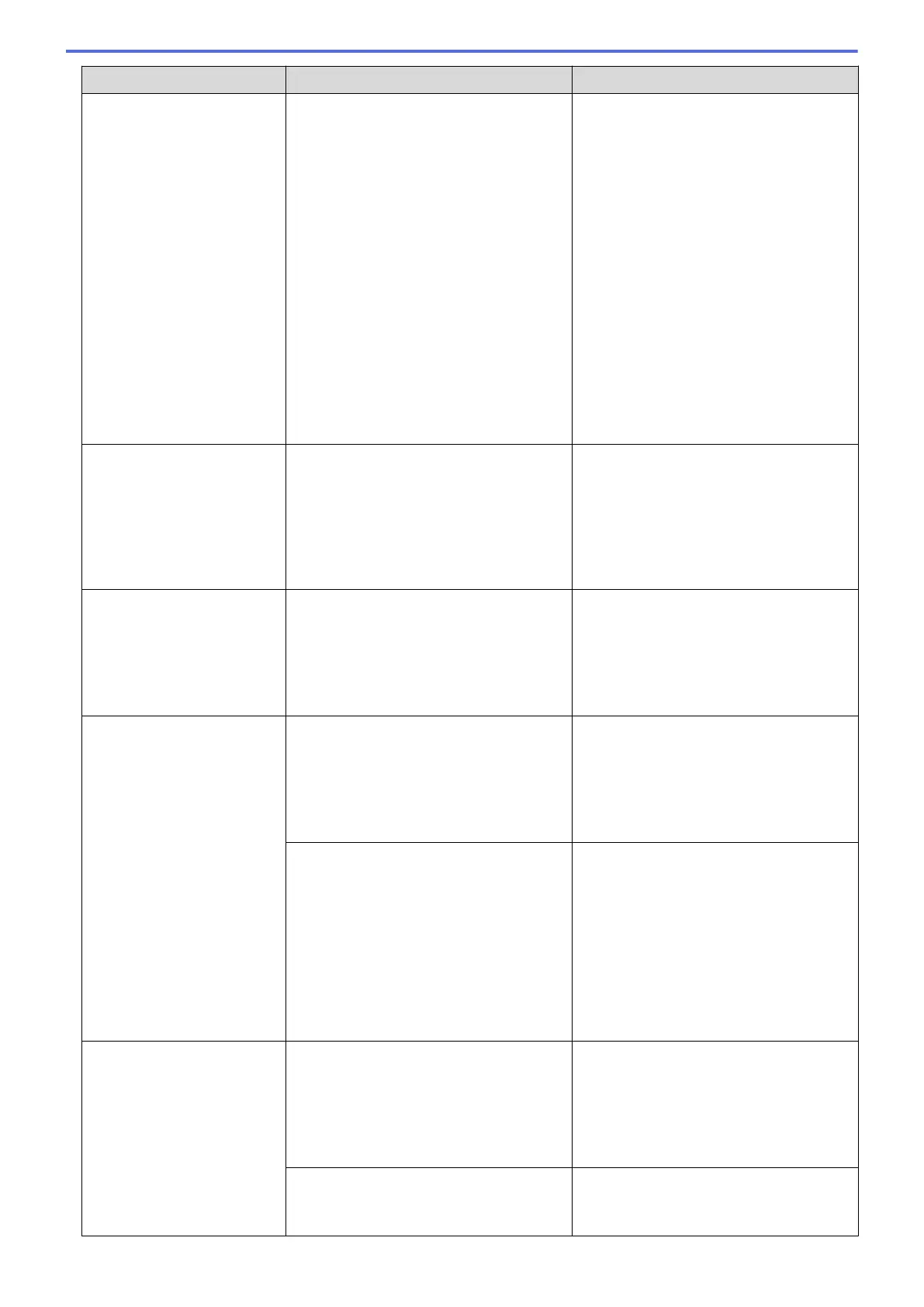Error Message Cause Action
number of purges and flushes required to
clean the ink system. These boxes
acquire amounts of ink during the different
purging and flushing operations. The
number of times a machine purges and
flushes for cleaning varies depending on
different situations. For example,
frequently powering the machine on and
off will cause numerous cleaning cycles
since the machine automatically cleans
upon power up. The use of non-Brother
ink may cause frequent cleanings
because non-Brother ink could cause
poor print quality which is resolved by
cleaning. The more cleaning the machine
requires, the faster these boxes will fill up.
Repairs resulting from the use of non-
Brother supplies may not be covered
under the stated product warranty.
Ink Low
The ink level is low. Prepare a new ink cartridge. You can
continue printing until the touchscreen
displays Replace Ink.
See Related Information: Replace the Ink
Cartridges.
You can still scan even if the ink is low
or needs to be replaced.
Jam Front
Repeat Jam Front
The paper is jammed in the machine. Gently remove the jammed paper.
See Related Information: Paper is
Jammed in the Front of the Machine (Jam
Front).
Make sure the paper guides are set to the
correct paper size.
Jam Inside/Front
Repeat Jam Inside/
Front
The paper is jammed in the machine. Gently remove the jammed paper.
See Related Information: Paper is
Jammed Inside and in the Front of the
Machine (Jam Inside/Front).
Make sure the paper guides are set to the
correct paper size.
More than one sheet of paper was placed
in the manual feed slot.
-OR-
Another sheet of paper was placed in the
manual feed slot before the touchscreen
displayed Where to Place the
Paper.
Do not put more than one sheet of paper
in the manual feed slot at any one time.
Wait until the touchscreen displays Where
to Place the Paper before you feed
the next sheet of paper in the manual feed
slot.
Gently remove the jammed paper.
See Related Information: Paper is
Jammed Inside and in the Front of the
Machine (Jam Inside/Front).
Jam Rear
The paper is jammed in the machine. Gently remove the jammed paper.
See Related Information: Paper is
Jammed in the Back of the Machine (Jam
Rear).
Make sure the paper guides are set to the
correct paper size.
Paper dust has accumulated on the
surface of the paper pick-up rollers.
Clean the paper pick-up rollers.
See Related Information: Clean the Paper
Pick-up Rollers.
235
