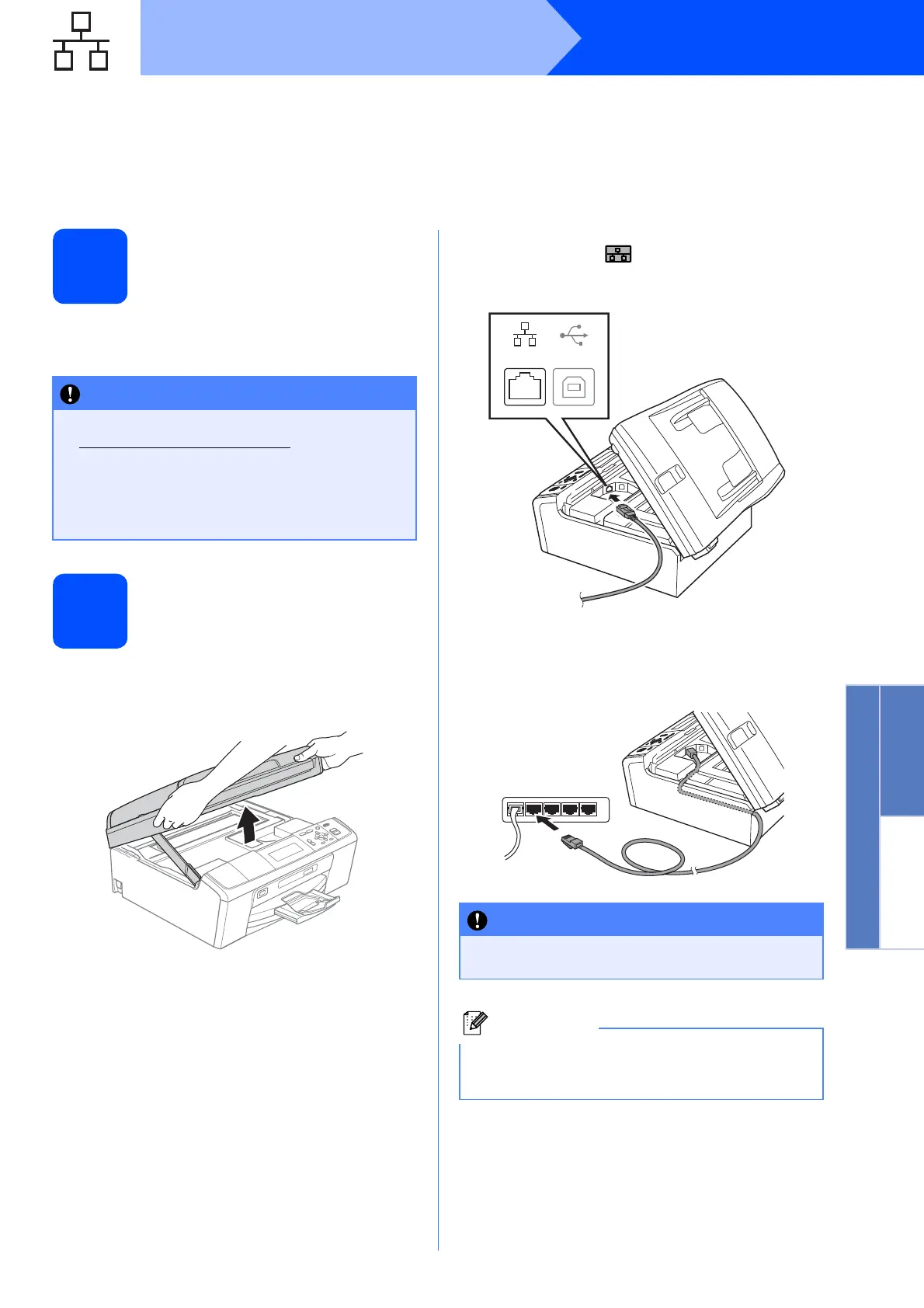13
Windows
®
Wired Network
Windows
®
Macintosh
Wired Network
For wired network interface users (DCP-J715W only)
(Windows
®
2000 Professional/XP/XP Professional x64 Edition/
Windows Vista
®
/Windows
®
7)
9
Before you install
a Make sure that your computer is ON and you
are logged on with Administrator rights.
10
Connect the network
cable
a Using both hands, use the plastic tabs on both
sides of the machine to lift the scanner cover
until it locks securely into the open position.
b Connect the network cable to the LAN socket
marked with a symbol. You will find the
LAN socket inside the machine on the left as
shown below.
c Carefully guide the network cable through the
trench as shown below, following the trench
around and toward the back of the machine.
Then, connect the cable to your network.
• For the latest drivers and information, visit
http://solutions.brother.com/
• If there are any programs running, close
them.
• The screens may differ depending on your
operating system.
Make sure that the cable does not restrict the
cover from closing, or an error may occur.
If both USB and LAN cables are being used,
guide both cables through the trench with one on
top of the other.
