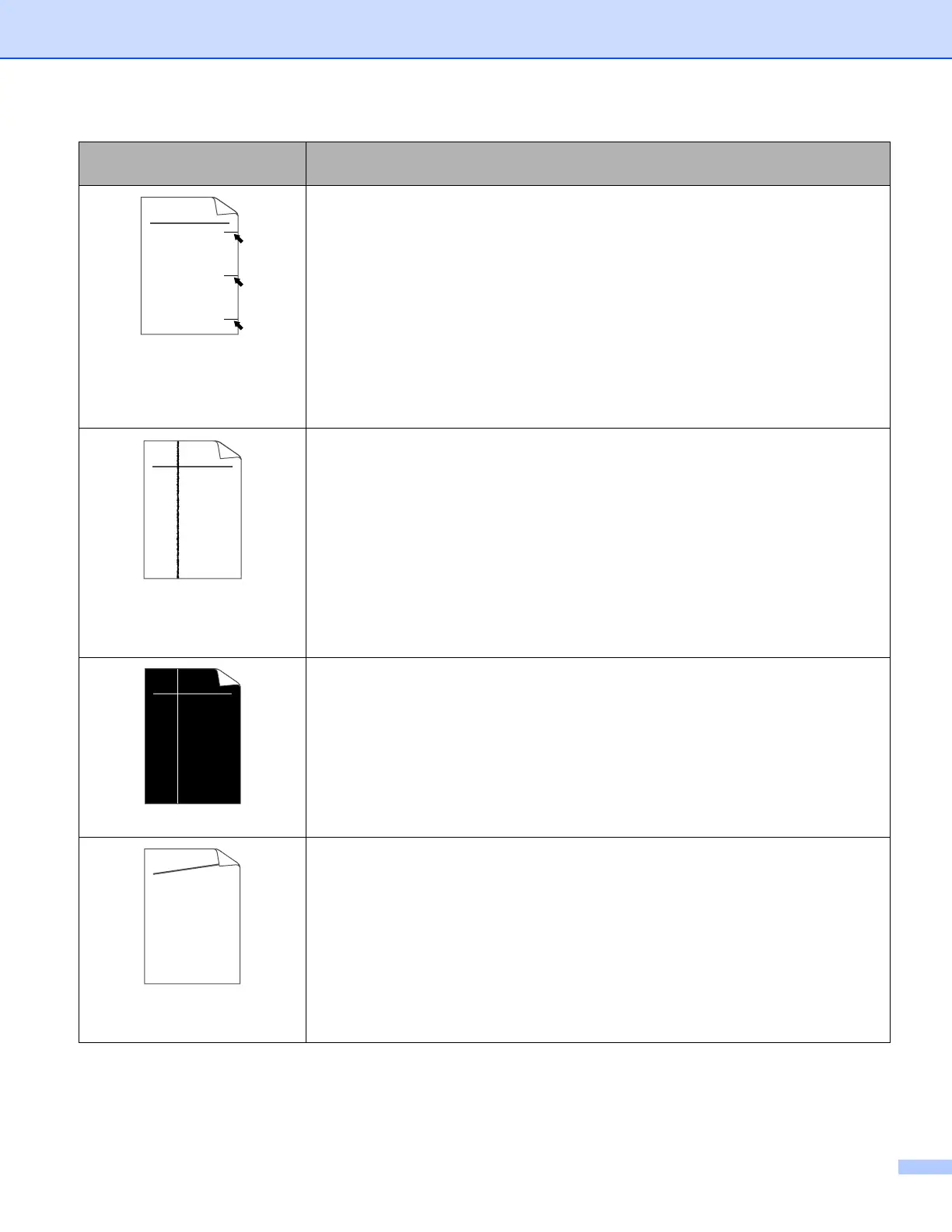7. Troubleshooting
108
Black toner marks across the
page
The drum unit may be damaged. Put in a new drum unit. See Replacing the drum
unit on page 80.
Make sure that you use paper that meets our specifications. See About paper on
page 6.
If you use label sheets for laser printers, the glue from the sheets may sometimes
stick to the OPC drum surface. Clean the drum unit. See on Clean the drum unit
as follows: on page 107.
Do not use paper that has clips or staples because they will scratch the surface
of the drum.
If the unpacked drum unit is in direct sunlight or room light, the unit may be
damaged.
Black lines down the page
Printed pages have toner stains
down the page.
Clean the primary corona wire inside the drum unit by sliding the blue tab. See
Cleaning the corona wire on page 89.
Make sure the primary corona wire cleaner is at the home position (a).
The drum unit may be damaged. Put in a new drum unit. See Replacing the drum
unit on page 80.
The toner cartridge may be damaged. Put in a new toner cartridge. See
Replacing the toner cartridge on page 75.
The fuser unit may be smudged. Call your dealer or Brother Customer Service.
White lines down the page
Make sure that a torn piece of paper is not inside the printer covering the scanner
window.
Wipe the scanner window with a soft cloth. See Cleaning the inside of the printer
on page 86.
The toner cartridge may be damaged. Put in a new toner cartridge. See
Replacing the toner cartridge on page 75.
The drum unit may be damaged. Put in a new drum unit. See Replacing the drum
unit on page 80.
Page skewed
Make sure that the paper or other print media is loaded properly in the paper tray
and that the guides are not too tight or too loose against the paper stack.
Set the paper guides correctly. See Printing on plain paper, bond paper or
transparencies from Tray 1, 2 or 3 on page 10.
If you are using the multi-puroise tray, see Printing on plain paper, bond paper or
transparencies from the MP tray on page 13.
The paper tray may be too full. See Printing on plain paper, bond paper or
transparencies from Tray 1, 2 or 3 on page 10.
Check the paper type and quality. See About paper on page 6.
Examples of poor print
quality
Recommendation
ABCDEFGH
abcdefghijk
ABCD
abcde
01234
ABCDEFGH
abcdefghijk
ABCD
abcde
01234
ABCDEFGH
abcdefghijk
ABCD
abcde
01234
ABCDEFGH
abcdefghijk
ABCD
abcde
01234
