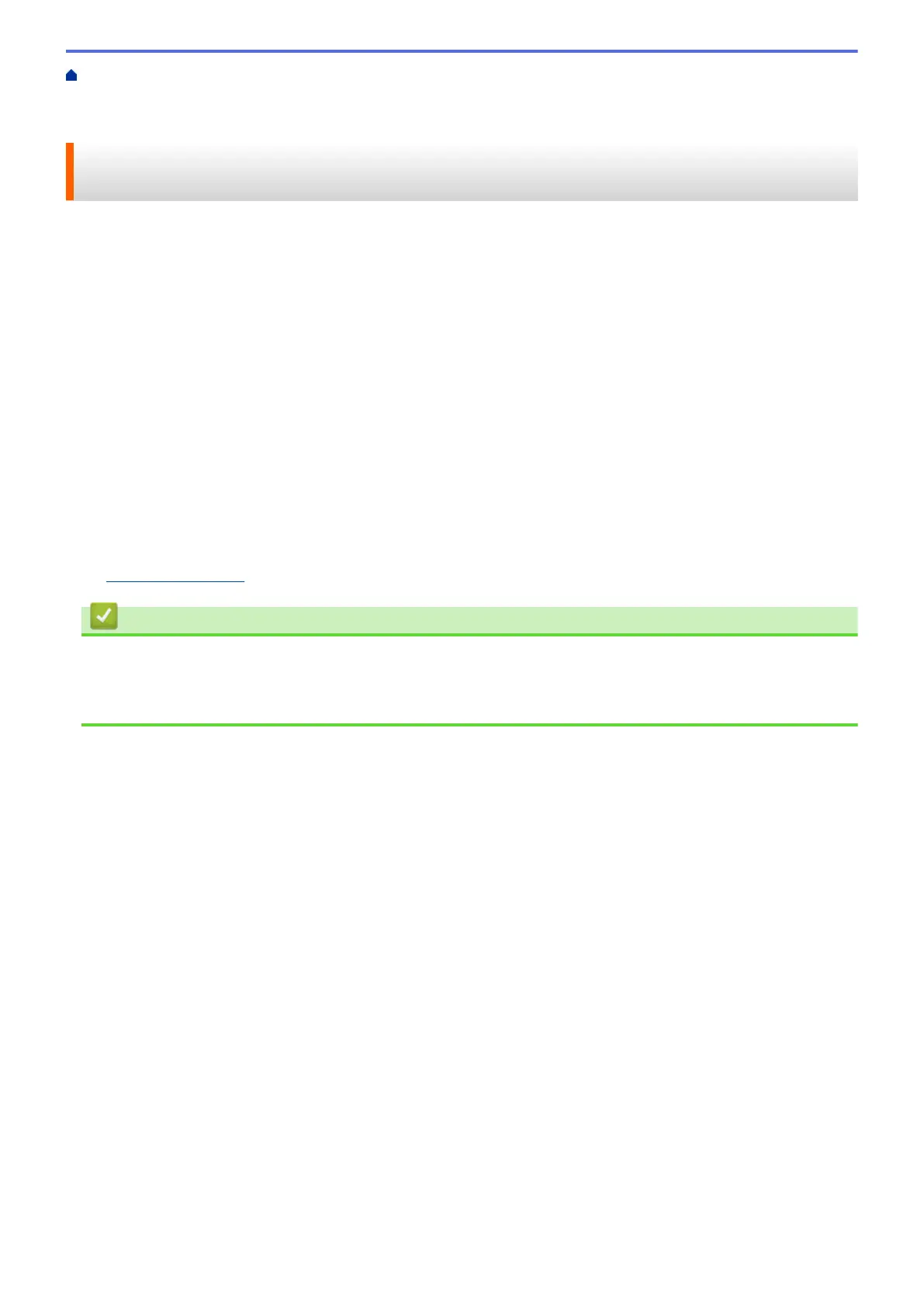Home > Network > Additional Methods of Configuring Your Brother Machine for a Wireless Network > Use
Wi-Fi Direct
®
> Configure Your Wi-Fi Direct Network > Configure Your Wi-Fi Direct Network Using the One-
Push Method of Wi-Fi Protected Setup
™
(WPS)
Configure Your Wi-Fi Direct Network Using the One-Push Method of Wi-
Fi Protected Setup
™
(WPS)
If your mobile device supports WPS (PBC: Push Button Configuration), follow these steps to configure a Wi-Fi
Direct network:
1. Press a or b to select the [Network] option, and then press OK.
2. Press a or b to select the [Wi-Fi Direct] option, and then press OK.
3. Press a or b to select the [Group Owner] option, and then press OK.
4. Press a or b to select the [On] option, and then press OK.
5. Press a or b to select the [Push Button] option, and then press OK.
6. When [Wi-Fi Direct On?] appears, press b to accept. To cancel, press a.
7. Activate your mobile device's WPS one-push configuration method (see your mobile device's user's guide for
instructions) when [Activate Wi-Fi Direct on other device and press OK.] appears on the
machine's LCD. Press OK on your machine.
This will start the Wi-Fi Direct setup. To cancel, press Back.
8. If your mobile device connects successfully, the machine's LCD displays [Connected]. You have completed
the Wi-Fi Direct network setup. The Mobile Print/Scan Guide for Brother iPrint&Scan contains information on
printing from your mobile device. Go to your model's Manuals page on the Brother Solutions Center at
support.brother.com to see the guide.
Related Information
• Configure Your Wi-Fi Direct Network
Related Topics:
• Wi-Fi Direct Network Configuration Overview
70
