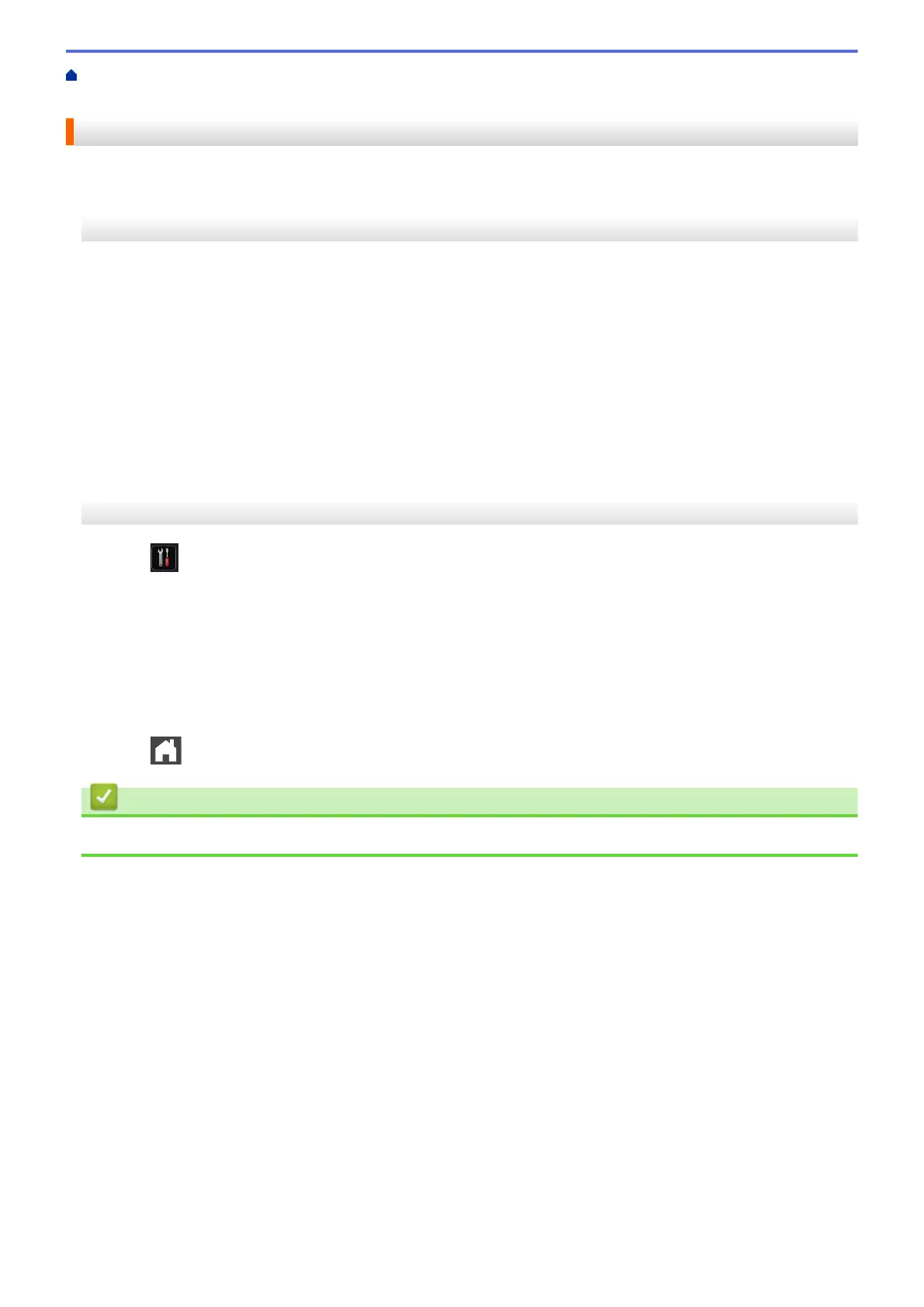Home > Security > Lock the Machine Settings > About Using Setting Lock > Change the Setting Lock
Password
Change the Setting Lock Password
>> HL-L5000D/HL-L5100DN/HL-L5200DW/HL-L6200DW
>> HL-L6400DW
HL-L5000D/HL-L5100DN/HL-L5200DW/HL-L6200DW
1. Press a or b to display the [General Setup] option, and then press OK.
2. Press a or b to display the [Setting Lock] option, and then press OK.
3. Press a or b to select the [Set Password] option, and then press OK.
4. Enter the current four-digit password.
To enter each digit, press a or b to select a number, and then press OK.
5. Enter a new four-digit password.
To enter each digit, press a or b to select a number, and then press OK.
6. When the LCD displays [Verify], re-enter the new password.
7. Press Go.
HL-L6400DW
1. Press [Settings] > [General Setup] > [Setting Lock] > [Set Password].
2. Enter the current four-digit password.
3. Press [OK].
4. Enter a new four-digit password.
5. Press [OK].
6. When the LCD displays [Verify], re-enter the new password.
7. Press [OK].
8. Press .
Related Information
• About Using Setting Lock
148
