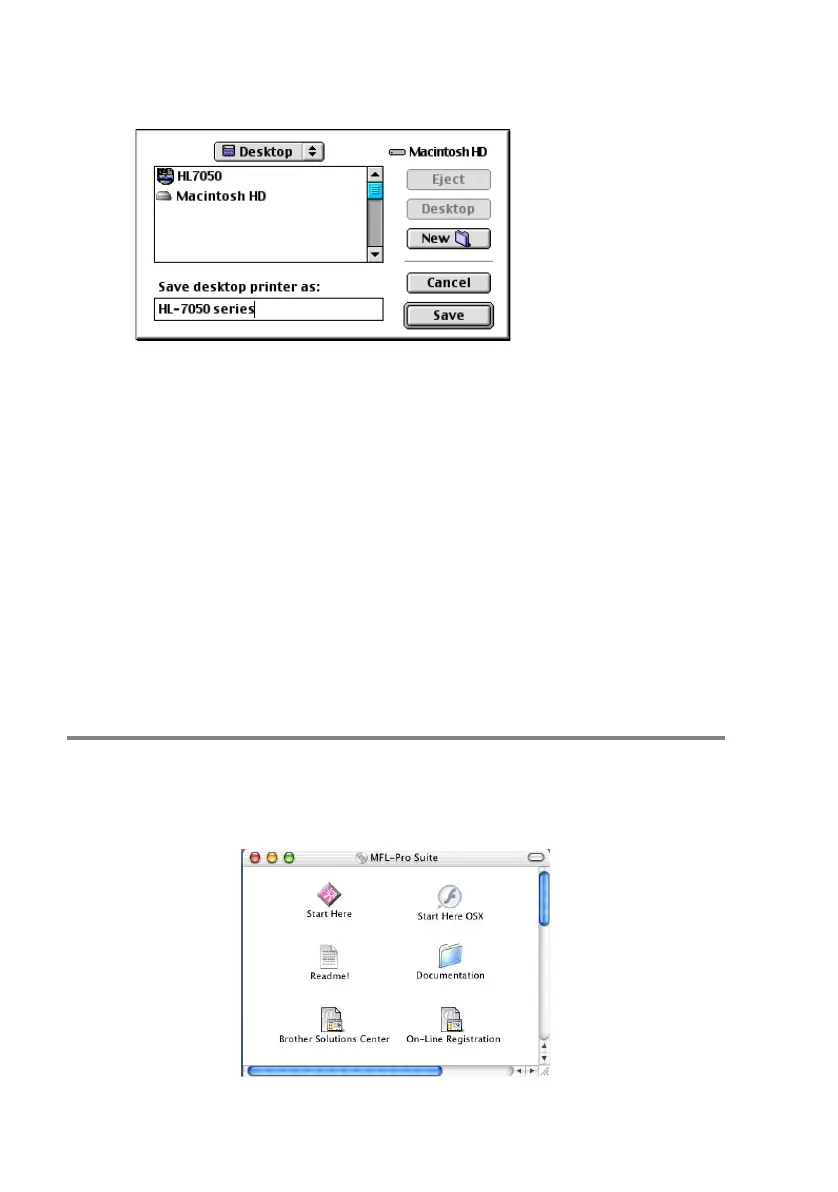7 - 7 PRINTING FROM A MACINTOSH
®
NC9100h_FM6.0
6
You are now ready to create the printer for use. To do that,
click the Create button and you will see the following:
Figure 6 Saving the printer to the Desktop
(screen shown is from the HL-7050)
7
Enter the name of the printer in the Save desktop printer As:
option and click on Save.
8
We must now make this our default printer by clicking the
printer name once and then select Printing and Set Default
Printer.
Whenever you send a print job, the printer that you just created will
be used.
Macintosh Configuration
(Mac
OS
®
X 10.1-10.2.1/10.3 or greater)
The appropriate PPD file supplied with your printer must be installed.
Insert the CD-ROM into the CD-ROM drive of your computer. Select
the Start Here OSX and follow the on-screen instructions.
