
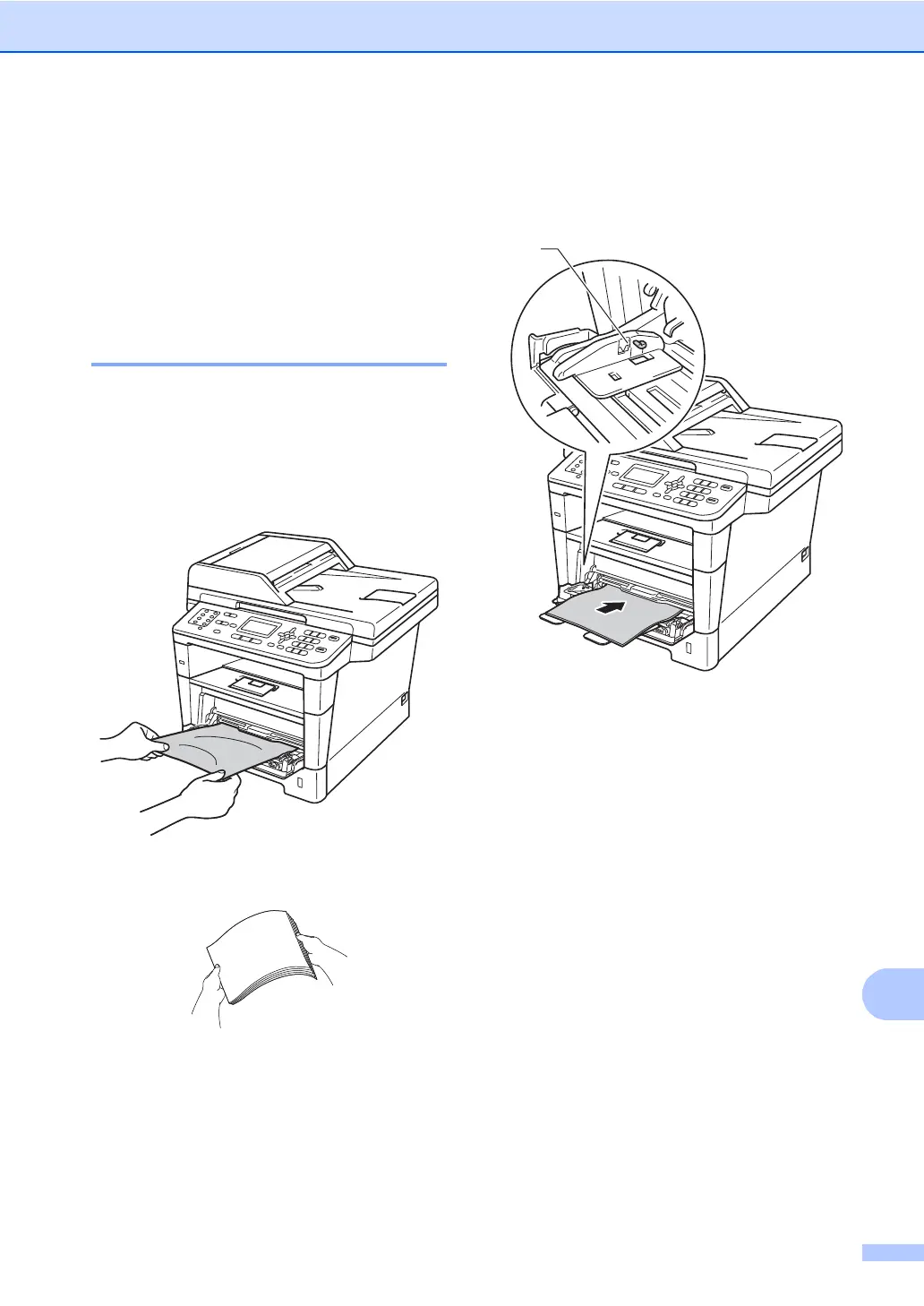 Loading...
Loading...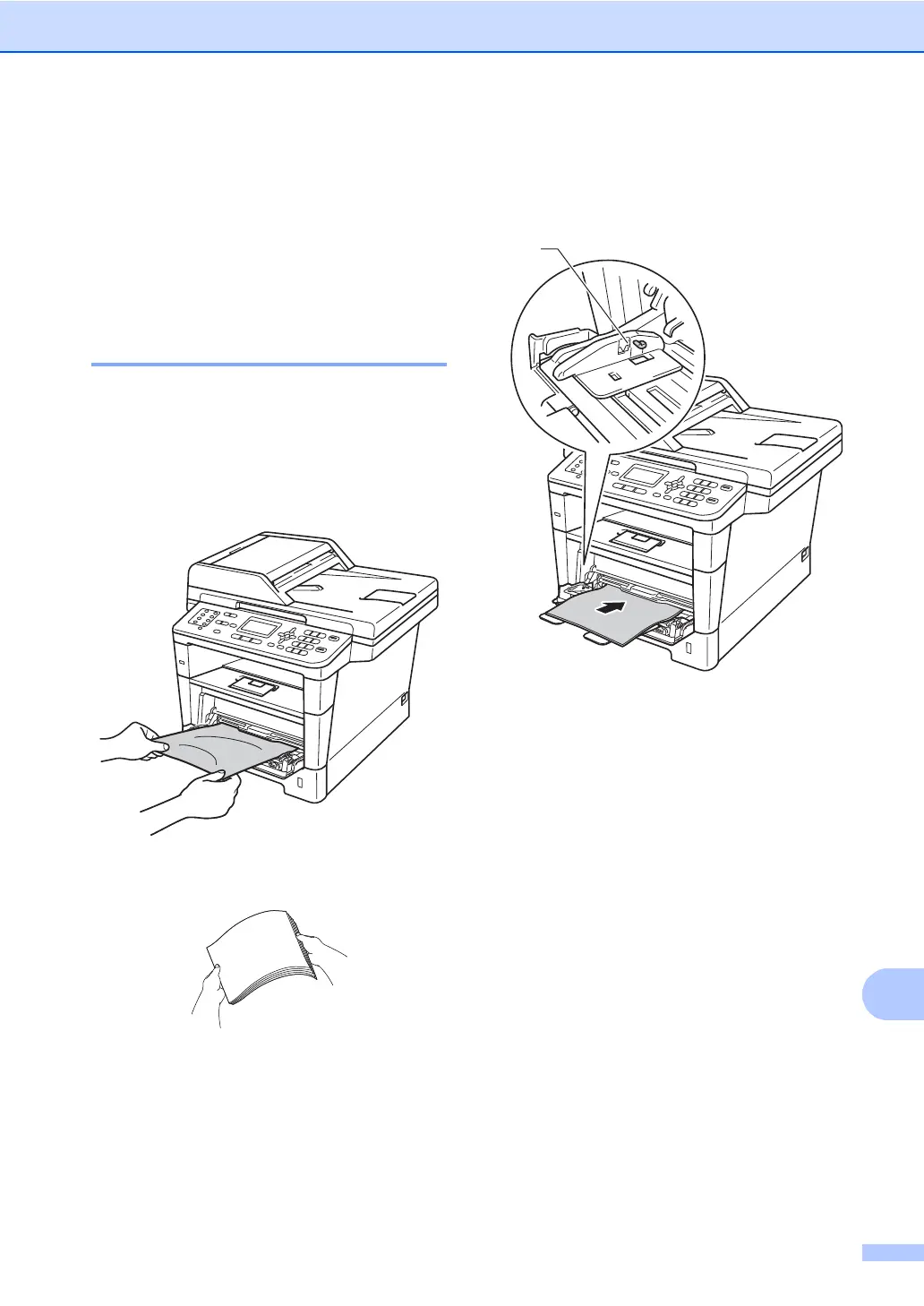








Do you have a question about the Brother MFC-8810DW and is the answer not in the manual?
| Print Technology | Laser |
|---|---|
| Functions | Print, Copy, Scan, Fax |
| Print Resolution | Up to 1200 x 1200 dpi |
| Automatic Duplex Printing | Yes |
| ADF Capacity | 50 sheets |
| Monthly Duty Cycle | Up to 50, 000 pages |
| Memory | 128 MB |
| Fax Speed | 33.6 kbps |
| Processor | 400 MHz |
| Connectivity | USB, Ethernet, Wi-Fi Direct |
| Scanning Resolution | Up to 19200 x 19200 dpi (Interpolated) |
| Mobile Printing | Brother iPrint&Scan, AirPrint, Google Cloud Print |
| Maximum Paper Size | Legal (8.5" x 14") |
| Print Speed | Up to 40 ppm |











