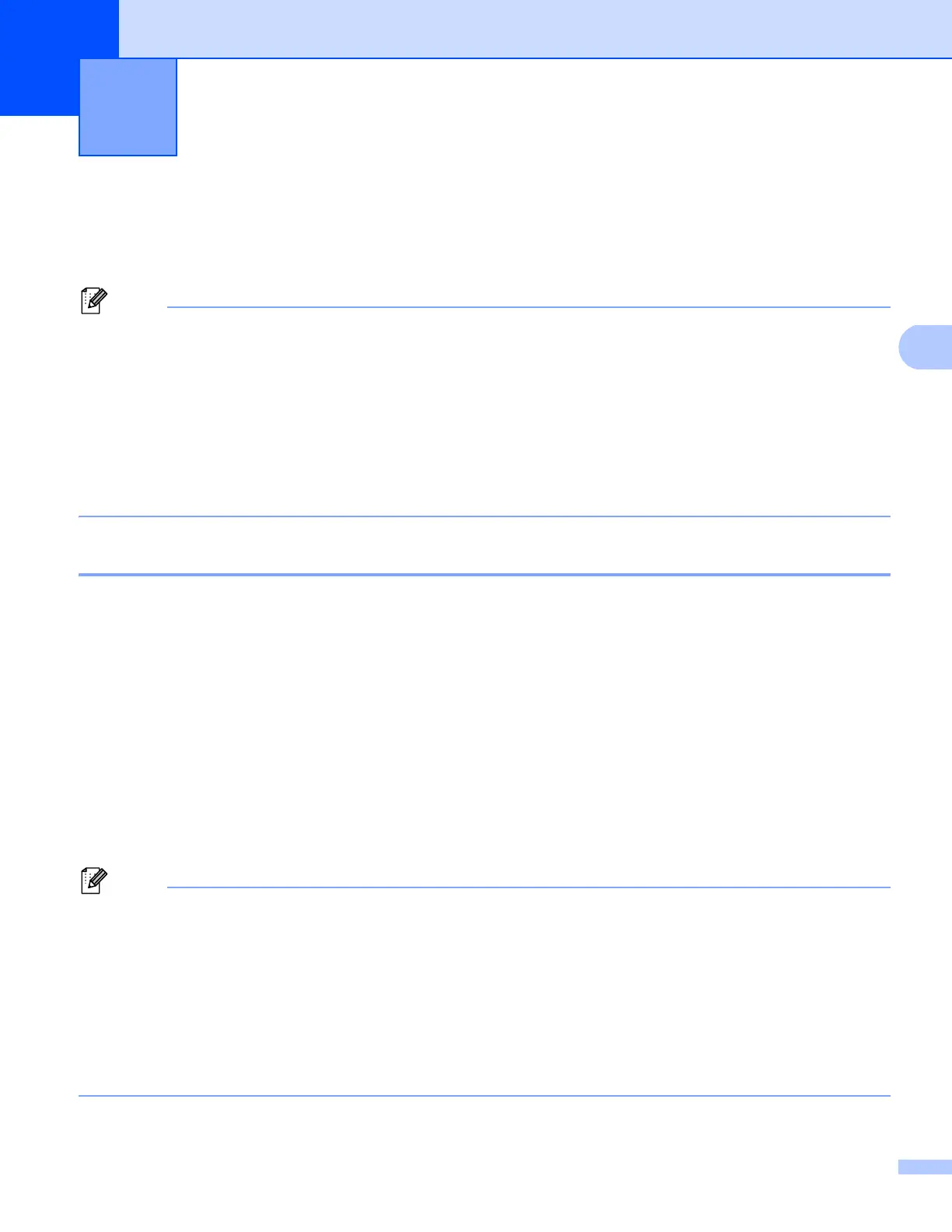21
4
Printing documents securely using IPPS for Windows
®
4
We recommend to use IPPS protocol for secure management. To use the IPPS protocol, the following
machine settings are required.
• Communication using IPPS cannot prevent unauthorized access to the print server.
• You must also install the certificate you have installed to the machine onto your computer. See Installing
the self-signed certificate or pre-installed certificate onto Windows Vista
®
, Windows
®
7 and Windows
Server
®
2008 for users with administrator rights uu page 12 or Installing the self-signed certificate or
pre-installed certificate for Windows
®
XP and Windows Server
®
2003 users uu page 14.
• The IPPS protocol must be enabled. The default setting is enabled. You can change the IPPS protocol
settings and the certificate to use on the Web Based Management screen, by clicking Network, Protocol
and then HTTP Server Settings.
Windows
®
XP and Windows Server
®
2003 4
a Click Start and choose Printers and Faxes.
b Click Add a printer to start Add Printer Wizard.
c Click Next when you see the Welcome to the Add Printer Wizard screen.
d Choose A network printer, or a printer attached to another computer.
e Click Next.
f Choose Connect to a printer on the Internet or on a home or office network and then enter the
following in the URL field:
“https://machine’s IP address/ipp” (where “machine’s IP address” is the machine’s IP address or the
node name.)
• It is important that you use “https://” and not “http://” otherwise printing over IPP will not be secure.
• If you have edited the hosts file on your computer or are using a Domain Name System (DNS), you can
also enter the DNS name of the print server. As the print server supports TCP/IP and NetBIOS names,
you can also enter the NetBIOS name of the print server. The NetBIOS name can be seen in the Network
Configuration Report. (To learn how to print the Network Configuration Report, see Printing the Printer
Settings Page (For HL-5450DN(T)) uu page 29 or Printing the Network Configuration Report (For other
models) uu page 29.) The NetBIOS name assigned is the first 15 characters of the node name, and by
default it will appear as “BRNxxxxxxxxxxxx” for a wired network or “BRWxxxxxxxxxxxx” for a wireless
network. (“xxxxxxxxxxxx” is your machine’s MAC Address / Ethernet Address.)
Printing documents securely using SSL 4
